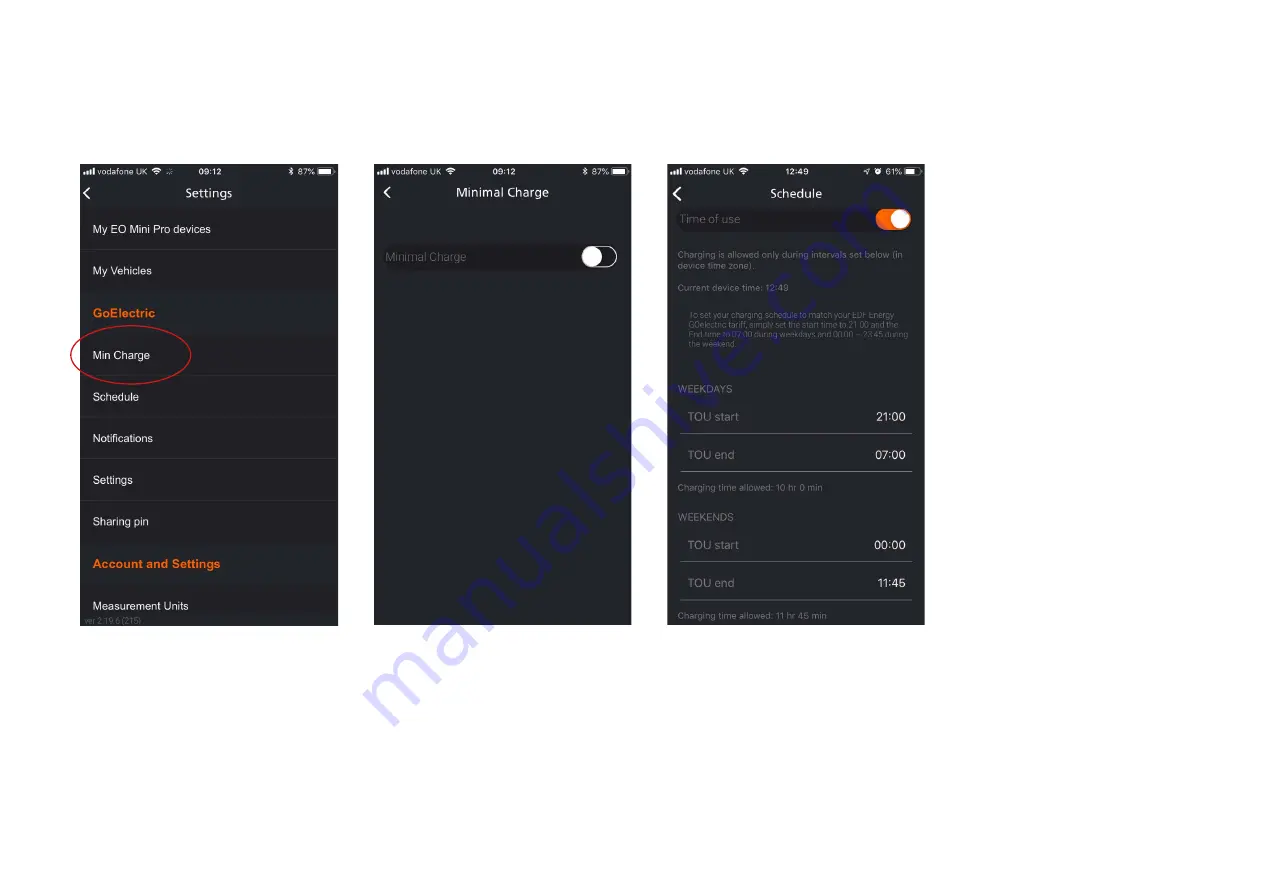
EO Mini Pro Installation Guide I April 2019
5
4. CONFIGURING THE CHARGING SESSION OPTIONS USING THE GOELECTRIC APP
There are various options that can be set which can impact the charging session. These are accessible from the three horizontal lines at the top right hand side
of the screen shown in Figure 2.
4.1 Minimum Charge
When a vehicle is plugged in, then the EO Mini Pro will charge the vehicle
until the minimum charge level is reached. For example, if the minimum
charge value is set to 20% and a vehicle with 10% is connected, then the
EO Mini Pro will give 10% charge.
NOTE – this depends on the user defining the vehicle connected and setting
the existing state of charge.
Figure 3 - Settings of the GoElectric App
4.2 Time Of Use
It is possible to configure the EO
Mini Pro so that it will only charge
during certain time periods. This
is possible within the Time of Use
section.
Figure 4 - Time of Use Configuration options
4.3 Notifications
It is possible to enable the
GoElectric app to send notifications
via phone or email
on the following events:
• Charging Start
• Charging Stop
• Charging delayed due to ToU
• Unit is back online
• Unit offline
• Unit is not plugged in by
o The user can set the app to
remind the user if a car hasn’t
been plugged into the EO Mini Pro
by a certain time. This is a handy
tool to prevent the user from
forgetting to charge their car!
4.4 Settings
In the settings menu it is possible
to configure certain parameters
such as
• Device Name
• Maximum charging rate
• Location
• Time zone
From this screen it is also possible
to reset the ownership if the unit
is no longer to be associated with
that user.
Summary of Contents for EO Mini Pro
Page 1: ...EO Mini Pro User Guide ...







