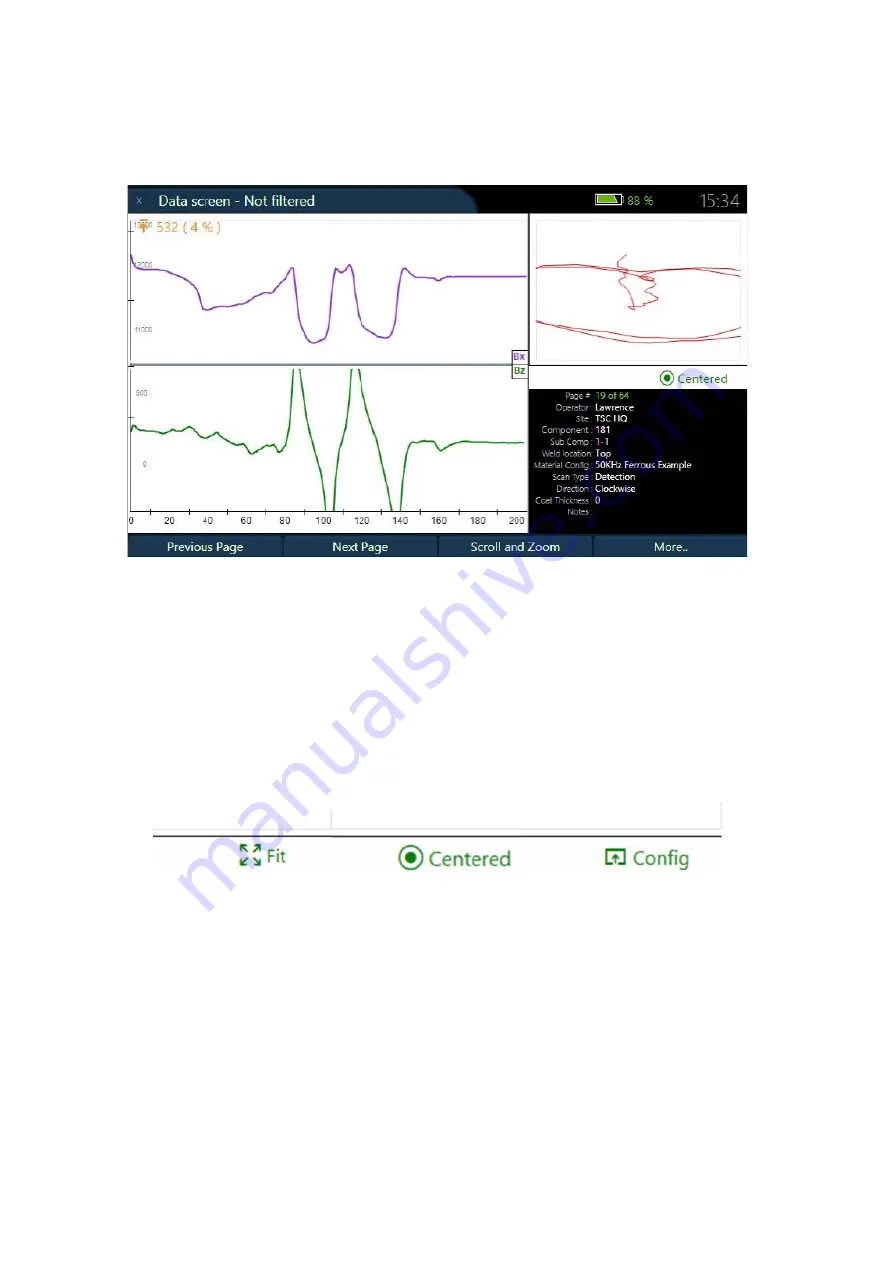
| 7
Data Screen
The data screen is the main screen for viewing and analysing the scan data.
Figure 7
Data Screen
The top window shows the Bx trace, the bottom window shows the Bz trace and the Top-right
windows shows the butterfly plot.
The bottom-right window displays page specific scan information.
The scan can be moved around using the up/down/left/right on the keypad
Scanning Modes
The data can be viewed and scanned in three different modes, namely config, centered and fit.
The active scanning mode can be viewed in the info box under the butterfly plot
• Config mode is the default modes and takes its scale numbers directly from the probe file.
• Centered mode is a dynamic scanning mode that tracks the Bx and Bz lines and auto-centres
them if they drift off-screen.
• Fit mode is a dynamic scanning mode that auto-fits the entire scan to the page
Note that the fit mode will change the scaling away from the default. When this occurs a
“Scalings Lost!” message will appear on the Bx/Bz trace.
Pressing the
arrow keys
to move the traces up and down also holds the scanning mode in that
current position. Any new scans or scrolling of scan pages will preserve this held mode until the scan
mode is toggled.
Data Screen
Summary of Contents for TSC PACE
Page 1: ...TSC PACE Getting Started with...
Page 23: ...21...










































