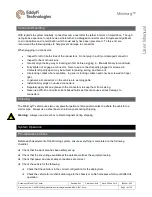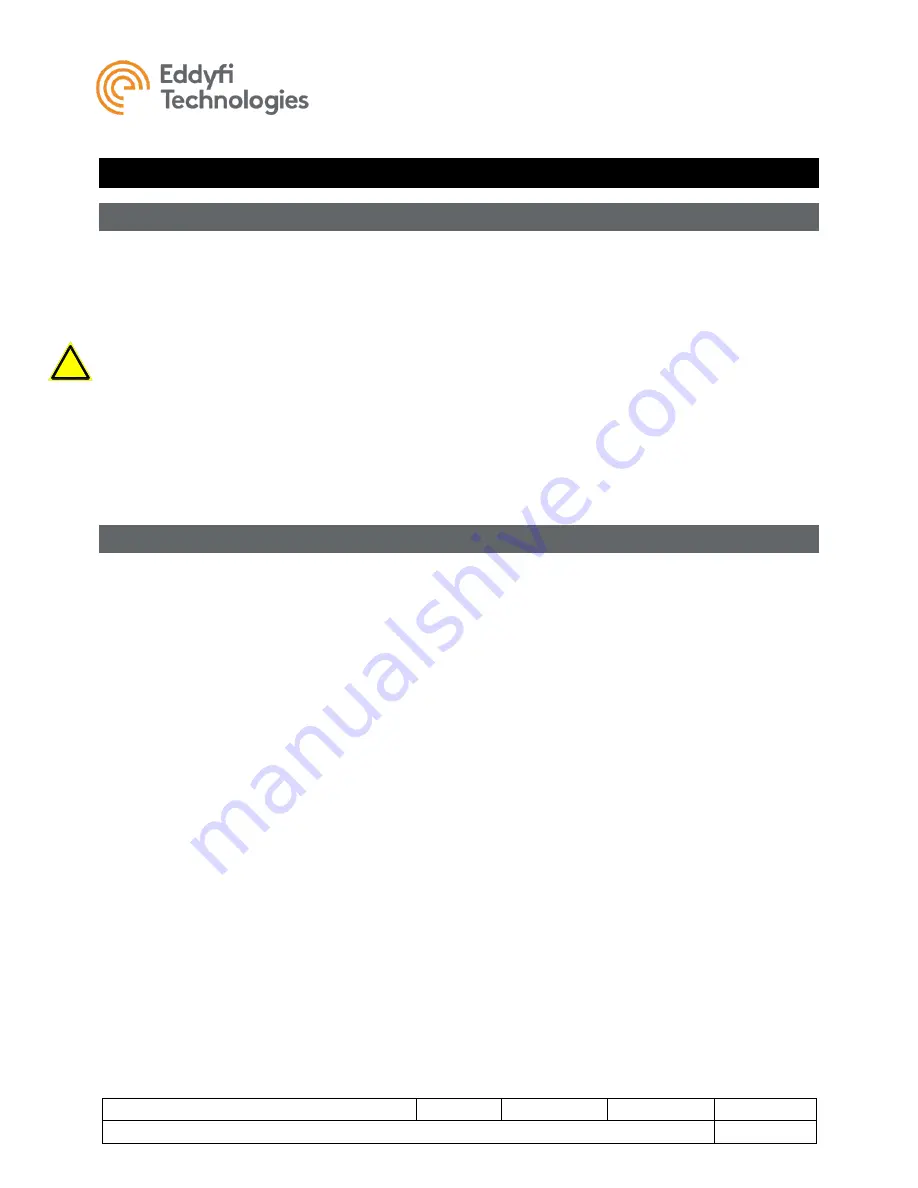
Minimag™
Document: UMAU011367.docm
Revision: A03
Created by: KJB
Date: 26 Sep 2019
3063241-A03
Source Location: C:\ePDM\ISLEng\products\au-micromag\manuals\UMAU011367.docm
Page 22 of 26
User Ma
nual
!
Troubleshooting
Camera Control Problems
1. Not all the auxiliary lights are on.
•
The ICON
™ software allows the lights to be controlled independently. Ensure all lights are
enabled. Refer to the ICON interface manual.
•
Inspect for blown LEDs.
Warning:
High Intensity. Do not look directly into the lights. Use a welding filter (shade #8) to observe
the light elements.
2. Camera pan or tilt does not function in one or both directions.
•
Check that the camera is not jammed.
•
If you can hear a motor running but see no movement, there is a mechanical or clutch problem
inside the camera. Contact Eddyfi Technologies.
3. Camera is moving very slowly.
•
Check the tilt speed in the camera control window. Refer to the ICON user interface manual.
Video Problems
1. No video (black or blue background).
•
Interface box is not turned on.
•
Video cables are not hooked up between interface box and computer.
•
Camera connector on vehicle is loose (turn power off first before plugging in camera).
•
Check monitor input settings.
•
Vehicle power is not on.
•
Check for problems with other video components between the computer and monitor.
•
Try a different monitor. Whole days have been spent on field maintenance trips only to
discover a faulty monitor.
2. Picture is very dark or very bright.
•
Check the light levels of both the camera and main lights.
3. Intermittent picture.
•
Check and replace the video cables.
•
Check the monitor is working properly.
•
Check that the camera harness whip is fully plugged in.
•
Check for intermittent breaks in the camera harness cable.
•
Check the tether connectors at both controller and vehicle.
•
Check for tether or slip ring damage by testing tether continuity.