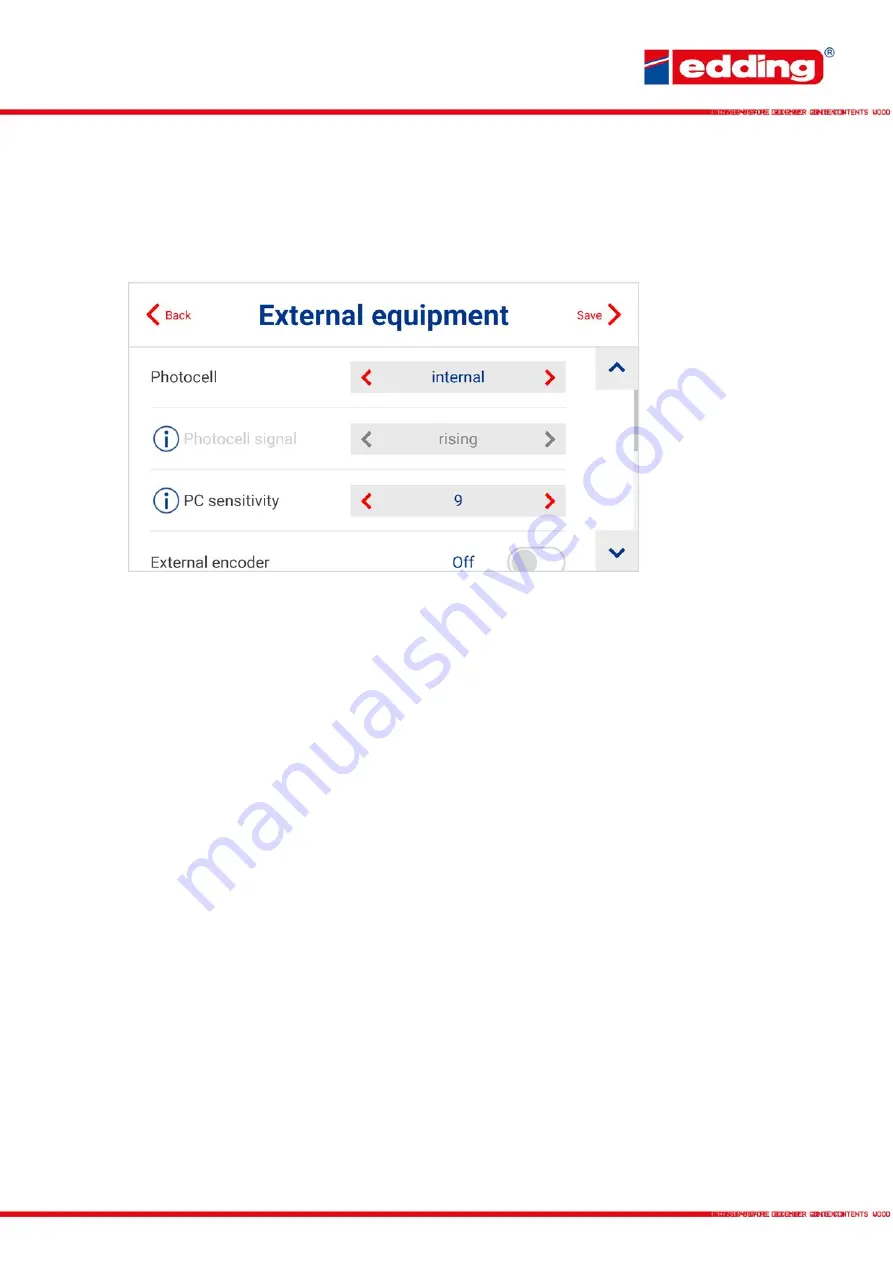
Page
26
4.4
External equipment
Settings for using external equipment such as the edding rotary encoder or the edding
photocell.
Photocell:
Selection of whether the internal or external photocell should be used for printing. If
an external photocell is connected, “PC 1” or “PC 2” must be selected here. These refer to the
respective inputs of the printer PC 1 and PC 2.
Photocell signal:
Defines whether the printing should start on the rising or falling trigger signal.
In simple terms: Whether printing should start when the photocell is dark (rising) or when this is
free again after the product (falling).
PC sensitivity:
Only for internal photocell. Can be adjusted for material properties. The mean
value is 9, values below 7 and above 11 are only required in exceptional cases.
External encoder:
Selection of whether the accessory “external rotary encoder” is connected to
the printer. If not, the system prints at the configured conveyor speed.
Pulse / Rotation:
Number of pulses emitted by the external rotary encoder per rotation. If the
standard edding rotary encoder is used, this value is set at 2.500 pulses.
Diameter:
Measuring wheel diameter of the external rotary encoder. If the original edding rotary
encoder is used, this value is 63,7 mm.
Print speed:
Speed at which the products pass the printer, if no external rotary encoder is
connected.
Hint for detecting the speed
: Mark a straight section of 3 meters on the conveyor belt. Measure
the speed of a product over this meter (in seconds). Multiply 20 by the measured value and you
get the current speed of the production line in meters per minute.
Ticks:
Cannot be changed. This represents the number of resulting encoder pulses per inch of
feed (automatically calculated by the system).
Summary of Contents for in-line 12
Page 1: ...www edding tech User manual edding in line...
Page 40: ......















































