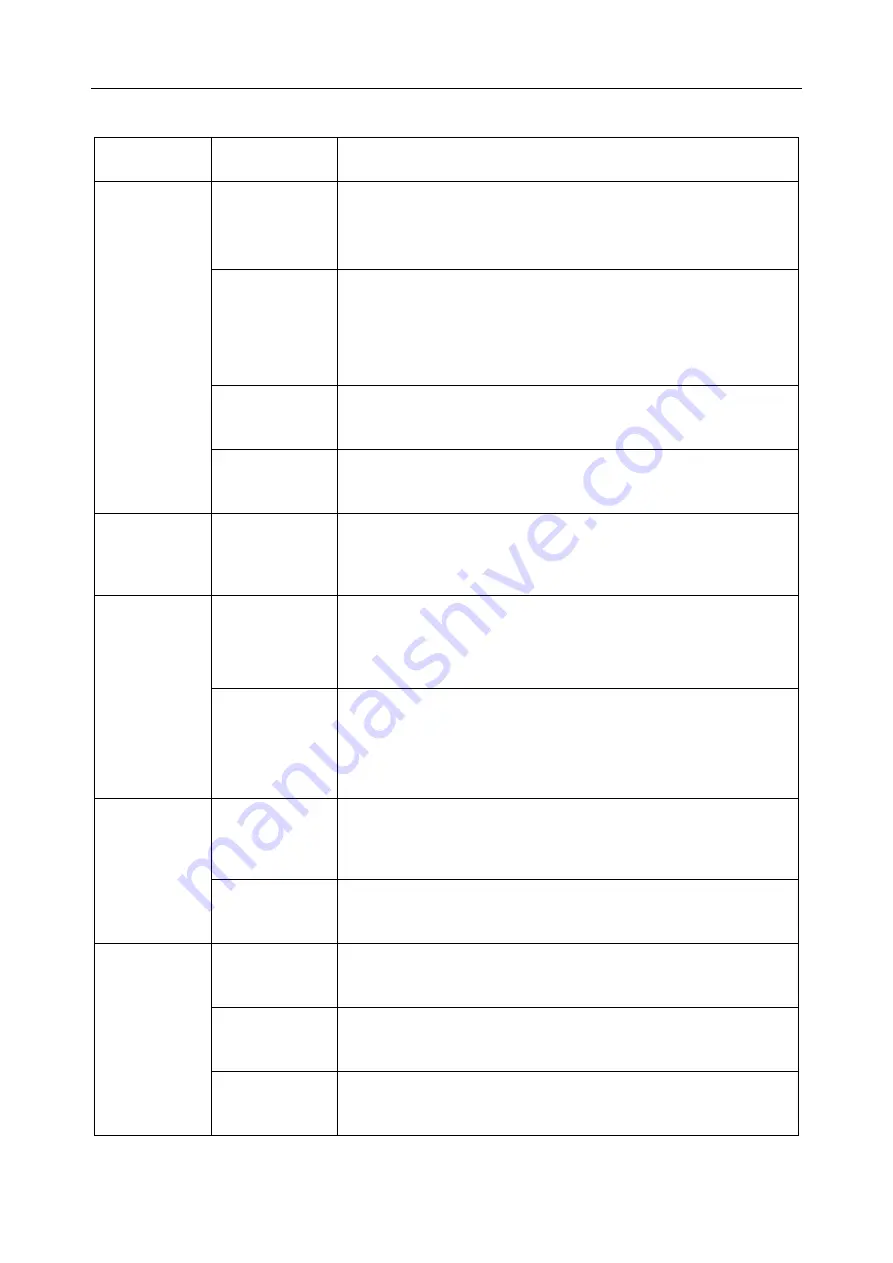
SE-1010 PC ECG User Manual Operation Instructions for Resting ECG
- 67 -
Every parameter of Frequency ECG is shown in the following table.
Designation
Definition
Power
Spectrum
1/2
If the first peak value is lower than 90% of the second peak
value, it is positive (‘+’). Otherwise it is minus (‘-’).
1-N
The first peak is too low or disappears. (The frequency value
of the first peak’s position * 60 = heart rate. For example, if
the frequency value of the first peak’s position is 1.2, the
heart rate is 72.)
5/10
If the peak value of any peak behind the fifth peak is higher
than the first peak value, it is positive. Otherwise it is minus.
TU
If the distances between peak values are not equal, it is
positive. Otherwise it is minus.
Phase Shift
D
If the phase shift in the range of 6~18Hz exceeds 90 degrees,
it is positive. Otherwise it is minus.
Coherence
Cp
If the coherence value of the fundamental (the position of the
first peak in power spectrum) is less than 0.8, it is positive.
Otherwise it is minus.
RW
If there are four twists and turns with peak-to-valley
interval >0.5r or five twists and turns with peak-to-valley
interval >0.1 in the range of 10~20Hz, it is positive.
Otherwise it is minus.
Impulse
Response
PV
If the main peak in the middle upends, the downward peak
value is higher than the upward peak value, it is positive.
Otherwise it is minus.
M
If there is a peak around the main peak higher than 60% of
the main peak, it is positive. Otherwise it is minus.
Correlation
Function
(VXY)
RV
If the main peak in the middle upends, it is positive.
Otherwise it is minus.
RD
If the main peak in the middle deviates from the origin and
the baseline, it is positive. Otherwise it is minus.
NW
The main peak is like the letter ‘N’.













































