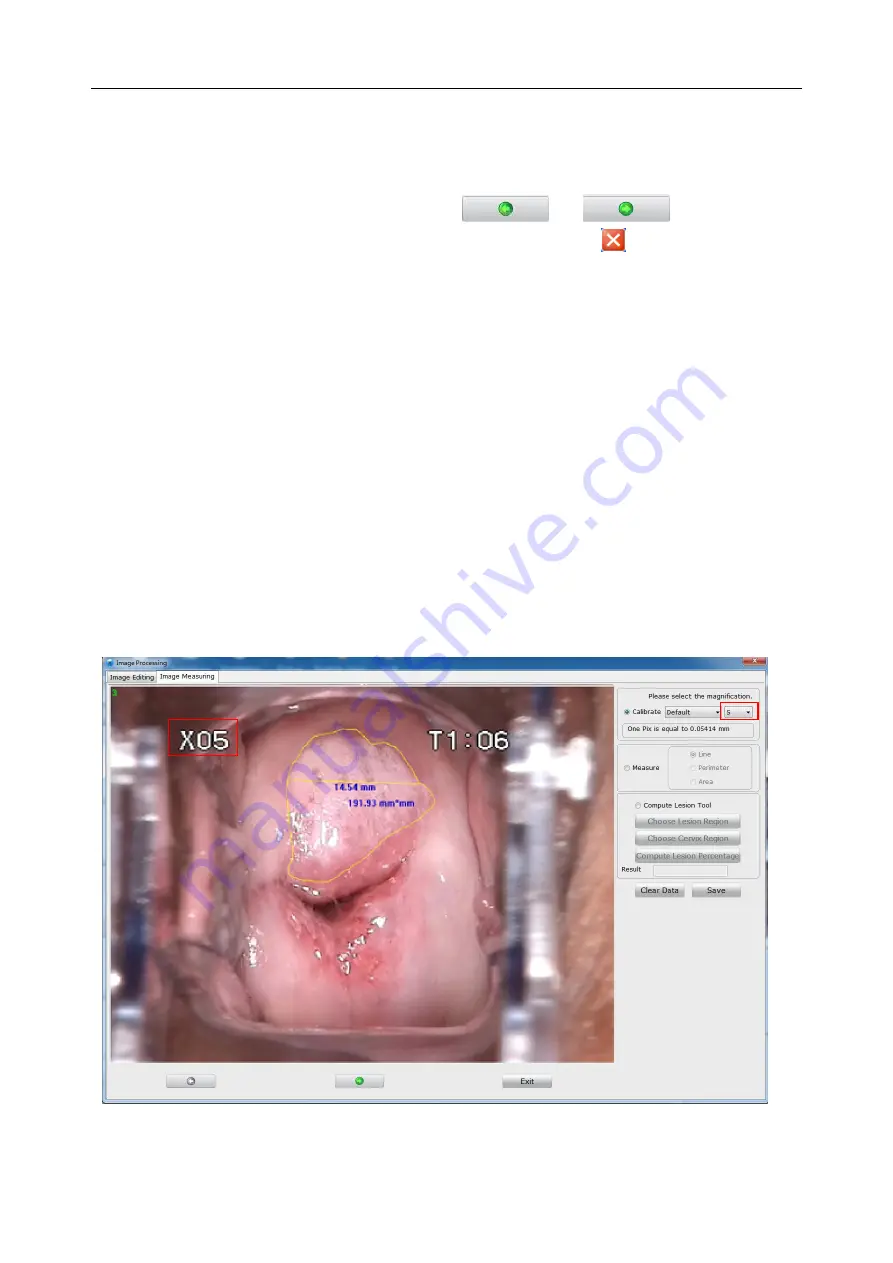
C3A, C6A, C6A HDVideoColposcope User ManualApplication of the Video Colposcope Software
- 49 -
4) Deleting an Image
Click the
Delete
button underneath the image to delete it. A prompt is issued. Click
Yes
to
confirm the deletion, or click
No
to cancel it.
If multiple images are available, you can click
or
to switch to the
previous or next image and then edit it in the same way. Click
Exit
or
to close this page.
5.4.9 Measuringan Image
Right-click an image in the
Current Patient Image
areaandchoose
Image Processing
. The
Image
Processing
page is displayed. You can measure the image on the
Image Measuring
tab. Perform
calibration before measuring the image. You can choose manual calibration or default calibration.
NOTE:
1. If you choose default calibration, keep the camera at a distance of 25cm from the
target in vertical direction while capturing images, and make the calibration
magnification consistent with the actual magnification.
2. In default calibration, magnifications for C3 camera, C6 camera and C6 HD camera
are 1-28 times, 1-36 times and 1-50 times respectively.
1)
Default Calibration
Select
Default
and the magnification and you can measure the image by
Line
,
Perimeter
or
Area
. When you select a desired area, the measurement result will be displayed nearby.
Figure 5-21
2)
Manual Calibration
















































