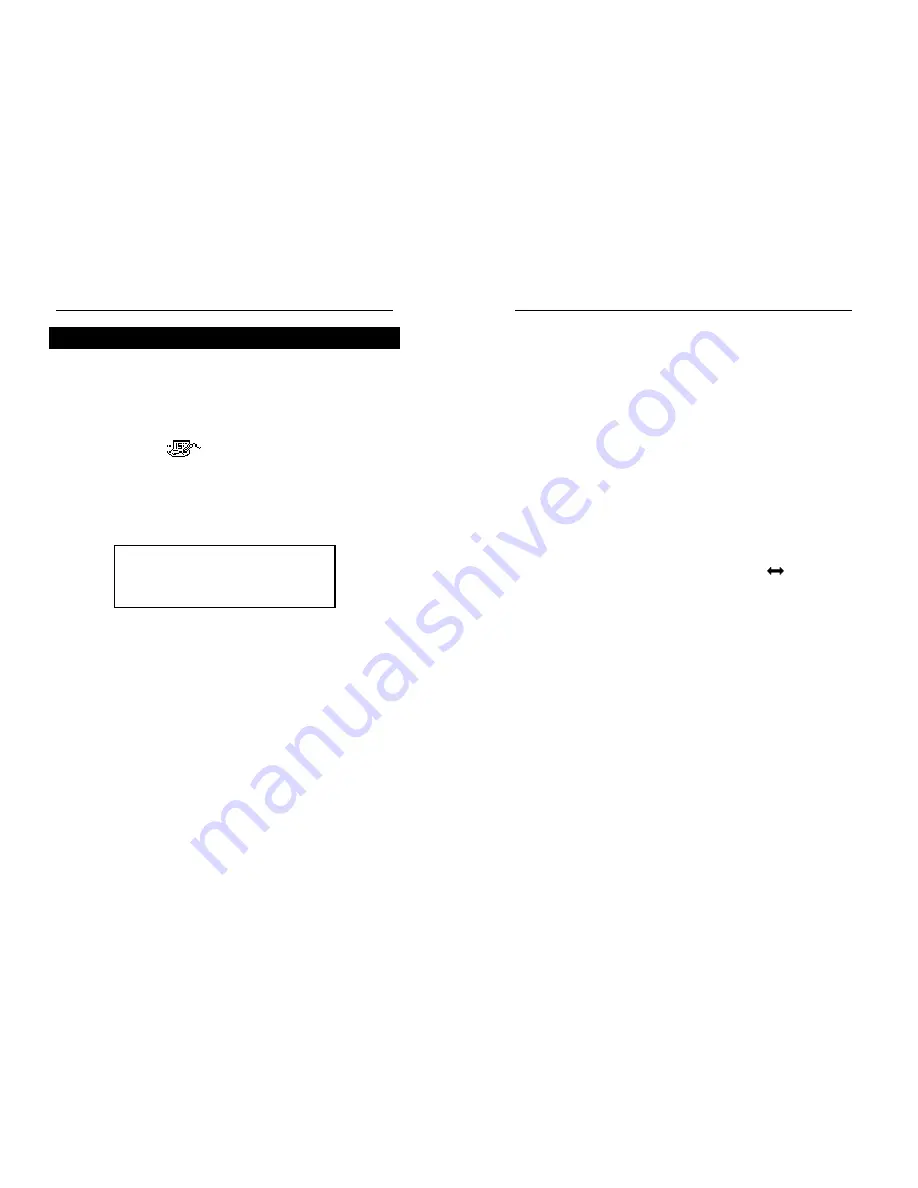
English-Turkish Electronic Dictionary
User's Guide
33
SCHEDULE
You can effectively plan out your time using the
Schedule
section of your Language Teacher
ET200D
. You may enter records in English and
Hungarian, edit, search, or delete them.
•
Select the icon
on the middle
Icons Menu
to
open a new
Schedule
record template.
♦
Note:
If a
Password
has been set up in the
Setup
main menu, you will be prompted to enter the current
password.
♦
Note:
The first two lines show the current date and
the current time in the format customized in the
Setup
menu. Should you need to change the format,
go to the
Setup
menu and make the required
modifications.
•
Press
▼
or
↵
to move to the next line when creating
a record with today's date. Otherwise, type a new
date with the number keys, using the
◄►
keys if
needed to move the cursor.
•
Specify the starting and ending time of the affair on
the second and third line, respectively. In the 12-hour
format the letter A stands for AM, P for PM.
♦
Note:
Use the
▼▲
keys if necessary to move to the
next or previous line (you may also press
↵
for the
DATE:
01/0 1 /1 9 9 9
START TIME:
08:26A
END TIME:
08:26A
AFFAIR:
LanguageTeacher ®
model ET200D
34
next line). If date or time specified is invalid, the
record will not be saved.
•
Fill out the
Affair
line, using the
◄►
keys to move
the cursor within the line. See section
Keyboard
p.4
for editing instructions and control keys assignments.
•
On the last line
Alarm
indicate by entering Y or N
whether an audible signal should announce the start
time of the affair. In order for this to happen, both the
Schedule
signal and the general
Alarm
(option 6 of
the
Setup
main menu) must be turned on.
•
Press
↵
on the
Alarm
line to save the record.
♦
Note:
You may enter information in the English or
Turkish language. To switch between them and a
numeric layout in sequence, press the
key.
•
List existing records with the
∧∨
keys.
•
To change an existing record, press SHIFT+
►
.
•
To open a new record while an existing record is
being displayed in the viewing mode, press ESC.
♦
Note:
If you press ESC after editing, you will be
prompted to decide whether the new record or
changes to an old record are to be saved.
•
To delete a record, press DEL and confirm the
displayed prompt.
♦
Note:
You can use the
Calendar
section (see p.34)
to open existing
Schedule
records, dates of which
are marked on the
Calendar
with an apostrophe.








































