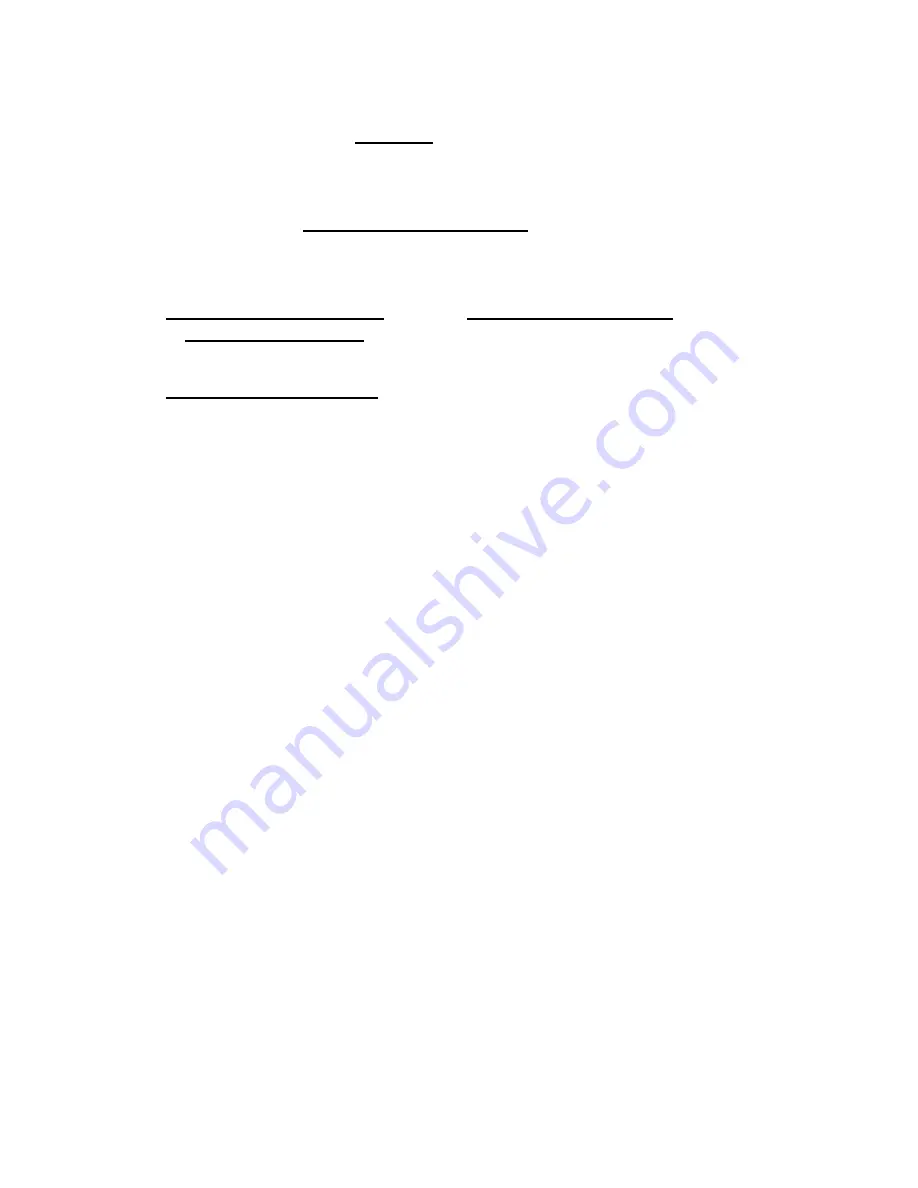
Wi-Bridge User Manual
Remote Controller
Page 4
The default setting will be
“AP mode”
when use Wi-Bridge for the first time. If you
want to make the Wi-Bridge device connect to the wireless network, you can use the
Remote Controller to configure the wireless network or use wireless mouse on
Wi-Bridge to set the configure on LCD TV directly. For more detailed information,
please refer to the “
Wireless Network Configuration
” (
page 11
) section.
You are able to connect to the device with the Notebook, PC, smart phone or tablet
after you install the application. For more detailed information, please refer to the
“Windows Control Application
”(page 12),
“Android Control Application
” (page 19)
or
“iOS Control Application” sections
(page23)
Applications Installation
PC/ NB Application installation under windows system
Step 1.
Double click setup application from Wi-Bridge CD.
Step 2.
Click the [
I Agree
] button for license agreement to continue
Step 3.
Click the [
NEXT
] button or the [
INSTALL
] button to complete the installation.
Additional components will be installed automatically.
Android Application Installation under Android system (Tablet or Smart phone)
Step 1.
Access the Android Market and search “Wi-Bridge” application.
Step 2.
Select the “Wi-Bridge” application and install it
iOS Control Application Installation under iOS system (Tablet or Smart phone)
Step 1.
Access the Apple AppStore and search “Wi-Bridge” application.
Step 2.
Select the “Wi-Bridge” application and install it.





















