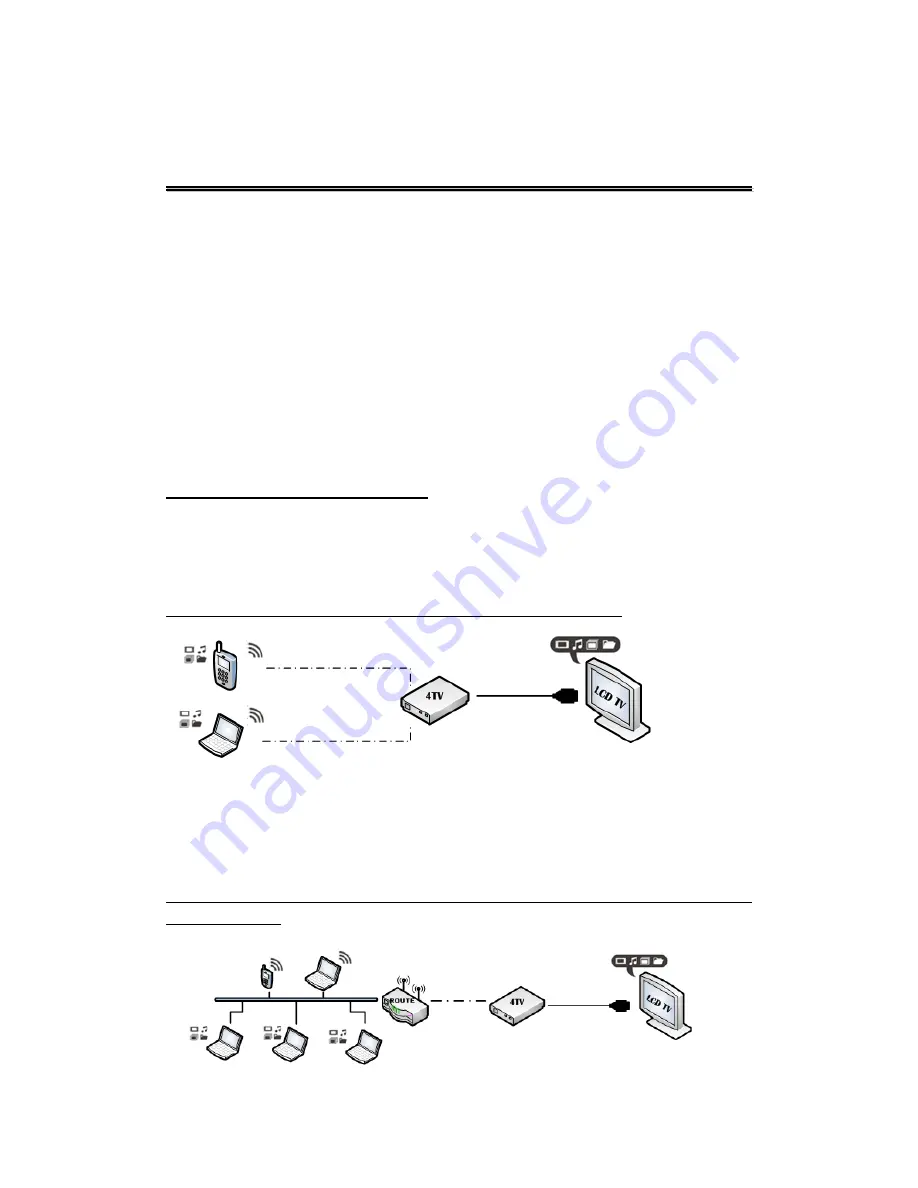
Wi-Bridge User Manual
Brief Introduction
Page 1
B
B
r
r
i
i
e
e
f
f
I
I
n
n
t
t
r
r
o
o
d
d
u
u
c
c
t
t
i
i
o
o
n
n
Thank you for choosing Wi-Bridge. The Wi-Bridge connects your PC, NB or smart
device such as iPhone, iPad, Android phone and Android Pad to your HDTV or big
screen monitor wirelessly in full HD up to 1080p video resolution to your digital life.
Enjoy the comfortable space with big screen and big sound instead of crowding
around a small screen of PC or cell-phone to enjoy, share and relax the music, photos,
and videos, surf the net in ultimate full HDTV on the couch at home. Besides, you can
show the presentation to the whole conference room wirelessly to save time of plug,
unplug and transfer the cable. With the smart, portable and small design, you can
use remote controller or wireless mouse to control playback smartly and easily and
carry it with you everywhere and saving space.
Wireless Network Connection
AP Mode (Default mode)
The Wi-Bridge device acts as a wireless access point. It allows you connect your windows
computer or smart device to LCD TV directly. This setup constructs a temporary wireless
network for a non-wireless environment.
Note: Please make sure your wifi workable before you connect to the Wi-Bridge
LAN Mode
The Wi-Bridge device allows you to use same wireless network connect your windows
computer or smart device to LCD TV. This setup provides capability for remote operation and
internet connection. However, this setup is vulnerable to any interference in the WiFi signal.
Note: Please connect to AP mode first and switch to Lan mode base on compatible with Windows
Control Application)


















