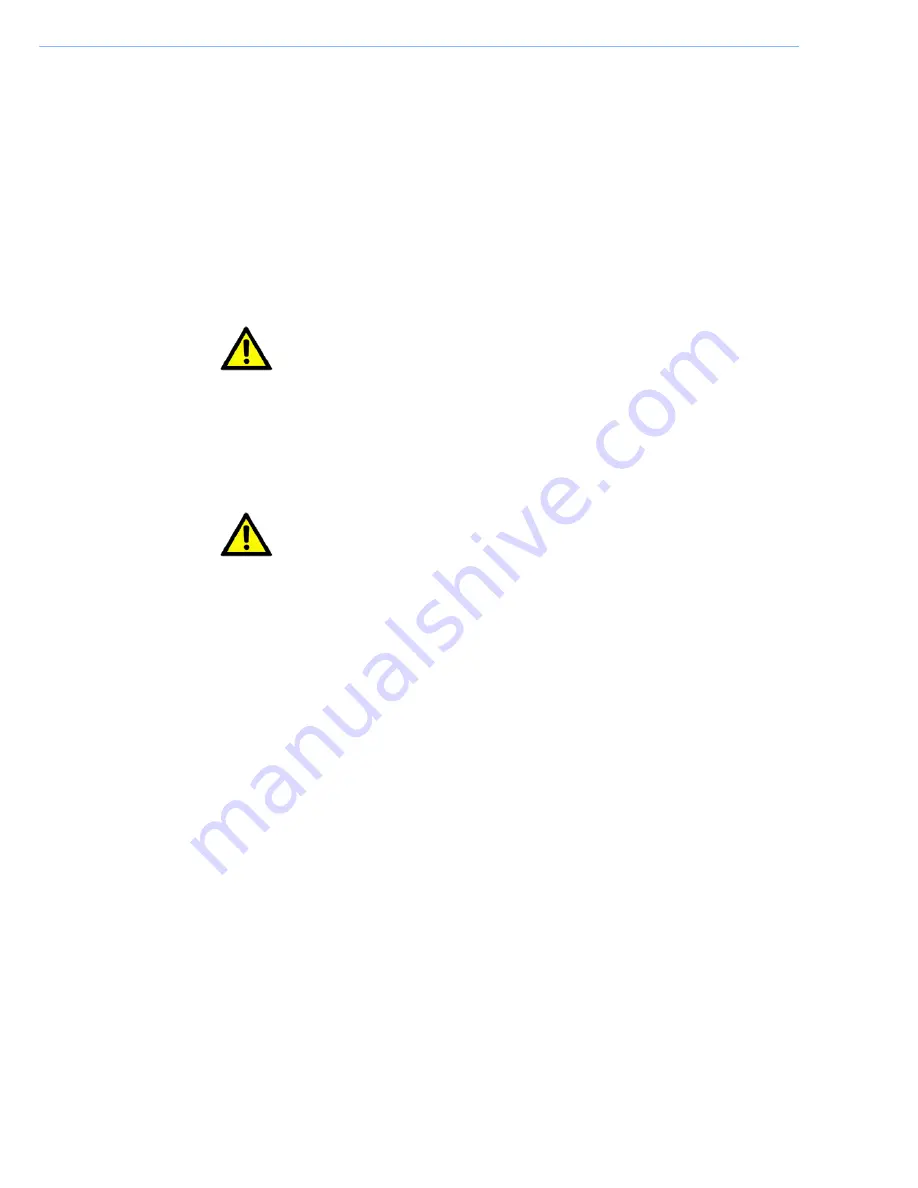
1.3
Cleaning/Disinfecting
During normal use TB71A-W may become soiled and should, therefore, be cleaned
regularly.
Steps:
1.
Wipe TB71A-W with a clean cloth that has been moistened in the cleaning solution.
2.
Prepare agent per manufacturer
’s instructions or hospital protocol.
3.
Wipe thoroughly with a clean cloth.
Caution!
Do not immerse or rinse TB71A-W or its peripherals. If you accidentally spill
liquid on the device, disconnect the unit from the power source. Contact your
Biomed personnel regarding the continued safety of the unit before placing it
back in operation.
Do not spray cleaning agent on the chassis.
Do not use disinfectants that contain phenol.
Do not autoclave or clean TB71A-W or its peripherals with strong aromatic,
chlorinated, ketone, ether, or other solvents, sharp tools or abrasives. Never
immerse electrical connectors in water or other liquids.
TB71A-W Tablet PC User Manual
4
Attention!
Ne pas immerger ou rincer TB71A-W ou ses périphériques. Si vous
renversez par accident un liquide sur l'appareil, débranchez l'appareil de la
source d'alimentation. Contactez votre Biomed concernant la sécurité
continue de l'unité avant de la remettre en service.
Ne pas pulvériser l'agent de nettoyage sur le châssis.
Ne pas utiliser de désinfectants contenant du phénol.
Ne pas passer à l'autoclave ou MICA propre ou ses périphériques avec
fortes, cétone, éther, ou d'autres solvants, des outils tranchants ou abrasifs
aromatiques chlorés. Ne jamais plonger connecteurs électriques dans l'eau
ou d'autres liquids.
Summary of Contents for TB71A-W
Page 1: ...User Manual TB71A W 7 Intel Atom based Pocketable pads...
Page 7: ...TB71A W Tablet PC User Manual vi...
Page 9: ...TB71A W Tablet PC User Manual viii...
Page 10: ...Chapter 1 1 General Information...
Page 14: ...1 4 Dimensions Figure 1 1 TB71A W Dimensions 5 TB71A W Tablet PC User Manual 121mm 200mm...
Page 15: ...TB71A W Tablet PC User Manual 6...
Page 16: ...Chapter 2 2 Getting Started...










































