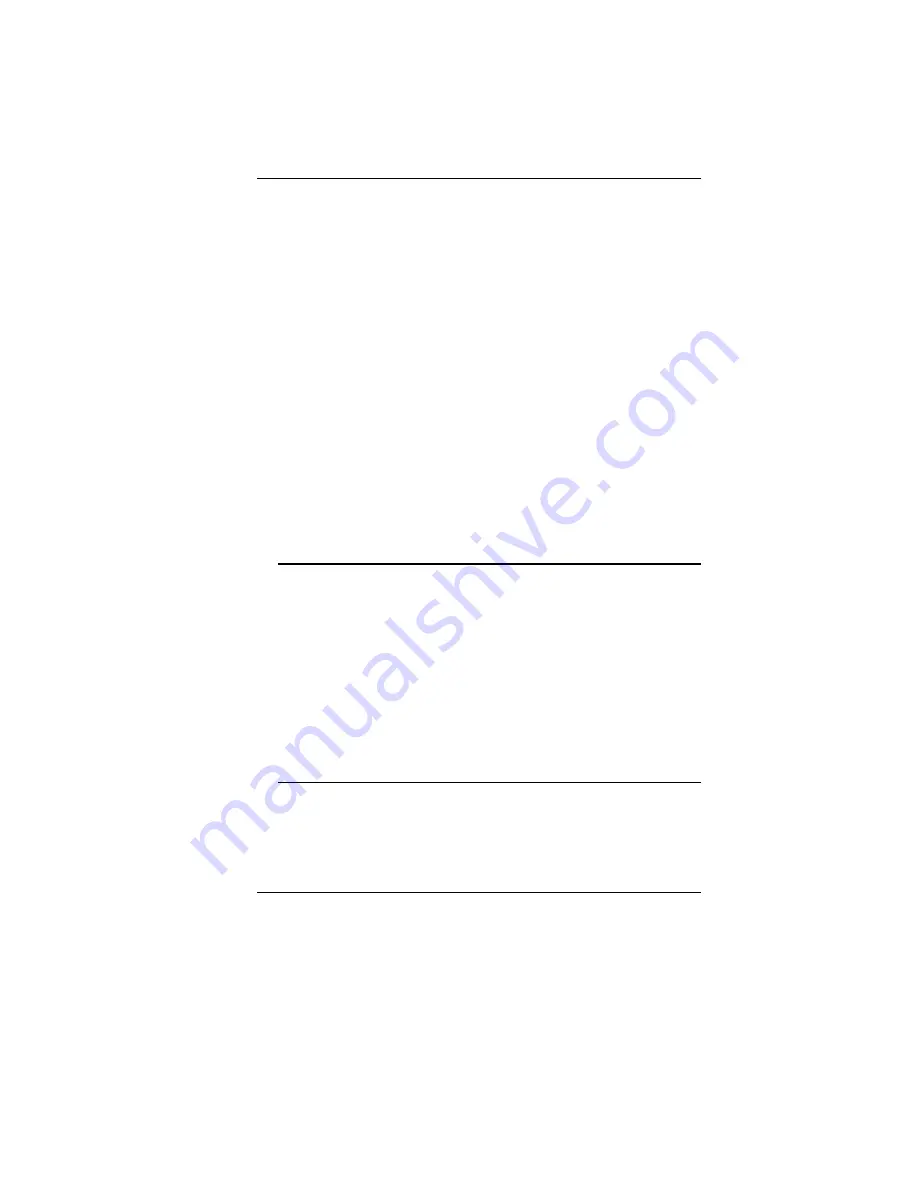
71
Be sure all the device drivers are installed properly. For
example, without the audio driver properly installed, the
speakers and microphone will not work.
If external devices such as USB camera, scanner, printer do
not function correctly when connected to the system, it is
usually the device’s own problem. Consult the device’s
manufacturer first.
Some software programs, which have not gone through
rigorous coding and testing, may cause problems during
your routine use. Consult the software vendor for problem
solving.
Legacy peripheral are not plug-and-play capable. You need
to restart the system with these devices powered up and
connected first.
Be sure to go to BIOS SETUP and load DEFAULT SETTING
after BIOS re-flash.
Be sure the Quick Key Lockout Switch on the bottom of the
computer is not engaged; otherwise the quick keys will not
work.
A
A
u
u
d
d
i
i
o
o
P
P
r
r
o
o
b
b
l
l
e
e
m
m
s
s
N
N
o
o
s
s
p
p
e
e
a
a
k
k
e
e
r
r
o
o
u
u
t
t
p
p
u
u
t
t
Software volume control is turned down in Microsoft Sound
System or is muted. Double-click the speaker icon on the
lower right corner of the taskbar to see if the speaker has
been muted or turned down all the way.
Most audio problems are software-related. If your computer
worked before, chances are software may have been set
incorrectly.
Go to [Start > Settings > Control Panel] and double-click the
Sounds and Audio Devices icon. In the Audio page, make
sure that the audio codec mentioned in the spec is the
default playback device.
S
S
o
o
u
u
n
n
d
d
c
c
a
a
n
n
n
n
o
o
t
t
b
b
e
e
r
r
e
e
c
c
o
o
r
r
d
d
e
e
d
d
You will need to plug-in an external microphone to the
microphone connector to record sound.
Double-click the speaker icon on the lower right corner of the
taskbar to see if the microphone has been muted.
Summary of Contents for T20IL1
Page 1: ...i...
Page 6: ...1...
Page 16: ...11...
Page 23: ...18 C CR RT T L LA AN N P Po or rt t 1 CRT Port 2 Ethernet LAN Port...
Page 25: ...20...
Page 31: ...26...
Page 46: ...41...
Page 50: ...45...
Page 51: ...46...
Page 54: ...49 A Ad dv va an nc ce ed d S Se et tu up p...
Page 55: ...50...
Page 56: ...51 S Se ec cu ur ri it ty y B Bo oo ot t S Se et tu up p...
Page 57: ...52...
Page 62: ...57...
Page 64: ...59...
Page 65: ...60...
Page 66: ...61...
Page 67: ...62...
Page 68: ...63...
Page 69: ...64...
Page 71: ...66 From the Mobile Partner display window click on the Tools item Select the Options...
Page 72: ...67 Double click on the Profile Management and click on the New tab Click on the OK tab...
Page 73: ...68 On the next window click on the Connect tab The HSPA is successfully connected...
Page 74: ...69...
Page 83: ...78...
Page 87: ...82 R R RF F F CE R TTE report document FCC S S Sa a af f fe e et tty y y CB CCC ETL...












































