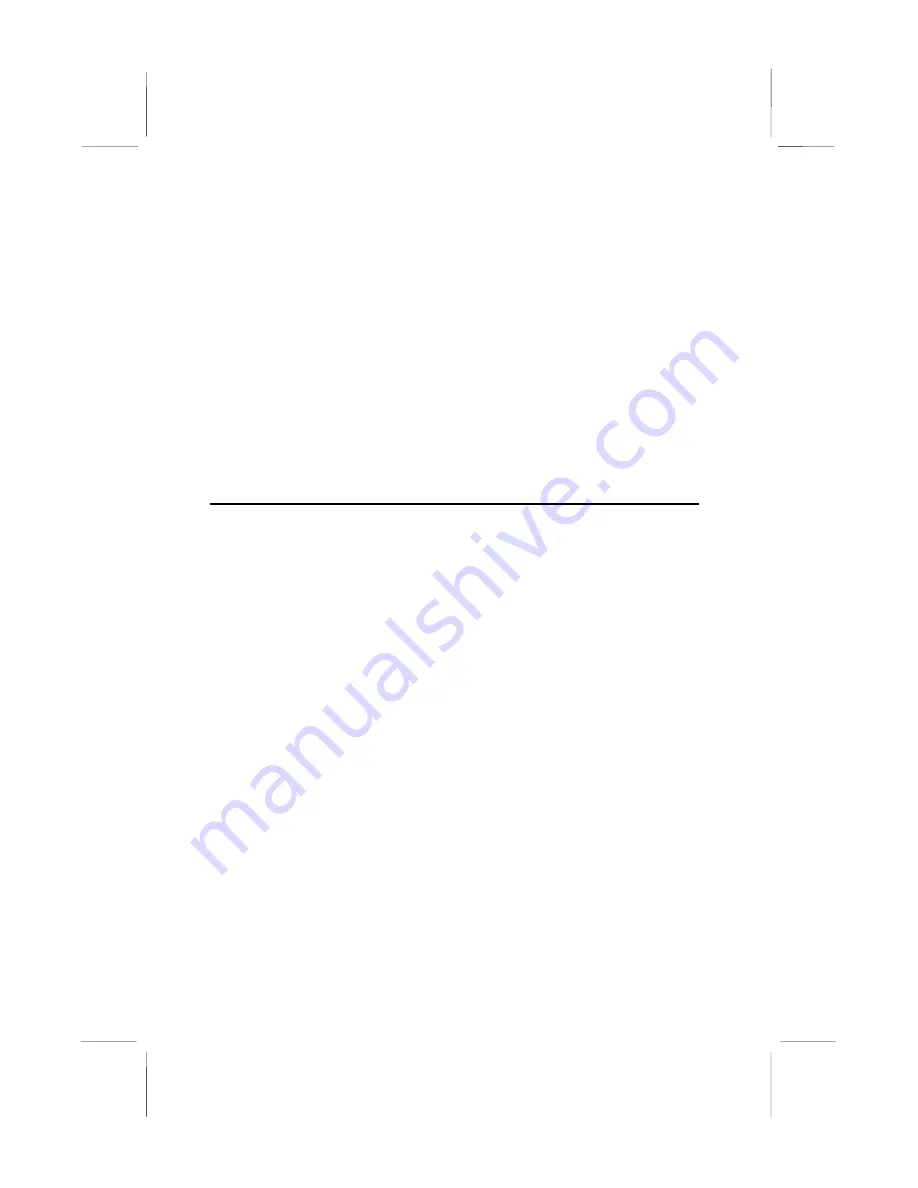
Registry
The Registry folder has updated information for insertion in the Windows
95/98 registry that outline to the operating system how the chipset
components should be configured. This is needed for proper
functionality of the following features:
♦
Core PCI and ISAPNP Services
♦
AGP Support
♦
IDE/ATA33 Storage Support
♦
USB Support
♦
Identification of Intel Chipset Components in Device Manager
To install the files, run SETUP.EXE.
Mainboard (KOB 693 DCS) Installation Notes
All of the sub-folders in this folder are empty, with a short README file
giving directions to alternate folders for the appropriate software.
64



















