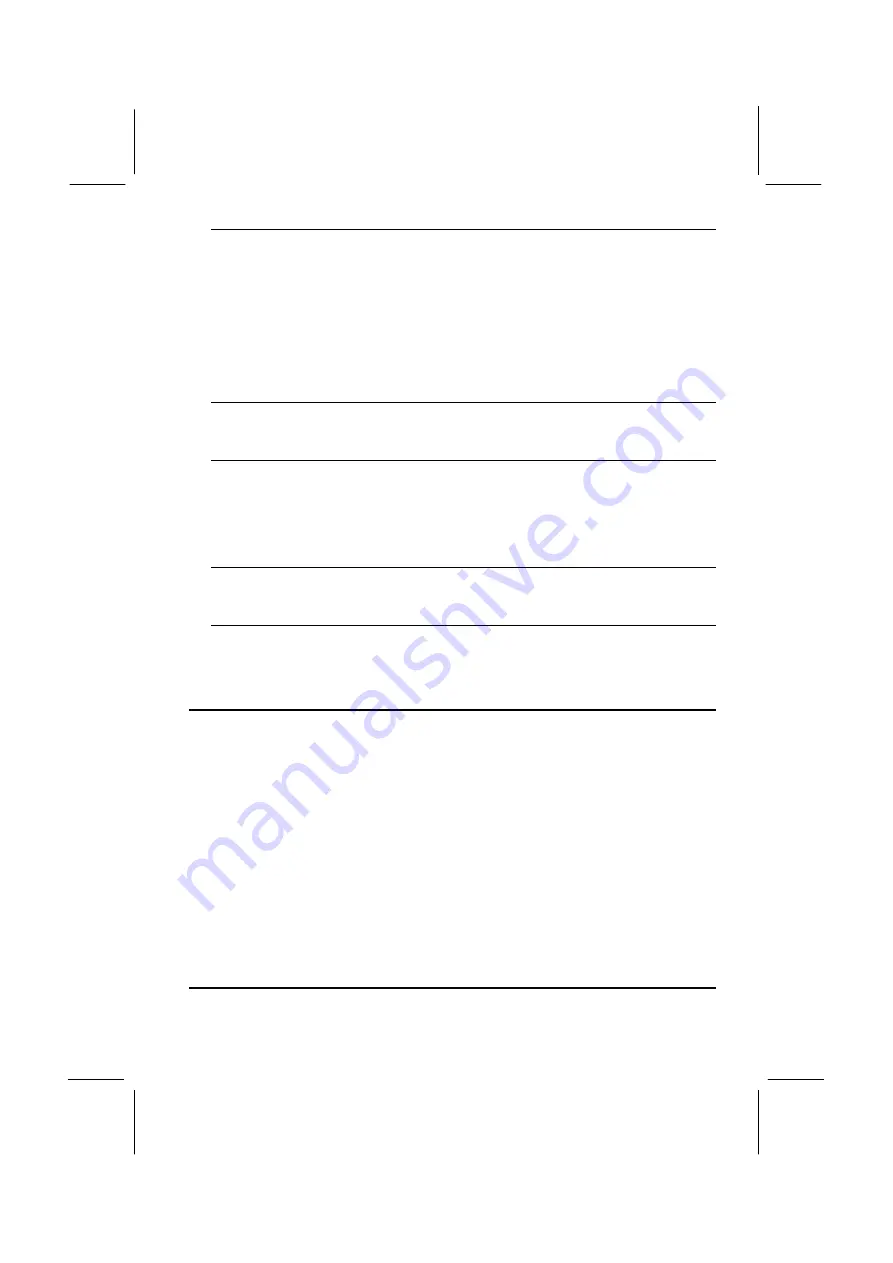
25
UART 2 Mode
Default: Standard
This item defines the operation of serial port 2. In the default Standard setting, serial port 2
is assigned to the connector on the mainboard. If you have installed an optional infrared
port, you must change the setting of this item to either HPSIR, or ASKIR. These settings
will disable the mainboard serial port connector and assign serial port 2 to the infrared
device. HPSIR prepares the port to receive infrared communications using the IrDA serial
infrared standard. ASKIR prepares the port to receive infrared communications using the
ASK serial infrared standard. The ASK standard is supported my many devices made by
the Sharp Corporation. If you have selected an IR mode, a new item appears, Use IR Pins.
Set this item according to the kind of IR port you have installed.
Onboard Parallel Port
Default: 378/IRQ7
This item lets you disable the built-in parallel port, or enable it by assigning an I/O address
and an Interrupt Request Line (IRQ).
Onboard Parallel Mode
Default: SPP
This item defines the operation of the parallel port. As a default it is set to SPP (standard
parallel port). If you are connected to a parallel device that supports the higher-
performance EPP (enhanced parallel port) or the ECP (extended capabilities port) make the
appropriate changes to this item. If you change the parallel port to EPP or ECP, new items
appear to let you configure the EPP and ECP modes.
USB Controller
Default: Enabled
This mainboard has a built-in USB (universal serial bus) port. If you connect an optional
USB port to your system, use this item to enable the port.
USB Keyboard Support
Default: Disabled
If you connect a USB keyboard to your system, enable this item.
Password Settings
This item can be used to install a password. To install a password, follow these steps:
1.
Highlight the item Password Settings on the main menu and press Enter.
2.
The password dialog box will appear.
3.
If you are installing a new password, carefully type in the password. You cannot
use more than 8 characters or numbers. The password will differentiate between
upper case and lower characters. Press Enter after you have typed in the
password. If you are deleting a password that is already installed just press Enter
when the password dialog box appears.
4.
The system will ask you to confirm the new password by asking you to type it in a
second time. Carefully type the password again and press Enter, or just press
Enter if you are deleting a password that is already installed.
5.
If you typed the password correctly, the password will be installed.
IDE HDD Auto Detection Option
This item automatically detects and installs any hard disk drives installed on the
primary and secondary IDE channel. Most modern drives can be detected. If you are























