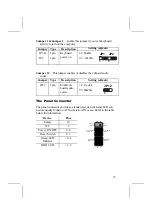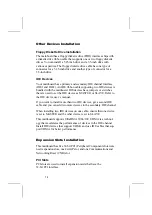iii
Table of Contents
Chapter 1: Introduction ............................................................. 1
Key Features............................................................. 2
Package Contents ..................................................... 5
Static Electricity Precautions...................................... 6
Pre-Installation Inspection ......................................... 6
Chapter 2: Mainboard Installation ............................................... 7
Mainboard Components............................................. 8
I/O Ports .................................................................. 9
Installing the Processor.............................................. 9
Installing Memory Modules ..................................... 11
Jumper Settings ...................................................... 12
Panel Connector...................................................... 13
Other Devices Installation....................................... 14
Expansion Slots Installation..................................... 14
Connecting Optional Devices................................... 16
Chapter 3: BIOS Setup Utility .................................................. 18
Introduction............................................................ 18
Running the SetupUtility .………………………. …..19
Standard CMOS Setup Page .................................... 20
Advanced Setup Page.............................................. 21
Power Management Setup Page ............................... 23
PCI / Plug and Play Setup Page................................ 25
Load Optimal Settings ............................................ 26
Load Best Performance Settings .............................. 26
Features Setup Page ............................................... 27
CPU PnP Setup Page .............................................. 28
Hardware Monitor Page .......................................... 29
Exit ....................................................................... 29
Chapter 4: Using the Mainboard Software................................. 30
About the Software CD-ROM.................................. 30
Auto-installing under Windows 98 ........................... 31
Drivers Installation.................................................. 35
Utility Software Reference....................................... 37
Summary of Contents for P4ITA2
Page 4: ...iv ...