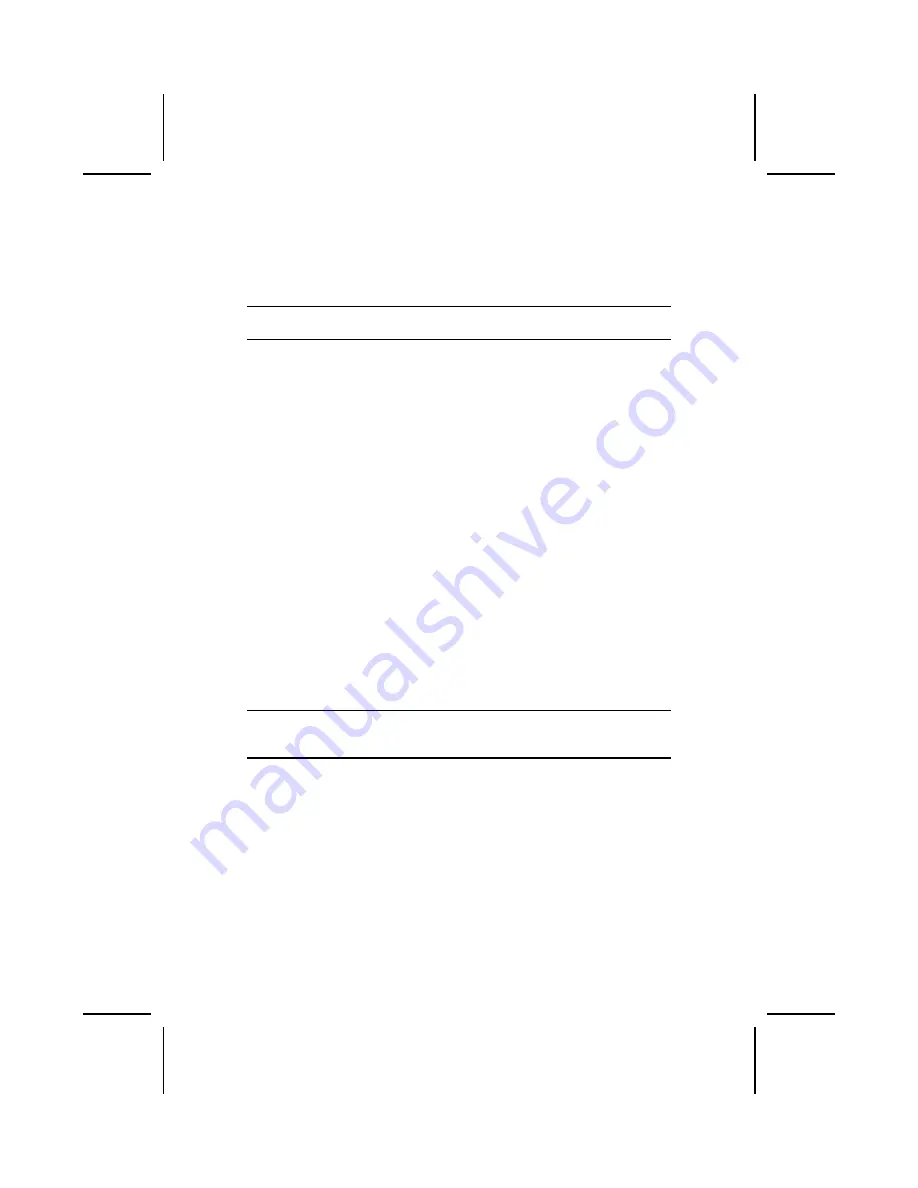
42
Auto Configuration with Optimal Settings
If you select this item and press
Enter
a dialog box appears. If you press
Y
,
and then
Enter
, the Setup Utility loads a set of fail-safe default values. These
default values are not very demanding and they should allow your system to
function with most kinds of hardware and memory chips.
Note:
It is highly recommended that users enter this option to load optimal val-
ues for accessing the best performance.
Auto Configuration with Fail Safe Settings
This option opens a dialog box that lets you install fail-safe defaults for all ap-
propriate items in the Setup Utility:
Press <Y> and then <Enter> to install the defaults. Press <N> and then <En-
ter> to not install the defaults. The fail-safe defaults place no great demands
on the system and are generally stable. If your system is not functioning cor-
rectly, try installing the fail-safe defaults as a first step in getting your system
working properly again. If you only want to install fail-safe defaults for a spe-
cific option, select and display that option, and then press <F6>.
Save Settings and Exit
Highlight this item and press <Enter> to save the changes that you have
made in the Setup Utility and exit the Setup Utility. When the Save and Exit
dialog box appears, press <Y> to save and exit, or press <N> to return to the
main menu.
Exit Without Saving
Highlight this item and press <Enter> to discard any changes that you have
made in the Setup Utility and exit the Setup Utility. When the Exit Without Sav-
ing dialog box appears, press <Y> to discard changes and exit, or press <N>
to return to the main menu.
Note:
If you have made settings that you do not want to save, use the "Exit
Without Saving" item and press <Y> to discard any changes you have
made.
This concludes Chapter 3. Refer to the next chapter for information on the
software supplied with the mainboard.




















