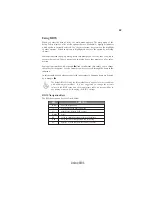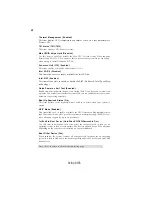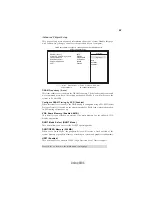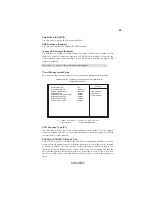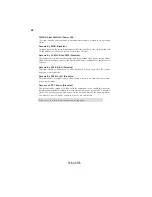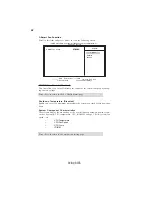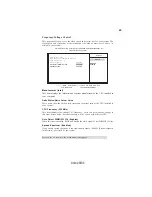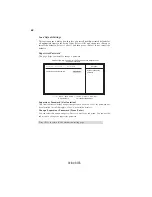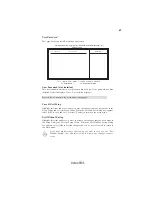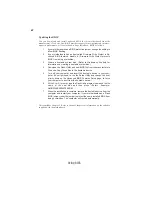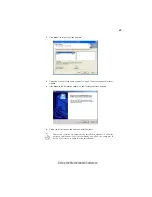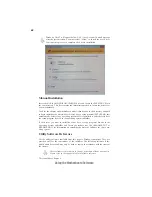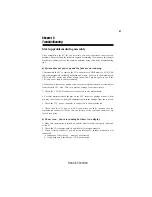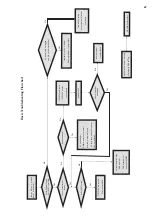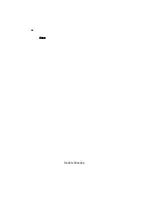43
Using the Motherboard Software
Chapter 4
Using the Motherboard Software
Auto-installing under Windows XP/Vista/7
The support software DVD-ROM/CD-ROM disc loads automatically under Windows
XP/Vista/7. When you insert the DVD-ROM/CD-ROM disc in the DVD-ROM/CD-
ROM drive, the autorun feature will automatically bring up the install screen. The
screen has three buttons on it, Setup, Browse CD and Exit.
If the opening screen does not appear; double-click the file “setup.exe”
in the root directory.
If the Auto-install DVD-ROM/CD-ROM does not work on your system,
you can still install drivers through the file manager for your OS (for
example, Windows Explorer). Refer to the Utility Folder Installation Notes
later in this chapter.
About the Software DVD-ROM/CD-ROM
The support software DVD-ROM/CD-ROM that is included in the motherboard
package contains all the drivers and utility programs needed to properly run the
bundled products. Below you can find a brief description of each software program,
and the location for your motherboard version. More information on some pro-
grams is available in a README file, located in the same directory as the software.
Before installing any software, always inspect the folder for files named README.TXT
or something similar. These files may contain important information that is not
included in this manual.
Never try to install all software from folder that is not specified for use with
your motherboard.
The notice of Intel HD audio installation (optional):
The Intel High Defi-
nition audio functionality unexpectedly quits working in Windows Server
2003 Service Pack 1 or Windows XP Professional x64 Edition. Users need
to download and install the update packages from the Microsoft Download
Center “before” installing HD audio driver bundled in the Driver disk.
Please log on to http://support.microsoft.com/default.aspx?scid=kb;en-
us;901105#appliesto for more information.
1.
2.
The Auto-install DVD-ROM/CD-ROM makes it easy for you to install the drivers
and software for your motherboard.