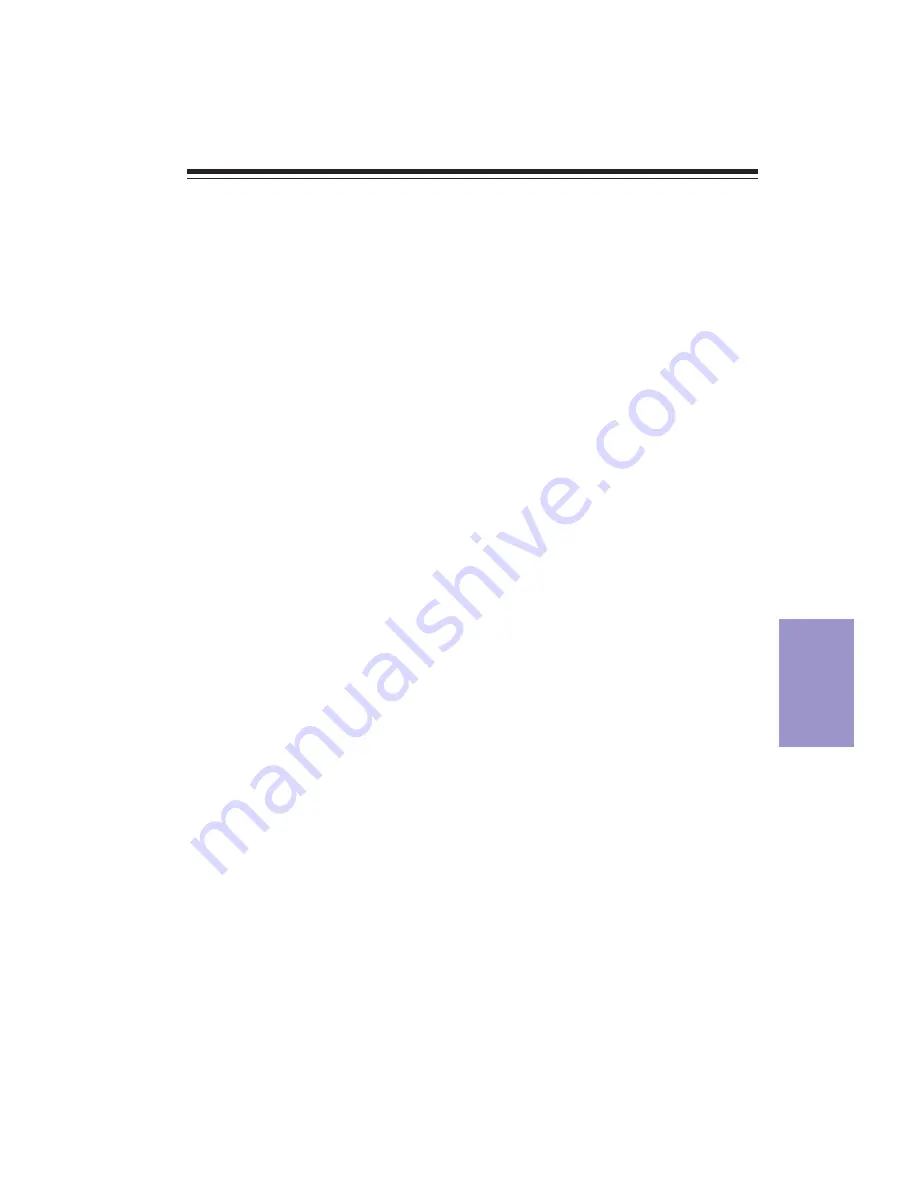
51
A78F2-TI USER MANUAL
Chapter 5
Chapter 5
Trouble Shooting
Start up problems during assembly
After assembling the PC for the first time you may experience some start up
problems. Before calling for technical support or returning for warranty, this
chapter may help to address some of the common questions using some basic
troubleshooting tips.
a) System does not power up and the fans are not running.
1. Disassemble the PC to remove the VGA adaptor card, DDR memory, LAN, USB and
other peripherals including keyboard and mouse. Leave only the motherboard,
CPU with CPU cooler and power supply connected. Make sure the power cord is
plugged into the wall socket & the switch on the Power Supply Unit (PSU) is turned
“on” as well. Turn on again to see if the CPU and power supply fans are running.
2. Make sure to remove any unused screws or other metal objects such as
screwdrivers from the inside PC case. This is to prevent damage from short circuit.
3. Check the CPU FAN connector is connected to the motherboard.
4. Check the 12V power connector is connected to the motherboard.
5. Check that the 12V power & ATX connectors are fully inserted into the
motherboard connectors. Make sure the latches of the cable and connector are
locked into place.
b) Power is on, fans are running but there is no display
1. Make sure the monitor is turned on and the monitor cable is properly connected
to the PC.
2. Check the VGA adapter card (if applicable) is inserted properly.
3. Listen for beep sounds. If you are using internal PC speaker make sure it is
connected.
a. continuous 3 short beeps: memory not detected
b. 1 long beep and 8 short beeps: VGA not detected
c) The PC suddenly shuts down while booting up.
1. The CPU may experience overheating so it will shutdown to protect itself. Apply
the thermal grease onto the CPU heatsink & ensure the CPU fan is well-connected
with the CPU heatsink. Check if the CPU fan is working properly while the system
is running.


















