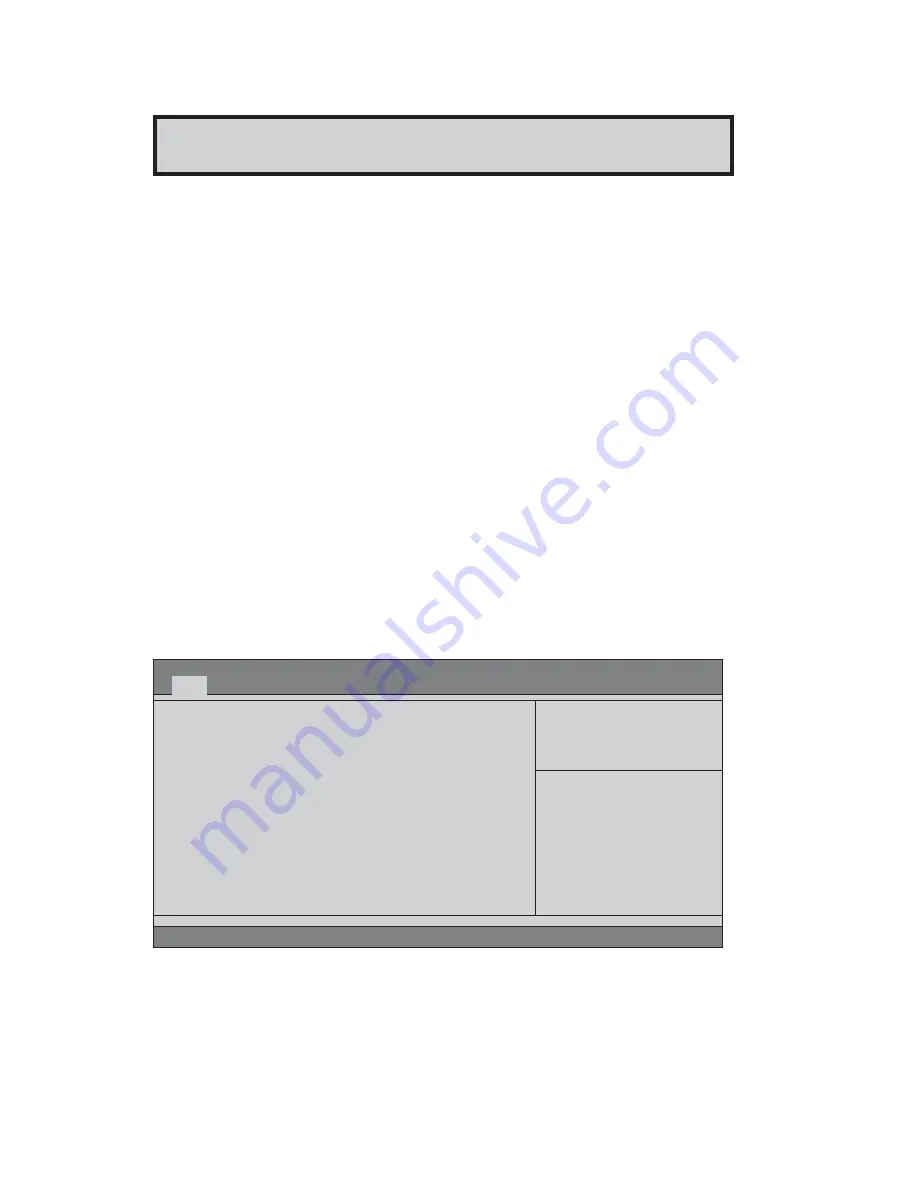
18
Motherboard User’s Guide
Chapter 3 BIOS Setup Utility
Introduction
The BIOS Setup Utility records settings and information of your computer, such
as date and time, the type of hardware installed, and various configuration settings.
Your computer applies the information to initialize all the components when boot-
ing up and basic functions of coordination between system components.
If the Setup Utility configuration is incorrect, it may cause the system to malfunc-
tion. It can even stop your computer booting properly. If it happens, you can use
the clear CMOS jumper to clear the CMOS memory which has stored the configu-
ration information; or you can hold down the
Page Up
key while rebooting your
computer. Holding down the
Page Up
key also clears the setup information.
You can run the setup utility and manually change the configuration. You might
need to do this to configure some hardware installed in or connected to the
motherboard, such as the CPU, system memory, disk drives, etc.
Running the Setup Utility
Every time you start your computer, a message appears on the screen before the
operating system loading that prompts you to “
Hit <DEL>if you want to run
SETUP
” . Whenever you see this message, press the
Delete
key, and the Main
menu page of the Setup Utility appears on your monitor.
You can use cursor arrow keys to highlight anyone of options on the main menu
page. Press
Enter
to select the highlighted option. Press the
Escape
key to leave
the setup utility. Press +/-/ to modify the selected field’s values.
Version 2.11.1210. Copyright (C) 2011, American Megatrends,
Inc.
BIOS Information
System Language [English]
System Date
[Sun 02/12/2012]
System Time
[02:10:11]
Choose the system default
language
Aptio Setup Utility - Copyright (C) 2011 American Megatrends, Inc.
Version 2.13.1216. Copyright (C) 2011, American Megatrends, Inc.
Main
Advanced Chipset Tweak Boot Security Exit
: Select Screen
+/- : Change Opt.
lk
mn
/Click: Select Item
F1: General Help
F2: Previous Values
F3: Optimized Defaults
F4: Save & Exit
ESC/Right Click: Exit
Enter/Dbl Click : Select






























