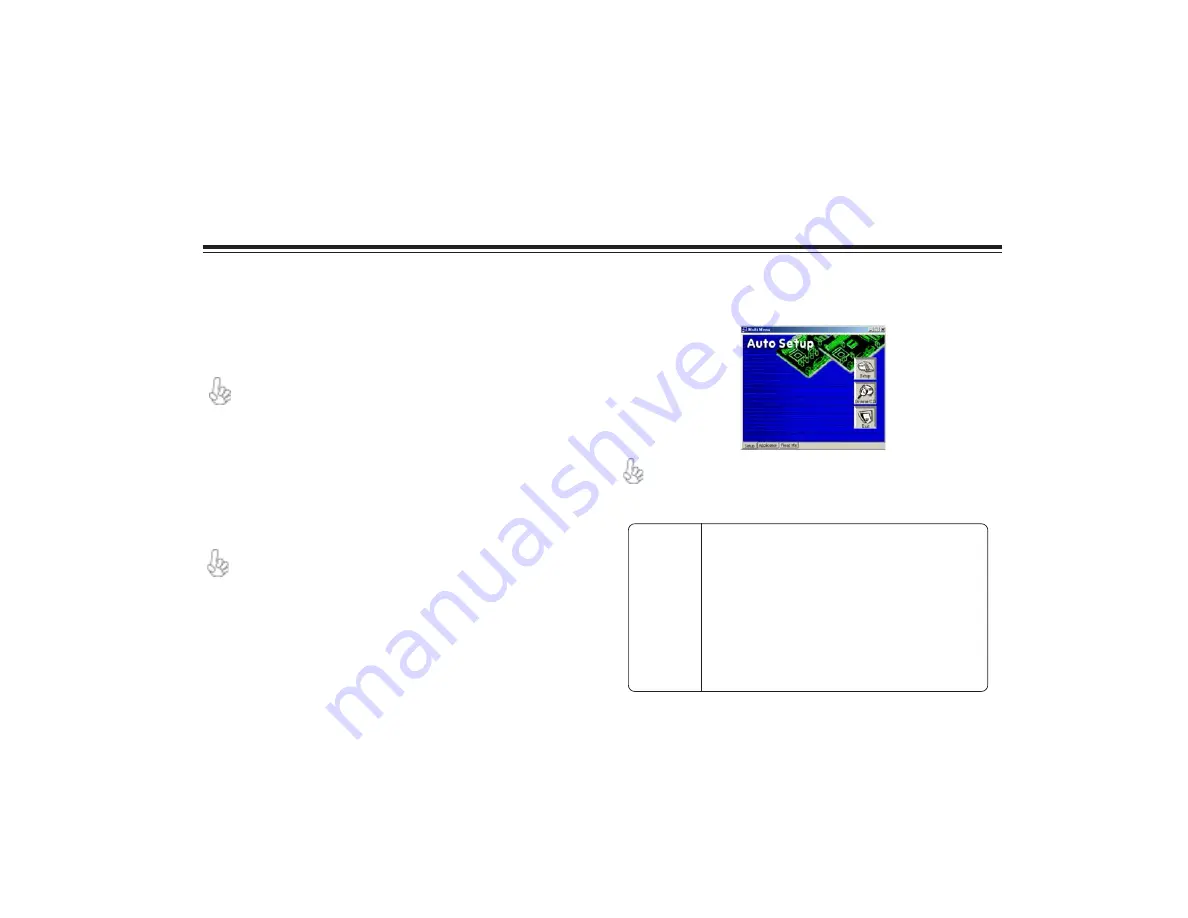
35
35
35
35
35
Using the Motherboard Software
Chapter 4
Using the Motherboard Software
About the Software CD-ROM
The support software CD-ROM that is included in the motherboard package con-
tains all the drivers and utility programs needed to properly run the bundled prod-
ucts. Below you can find a brief description of each software program, and the
location for your motherboard version. More information on some programs is
available in a README file, located in the same directory as the software.
Never try to install all software from folder that is not specified for use
with your motherboard.
Before installing any software, always inspect the folder for files named
README.TXT, INSTALL.TXT, or something similar. These files may contain
important information that is not included in this manual.
Auto-installing under Windows 98/ME/2000/XP
The Auto-install CD-ROM makes it easy for you to install the drivers and soft-
ware for your motherboard.
If the Auto-install CD-ROM does not work on your system, you can still
install drivers through the file manager for your OS (for example, Win-
dows Explorer). Refer to the Utility Folder Installation Notes later in this
chapter.
The support software CD-ROM disc loads automatically under Windows 98/ME/
2000/XP. When you insert the CD-ROM disc in the CD-ROM drive, the autorun
feature will automatically bring up the install screen. The screen has three buttons
on it, Setup, Browse CD and Exit.
If the opening screen does not appear; double-click the file “setup.exe” in
the root directory.
Setup Tab
Setup
Click the
Setup
button to run the software installation program. Select from
the menu which software you want to install.
Browse CD
The
Browse CD
button is the standard Windows command that allows you
to open Windows Explorer and show the contents of the support CD.
Before installing the software from Windows Explorer, look for a file named
README.TXT, INSTALL.TXT or something similar. This file may contain
important information to help you install the software correctly.
Some software is installed in separate folders for different operating
systems, such as DOS, WIN NT, or WIn98/95. Always go to the correct
folder for the kind of OS you are using.
To install the software, execute a file named SETUP.EXE or
INSTALL.EXE by double-clicking the file and then following the
instructions on the screen.
Exit
The Exit button closes the Auto Setup window.
Summary of Contents for 661FX-M Deluxe
Page 21: ...16 InstallingtheMotherboard Memo...
Page 39: ...34 34 34 34 34 Using BIOS Memo...

















