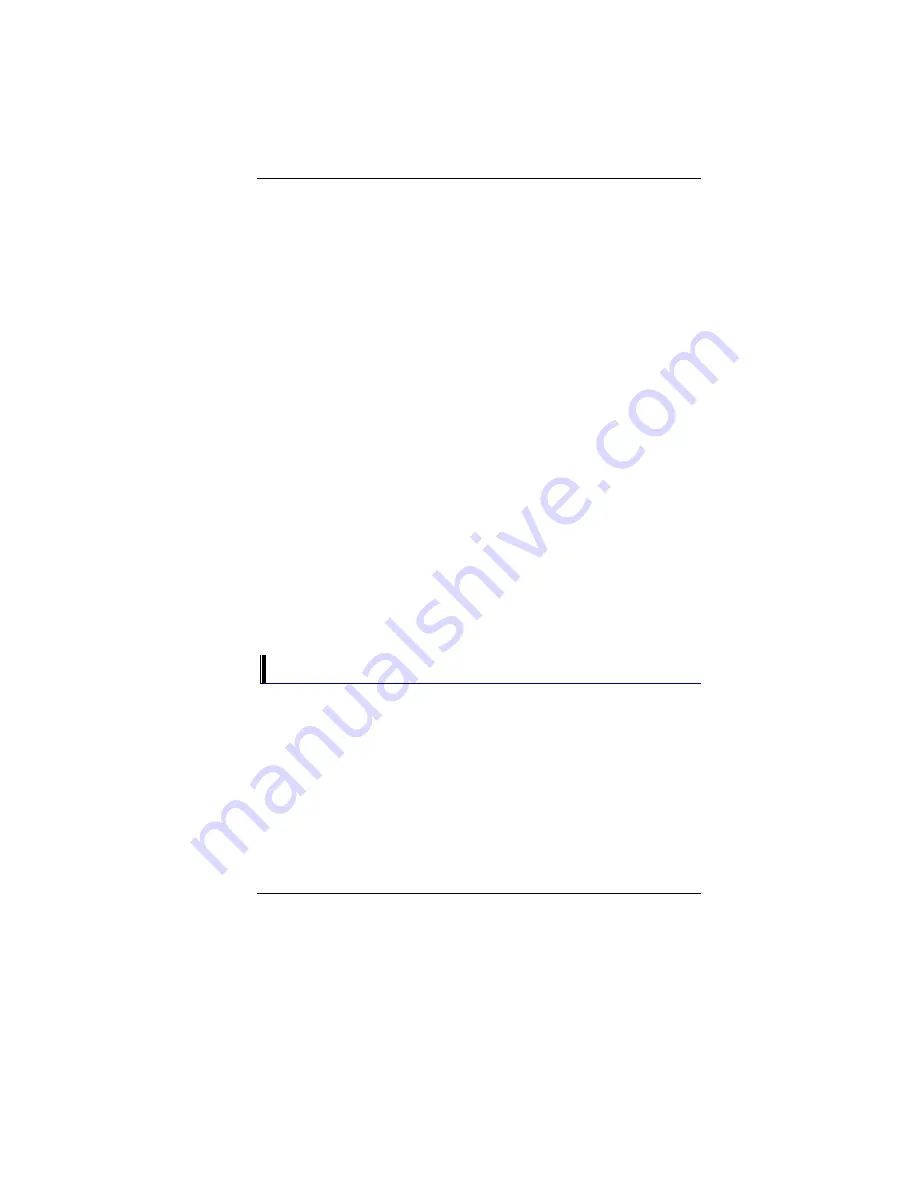
1.
2.
3.
4.
If you have been using battery power, connect the Notebook to an
external power source and make sure that the battery has a charge.
If you are using the Notebook with the AC adapter, check the power
outlet, the power cord, and any power switches that may affect your
computer.
•
Check the wall outlet or power strip with an item that you
know is functioning properly. A lamp or radio is a
convenient item for checking the power. You may also
need to check the fuses and breakers in your electric box.
•
If the outlet is controlled by a wall switch, make sure that
the switch is on.
•
If the outlet is controlled by a dimmer switch, use a
different outlet.
•
If your computer is plugged into a power strip with an
On/Off switch, make sure the switch is on.
With the computer’s power switched off, check all cable connections.
If the computer is connected to any peripheral devices, look for loose
or disconnected cables.
•
If the computer is too close to a wall, a cable connection
may be loose or the cables may be crimped.
•
Do not substitute cables for different devices (other than
the manufacturer recommended cables) even if they look
exactly alike. The wiring inside the cable may be
different.
When you are certain that you have power available and all
connections are good, turn the computer on again. If the computer
still does not start, you may have a hardware problem.
The Power-On Self Test
The Power-On Self Test (POST) runs every time you turn on or reset the
Notebook. The POST checks memory, the main system board, the display,
the keyboard, the disk drives, and other installed options.
A few seconds after you turn on your computer, a copyright message
appears on your display screen. A memory test message appears next; as
the test continues, memory size increases until all installed memory is
tested. Normally, the only test routine visible on the screen will be the
memory test.
Two classifications of malfunctions can be detected during the POST:
73
Summary of Contents for 600l
Page 1: ...i ...
Page 2: ......
Page 8: ......
Page 16: ...8 ...
Page 25: ...6 7 Battery Lock Battery 17 ...
Page 26: ...Page intentionally left blank 18 ...
Page 40: ...Page intentionally left blank 32 ...
Page 43: ...35 ...
Page 44: ...Page intentionally left blank 36 ...
Page 49: ...3 When you have completed the entire configuration click OK 41 ...
Page 50: ...Using Wireless LAN Network for Connection to Internet Microsoft s Service Pack 2 Optional 42 ...
Page 54: ...The Main Menu When the Setup program is accessed the following screen appears 46 ...
Page 62: ...Page intentionally left blank 54 ...
Page 65: ...57 ...
Page 66: ...Color You can adjust the right resolution for your screen display 58 ...
Page 67: ...Options Display all the items concerning the ATI related function 59 ...
Page 68: ...Overlay 60 ...
Page 69: ...ATI PowerPlay 61 ...
Page 70: ...Direct 3D 62 ...
Page 79: ...71 ...


























