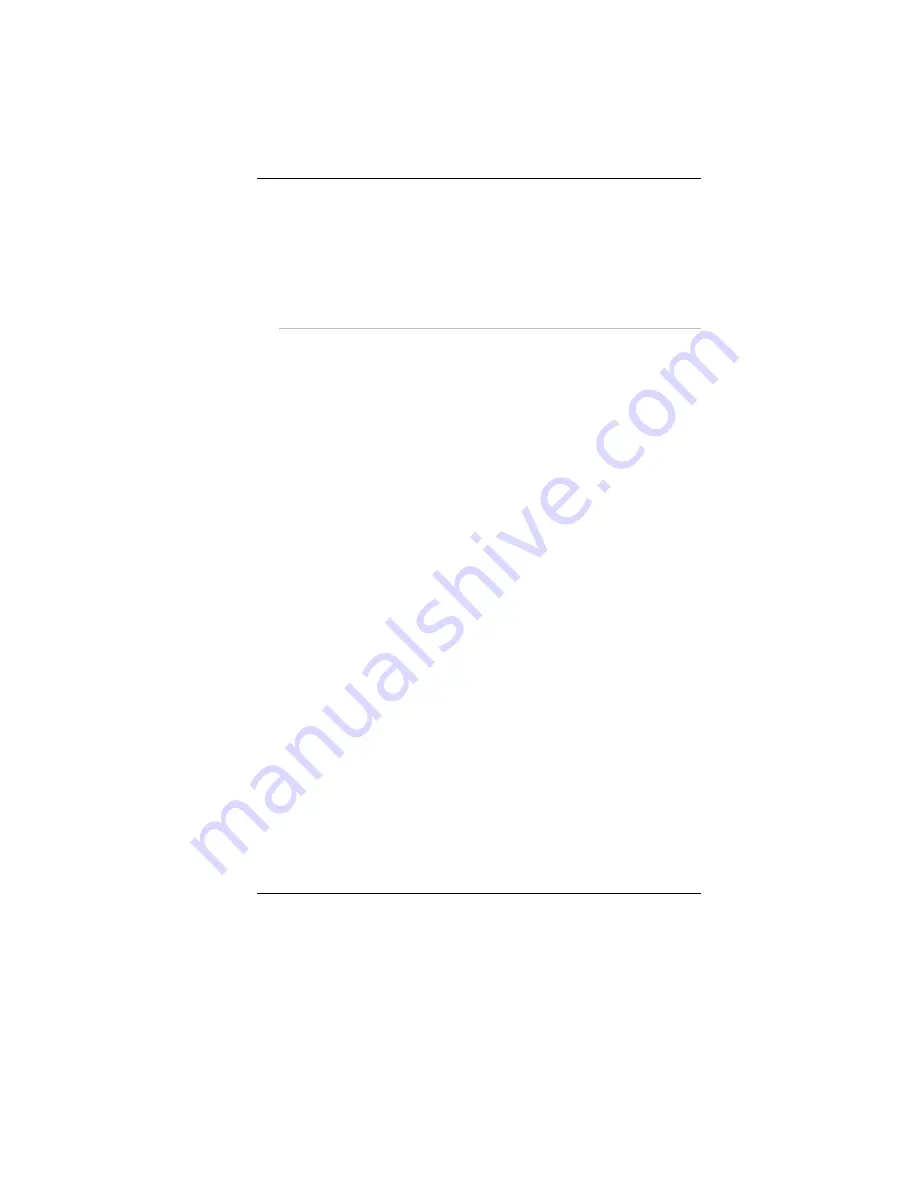
•
Simultaneous display of the LCD screen and CRT monitor
•
Simultaneous display of the LCD screen and TV screen
•
Simultaneous display of the TV screen, CRT monitor and LCD
screen
You can switch between these display configurations by pressing the key
combination [Fn] + [F12]. For information on connecting an external
display, please refer to Chapter Four.
A Tour of the Notebook’s Keyboard
The Notebook’s keyboard uses a standard QWERTY layout with the
addition of special function keys and an embedded numeric keypad for
number intensive data entry. Your keyboard supports Windows by
incorporating the two Windows specific keys.
With the two Windows keys you will be able to access and take
advantage of many of the timesaving features of Windows software. The
function keys (F1-F12) on the top row of the keyboard, serve different
purposes and carry out different tasks depending on the application you
are running.
The cursor (arrow) keys (which are all located in the lower right corner of
your keyboard) and the [PgUp], [PgDn], [Home] and [End] keys (which
are located along the right edge of the keyboard) allow you to move the
active cursor of the computer to various locations on the screen or within
the document.
The embedded numeric keypad consists of 15 keys that make number
intensive input more convenient. Like the [Num Lock] key, these keys are
labeled in blue on the keycaps. Numeric assignments are located at the
upper right of each key.
When the numeric keypad is engaged, the NumLock icon will appear in
the System Window. The keypad is activated by pressing the [Fn] +
[NumLk] key. If an external keyboard is connected, pressing the
NumLock key on either the Notebook or external keyboard will
enable/disable NumLock of both keyboards in unison.
To disable the Notebook numeric keypad while keeping the keypad on an
external keyboard activated, use the [Fn] + [NumLk] hot key on the
Notebook keyboard.
24
Summary of Contents for 600l
Page 1: ...i ...
Page 2: ......
Page 8: ......
Page 16: ...8 ...
Page 25: ...6 7 Battery Lock Battery 17 ...
Page 26: ...Page intentionally left blank 18 ...
Page 40: ...Page intentionally left blank 32 ...
Page 43: ...35 ...
Page 44: ...Page intentionally left blank 36 ...
Page 49: ...3 When you have completed the entire configuration click OK 41 ...
Page 50: ...Using Wireless LAN Network for Connection to Internet Microsoft s Service Pack 2 Optional 42 ...
Page 54: ...The Main Menu When the Setup program is accessed the following screen appears 46 ...
Page 62: ...Page intentionally left blank 54 ...
Page 65: ...57 ...
Page 66: ...Color You can adjust the right resolution for your screen display 58 ...
Page 67: ...Options Display all the items concerning the ATI related function 59 ...
Page 68: ...Overlay 60 ...
Page 69: ...ATI PowerPlay 61 ...
Page 70: ...Direct 3D 62 ...
Page 79: ...71 ...






























