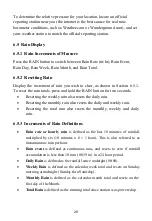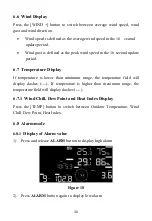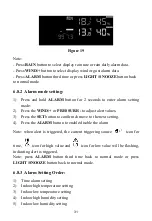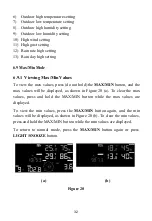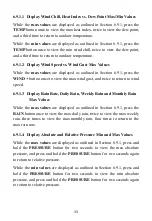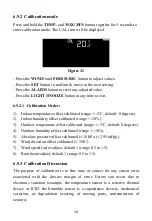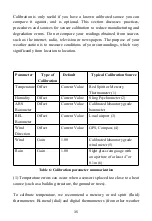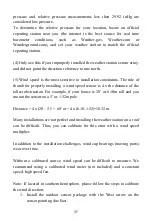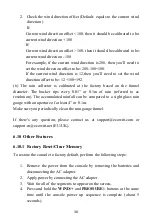43
7.1 Connecting the Weather Station Console to Wi-Fi
To send weather data to these services you must connect your console to the
internet via Wi-Fi. The console can only operate using Wi-Fi when the
external power adapter is connected and plugged in!
Note:
If you are testing the setup with the outdoor sensor package nearby
and indoor, you may want to consider connecting to Wi-Fi, but not
yet configuring any of the weather services. The reason is that while
indoor the temperatures and humidity recorded by the outdoor
sensor, and as reported to the weather service(s) will reflect indoor
conditions, and not outdoor conditions. Therefore, they will be
incorrect. Furthermore, the rainfall bucket may be tripped during
handling, causing rain to register while it may not actually have
been raining. One way to prevent this is to follow all instructions,
except to use an incorrect password, on purpose! Then, after final
outdoor installation, come back and change the password after
clearing console history. That will start uploading to the services
with a clean slate.
7.1.1 Configure Device – Connect your console with WIFI
The console can function as an independent Wi-Fi access point during Wi-Fi
configuration. This will be used to allow your mobile application to connect
to it directly during configuration (temporarily), passing configuration
information about your normal Wi-Fi network to the console so that it can
later connect to your preferred Wi-Fi network.
Please follow the following procedure:
1. Download the mobile application (WS View Plus) from the iOS App
Store or Google Play store, as appropriate for your device.
2. Power your console with the included AC adapter and ensure it is in
Wi-Fi configuration mode (Wi-Fi icon and M-B flashing). If it is not,
follow the procedure to put it in that mode (hold down WIND +
PRESSURE buttons for about 5 seconds).
Summary of Contents for WS2910
Page 49: ...49 List display Weather Map ...
Page 50: ...50 Email Alerts ...