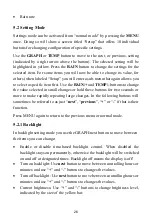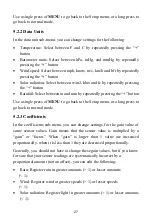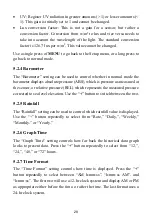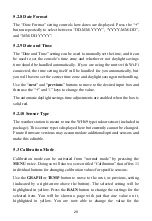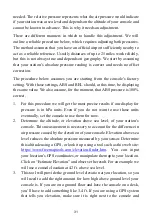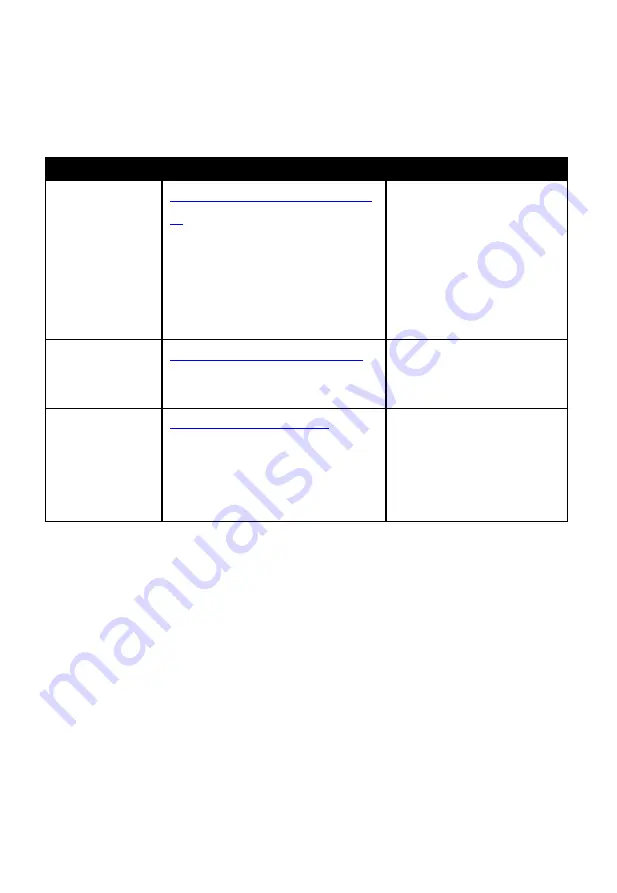
40
7
Publishing to Internet Weather Services
Your console is capable of sending your sensor data to select internet-based
weather services. The supported services are shown in the table below:
Service
Website
Description
Weather
Underground
Weather Underground
provides local & long
range weather forecasts,
weather reports, maps &
tropical weather
conditions for locations
worldwide.
WOW
WOW is a UK based
weather observation
website.
Weather Cloud
Weathercloud is a large
network of weather
stations reporting data in
real time from all over
the world.
Table 7: Supported weather services
7.1
Wi-Fi Connection for the Weather Station Console
To send weather data to these services you must connect your console to the
internet via Wi-Fi. The console can only operate using Wi-Fi when the
external power adapter is connected and plugged in!
Note:
If you are testing the setup with the outdoor sensor package nearby
and indoor, you may want to consider connecting to Wi-Fi, but not
yet configuring any of the weather services. The reason is that while
indoor the temperatures and humidity recorded by the outdoor sensor,
and as reported to the weather service(s) will reflect indoor
conditions, and not outdoor conditions. Therefore, they will be