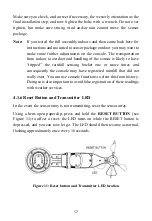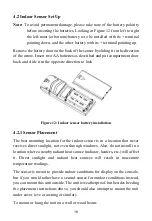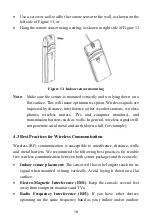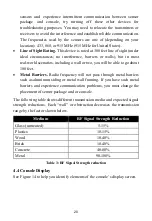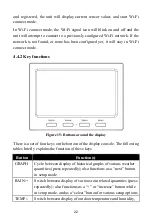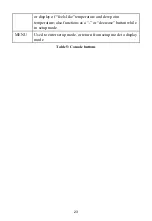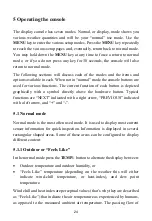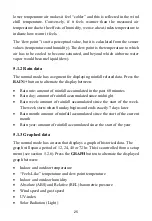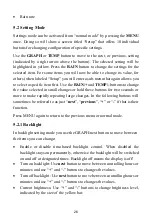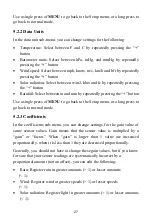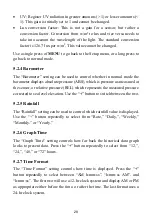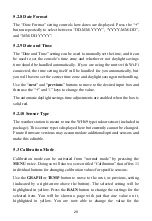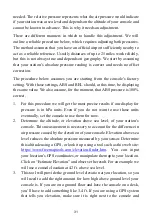30
highlighted item. Use the
RAIN/+
and
TEMP/-
buttons to change the value
in small amounts or hold these buttons for two seconds or more to make
rapidly repeating large changes. In the following buttons will sometimes be
referred
to as just “
next
”, “
previous
”, “
+
” or “
-
” if that is their function.
In all cases you will change the value that would be displayed to a new value.
So, if you have determined (through a reference instrument for example) that
temperature is indicating 0.2F too high, you will select it and the page will
display the temperature that is too high. You now press the “
-
” key twice to
reduce it by 0.2 and press the
MENU
key to return to the previous menu. The
following can be adjusted in this manner:
•
Indoor temperature
•
Indoor humidity
•
Outdoor temperature
•
Outdoor humidity
•
Wind direction (compensate for inaccurate positioning during mounting)
•
Daily Rain total
•
Weekly Rain total
•
Monthly Rain total
•
Yearly Rain total
•
Absolute (ABS) barometric pressure (measured at the console)
•
Relative (REL) barometric pressure (calculated from ABS to correspond
to sea level)
The rain values are not corrections, but rather reflect totals accumulated so far.
They can be adjusted up or down as desired.
5.3.1
Calibration of barometric pressure settings.
Calibration of barometric pressure requires some additional understanding,
which we will provide here. Also provided is a step by step procedure for
calibrating correctly.
Absolute barometric pressure, can be calibrated at manufacturing time by
comparing with a precise instrument that measures pressure at the same
location. In practice, sometimes small adjustments of a few hPa may be