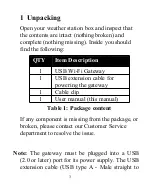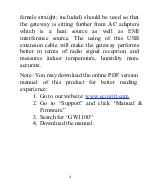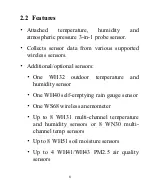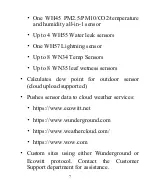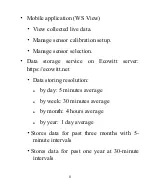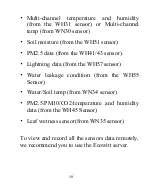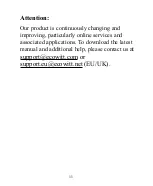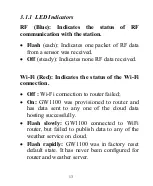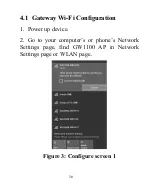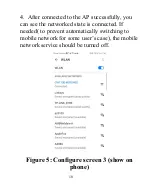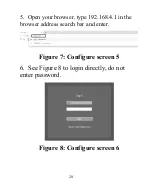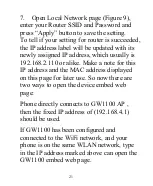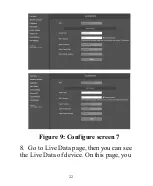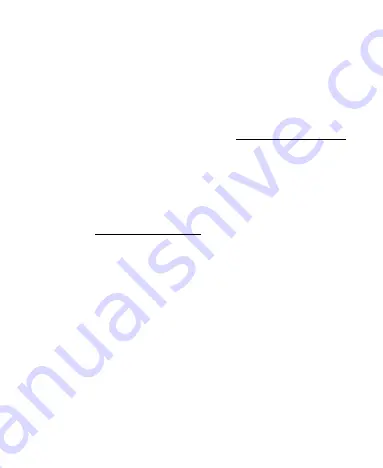
9
•
Stores data for past two year at 4-hour
intervals
Note:
All the optional sensors supported can be
found on our website: www.ecowitt.com.
Make sure to select the model of the units
with the same RF frequency as your
gateway (the frequency is different for
various countries because of regulations).
Note: www.ecowitt.net hosts all the sensor
supported, however, it is not necessary
true to other data hosting services.
For
example, the Wunderground only accepts
outdoor sensor data, therefore it will not
display the following sensor data on their
website:
•
Indoor temperature and humidity (from the
GW1100 built-in 3-in-1 sensor)
Summary of Contents for GW1100
Page 5: ...5 2 Overview 2 1 Wi Fi Gateway Figure 1 Wi Fi Gateway ...
Page 19: ...19 Figure 6 Configure screen 4 show on computer ...
Page 29: ...29 ...
Page 33: ...33 Unit Settings click Unit Settings from the menu bar on the left select the units you want ...
Page 35: ...35 Dashboard Graph display ...
Page 36: ...36 List display Weather Map ...
Page 40: ...40 Weather History Graph ...
Page 41: ...41 Table ...