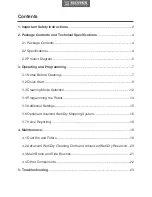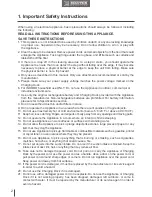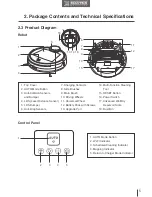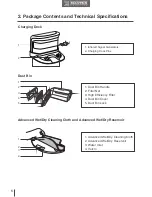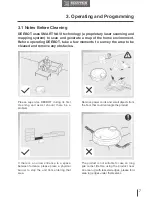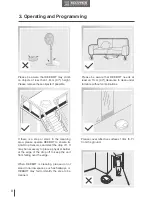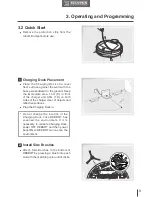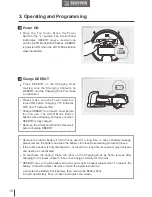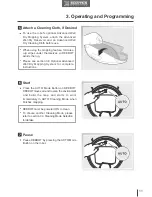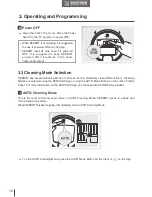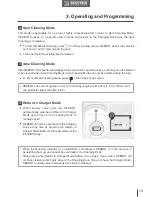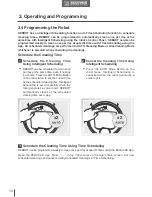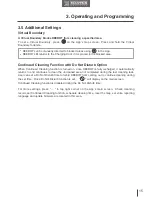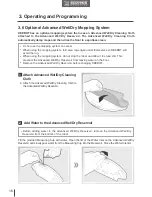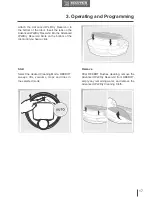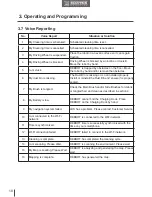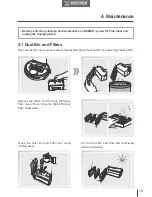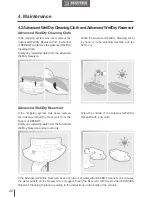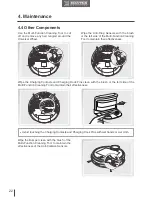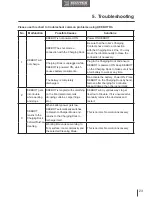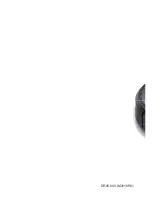14
3. Operating and Programming
x2
x2
x2
x2
3.4 Programming the Robot
DEEBOT has an Intelligent Scheduling function and a Time Scheduling function to schedule
cleaning times. DEEBOT can be programmed to automatically clean once per day at the
same time with Intelligent Scheduling using the robot’s Control Panel. DEEBOT can also be
programmed weekly to clean once per day at specific times with Time Scheduling using the
App. All scheduled cleanings are performed in AUTO Cleaning Mode or Area Cleaning Mode
whichever is selected when scheduling the cleanings.
DEEBOT can be scheduled to clean once
per day at the same time, even if nobody
is at home. Press the AUTO Mode Button
on the robot twice to set the current time
as the scheduled cleaning time. Intelligent
Scheduling is set successfully when the
robot generates a voice report. DEEBOT
automatically cleans at the scheduled
cleaning time every day.
Press the AUTO Mode Button on the
robot twice. Intelligent Scheduling is
cancelled when the robot generates a
voice report.
Schedule the Cleaning Time
Using Intelligent Scheduling
Cancel the Cleaning Time Using
Intelligent Scheduling
1
2
Schedule the Cleaning Time
DEEBOT can be programmed weekly to clean once per day at specific times using the ECOVACS App.
Open the ECOVACS App. Press “ ” in top right corner on the App’s main screen. Set new
scheduled cleanings and cancel existing scheduled cleanings in “Time Scheduling.”
Schedule the Cleaning Time Using Time Scheduling
3