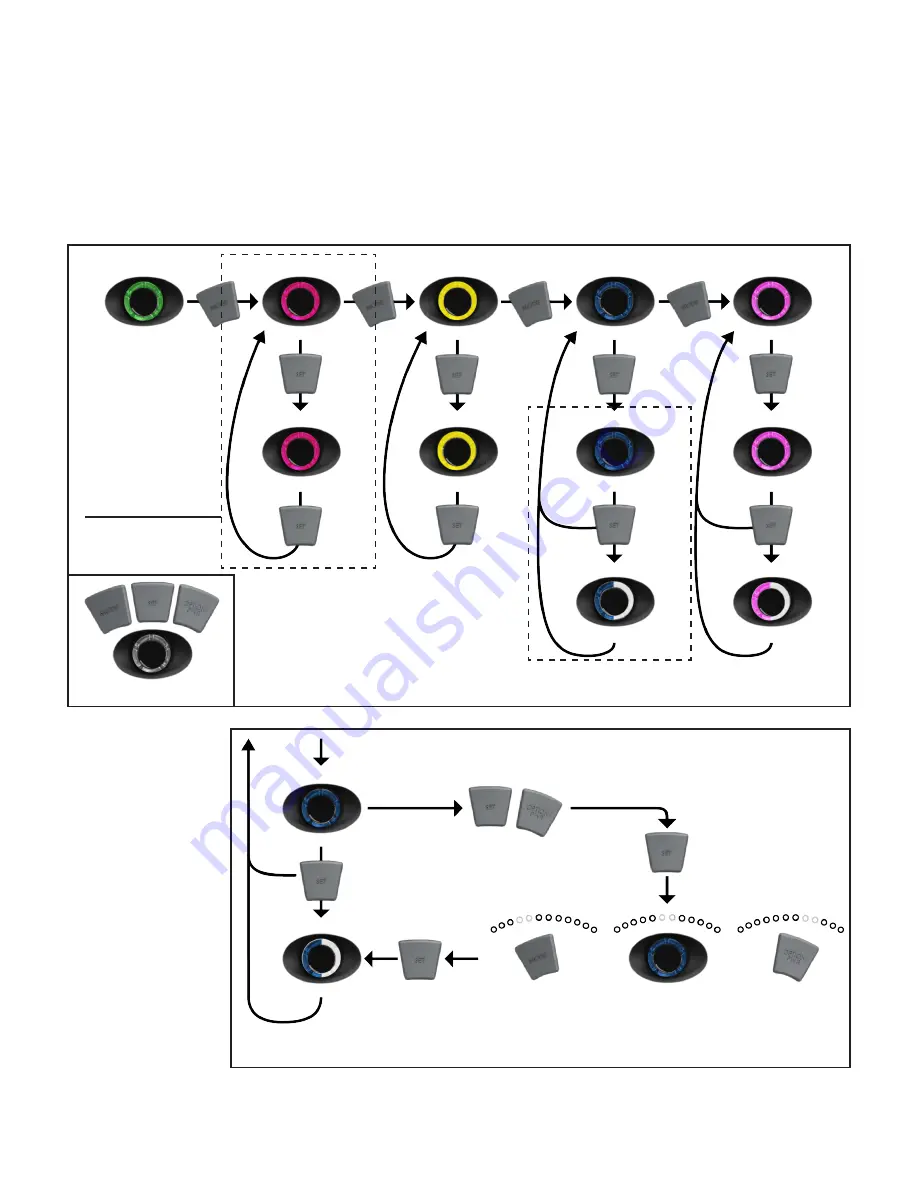
p.
3
Operational Modes
Note: In Pulse
Modes, when
you save a wave,
the control dial
will blink green/
white twice to
indicate wave is
saved. The control
dial will then
breathe the color
corresponding to
the mode you were
in.
To fine tune wave, press MODE to speed up
wave and OPTION to slow down wave. This will
be shown visually with the blue LED strip. When
satisfied, press SET again to save wave.
Hold (MODE) to enter Feed Mode
Hold (OPTION/PWR) to Power Off/On
*Note: LED bar will indicate change between modes
See Below for Auto Tune
(Hold to save,
Press to access)
(Hold to save,
Press to access)
Note: You are not able to navigate into Night Mode from regular operation. This mode is automatic after you
configure it in Configuration Mode. For instructions on configuring Night Mode see pg. 6
To navigate between the different modes, use the MODE, SET and OPTION buttons along with the control
dial. Modes will be distinguished by the color of the dial and/or the illumination of specific blue LED’s on the
LED strip. The following will guide you through navigating between each mode. For more information on
each specific mode, see the full description of each mode in the next section of the manual.
MODE
SET
SET
SET
SET
SET
SET
SET
SET
MODE
MODE
MODE
TSM
EcoSmart*
Random*
Reef Crest
Random*
Lagoon
Freq. Set
Freq. Set
Saved
Saved
Wave
Wave
Short Pulse
Gyre
Speed Set
Speed Set
Short Pulse
Gyre
EcoSmart*
NTM
Constant
Speed
MODE
OPTION
PWR
SET
SET
SET
SET
Short Pulse
Auto Tune
Control Dial
Freq. Set
Saved
Wave
Press
Press
Press
Hold SET and Option
until Blue LEDs roll
back and forth slowly
Press SET when you
see a desired wave
form in your tank.
(Hold to save,
press to access
saved wave)
OPTION
PWR
MODE
SET
OPTION
PWR
Navigating Between Modes
EcoSmart Modes
are designed for
multiple pump oper-
ation. See Pg. 14-15
for more information
Summary of Contents for QuietDrive
Page 1: ...QUIETDRIVE User Manual...



















