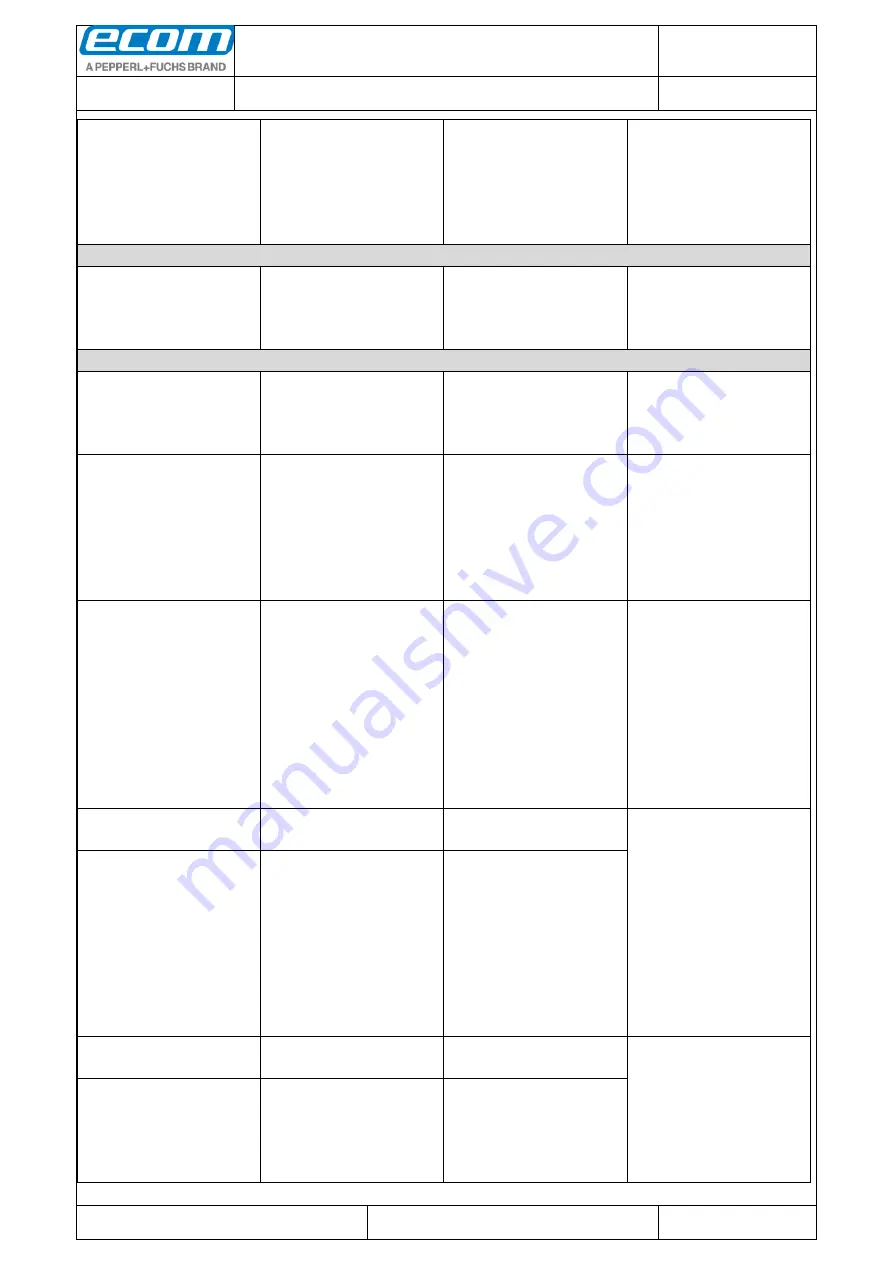
Datum // date
30.03.2017
Teile-Nr. // part no.
300030
Dokument-Nr. Revision //
document no. revision
300030AL06E
04
Software Manual
Ident-Ex
01
Seite/gesamt // page/total
53 / 60
Dokument erstellt // document created
OSJ398 30.03.2017
Dokument geprüft // document checked
FIH091 30.03.2017
Id
en
t-
Ex
01
:
S
of
twar
e
M
a
nual
●
A
b
lag
e
o
rt:
W:
\3
0
0
0
3
0
\0
7
0
_
M
a
rke
tin
g
u
n
te
rlag
e
n
\0
7
0
2
0
_
B
e
d
ien
u
n
g
sa
n
leit
u
n
g
e
n
\3
0
0
0
3
0
A
L
0
6
A
xx
\3
0
0
0
3
0
A
L
0
6
E
0
4
_
Id
e
n
tE
x_
S
o
ft
wa
re
.
d
o
cx
●
te
m
p
lat
e
n
o
.:
0
7
3
0
QV
0
6
A
03
●
te
m
p
lat
e
c
re
a
te
d
:
HA
O0
0
6
2
0
.0
1
.2
0
1
1
●
te
m
p
lat
e
ch
e
cke
d
:
B
E
A
3
7
3
2
0
.0
1
.2
0
1
1
●
loca
tio
n
:
IS
O
d
rive
●
the set range.
This setting is only
effective when
within a range".
Chinese 2of5
Enable Chinese 2of5
Enable/disable
Disabled
This setting can be used
to specify whether or not
Chinese 2of5 barcodes
are to be read.
Codabar
Enable Codabar
Enable/disable
Disabled
This setting can be used
to specify whether or not
Codabar barcodes are to
be read.
Length options
One discrete length
Two discrete lengths
Lengths within a
range
Any length
Lengths within a range
Setting lengths for
Codabar barcodes.
If Codabar barcodes of
any length are to be
read, this setting must
be set to "Any length".
One discrete length
1-255
1
This setting can be used
to specify that only
Codabar barcodes which
correspond to the length
set here will be read.
This setting is only
effective when
discrete length".
Two discrete lengths
(lower)
1-255
1
This setting can be used
to specify that only
Codabar barcodes will
be read whose length
corresponds to one of
the two settings.
This setting is only
effective when
discrete lengths".
Two discrete lengths
(larger)
1-255
255
Lengths within a range
(from)
0-255
5
This setting can be used
to specify that only
Codabar barcodes will
be read whose length is
located within the set
range.
Lengths within a range
(until)
0-255
55







































