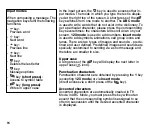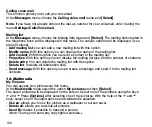106
-
Modify ToDo
: Enables you to change ToDo features.
-
Delete
: Enables you to delete the ToDo.
-
Send By
: for sending the Vcalendar corresponding to the task via MMS or Bluetooth.
Sending a vCalendar
A ToDo belongs to an entry in your appointment calendar, which you can send as a vCalendar.
You can send a vCalendar as an MMS to another mobile phone. Select a ToDo in the ToDo list
(in the ToDo main menu) and select the Option
Send by
in the menu ToDo actions. Select the
contact information (dial-up number or email address) prior to validating.
Receiving a vCalendar
If you received a message that was sent by SMS or MMS, you must open the message in order
to extract the vCalendar. You must first save the event
before you can add it to your calendar.
You can assign each ToDo its own indicator sound.
You can assign each ToDo category its own ring tone.
Data exchange with a PC
Working from a PC, you can save/edit contacts, events and tasks stored in your phone.
To do this, you will need to connect your phone to the PC by means of a suitable data cable.
Next, you will have to install the Wellphone software supplied with your phone (optional). With
this software you can also save contacts, events and ToDos with copy and paste. You can save
and edit non-copyrighted icons and tunes that are saved on your phone to a PC. To do this, you
will need to connect your phone to the PC by means of a suitable data cable. Now you must
install the “My Pictures and Sounds” software (available at www.planetsagem.com).
Note:
If a call comes in during an exchange of data with your PC, the link will be interrupted
and will have to be manually restarted.