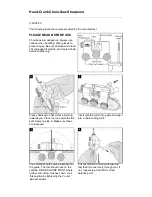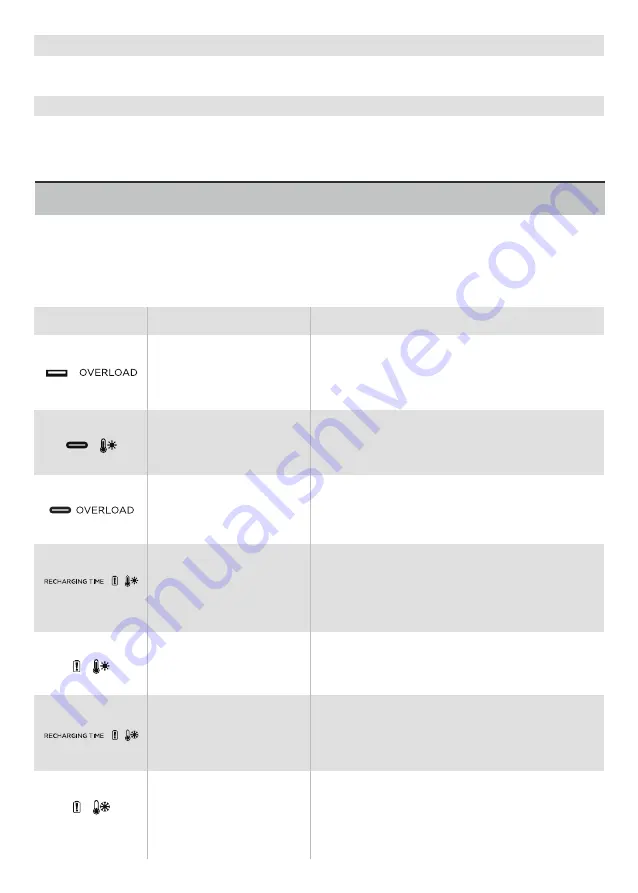
5
Power A Free Life
Protection and Error Information
i. Overload Warning
j. Port Usage Indicators
Indicates the usage status of each port.
Shows an overload icon when the unit is overloaded, and indicates which module of the unit is overloaded.
The RIVER MAX display screen showcases different icons to indicate errors or prompts to help
you protect your device. Read the information below to understand the icons and what to do
when they appear.
USB-A Overload
Protection
Icon(s): USB-A and OVERLOAD icons flash together.
What to do: Disconnect all electrical appliances and
wait 10 seconds before connecting each appliance
again.
USB-C High-Temperature
Protection
High-Temperature
Recharging Protection
High-Temperature
Discharging Protection
Low-Temperature
Recharging Protection
Low-Temperature
Discharging Protection
Icon(s): USB-C and High-Temperature icons flash
together. What to do: Let RIVER MAX 600 cool down
before connecting the appliances.
Icon(s): Recharging Time, Battery Exclamation, and
High-Temperature icons flash together.
What to do: This happens when you charge your
device immediately after using the unit heavily. Let
RIVER MAX 600 cool down before recharging.
Icon(s): Battery Exclamation and High-Temperature
icons flash together.
What to do: The power supply can be resumed after
the battery is cooled down.
Icon(s): Recharging Time, Battery Exclamation, and
Low-Temperature icons flash together.
What to do: Place RIVER MAX in a warmer place before
recharging.
USB-C Overload Protection
Icon(s): The USB-C icon and the OVERLOAD icon
flash together.
What to do: Unplug the appliances, the unit will auto-
matically resume operation after 10 seconds.
Icons(s): Battery Exclamation and Low-Temperature
icons flash together.
What to do: Place RIVER MAX in warmer place before
turning the power back on.