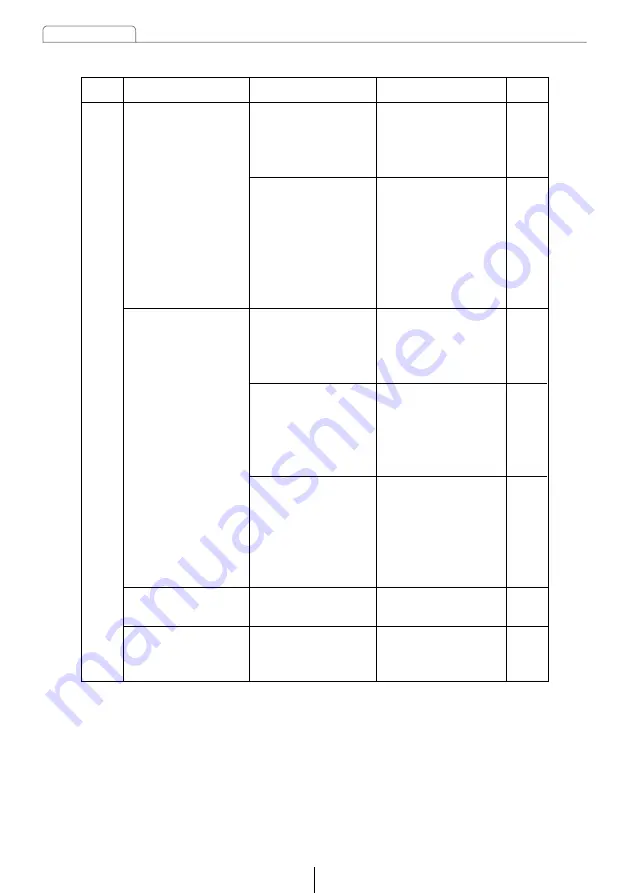
Troubleshooting
142
No guide
tone sounds.
67
Is the guide tone
disabled?
Enable the guide
tone.
Loaded images do
not appear as
background
ー
Is the size and file
format of the loaded
image correct?
Check the size and
file format of the
loaded image.
Common
to all
Problem
Remedial action to take
Causes
Refer to
page
Frequencies
or titles set in
memory are
deleted.
—
—
—
Has the car battery
been disconnected
for repair or
checked out?
Are too many
electrical items
installed and
causing lack of
available power?
Reenter them into
memory.
Other probable
causes include run-
down car battery,
broken power or
interconnection
wiring.
Have your dealer
check
the problem.
Have your dealer
check
the problem.
Power does
not turn on.
—
—
Are too many
electrical items
installed, causing a
lack of power?
Have your dealer
check
the problem.
Other probable
causes include a
run-down car
battery, broken
power or
interconnection
wiring.
Have your dealer
check
the problem.
Mode






































