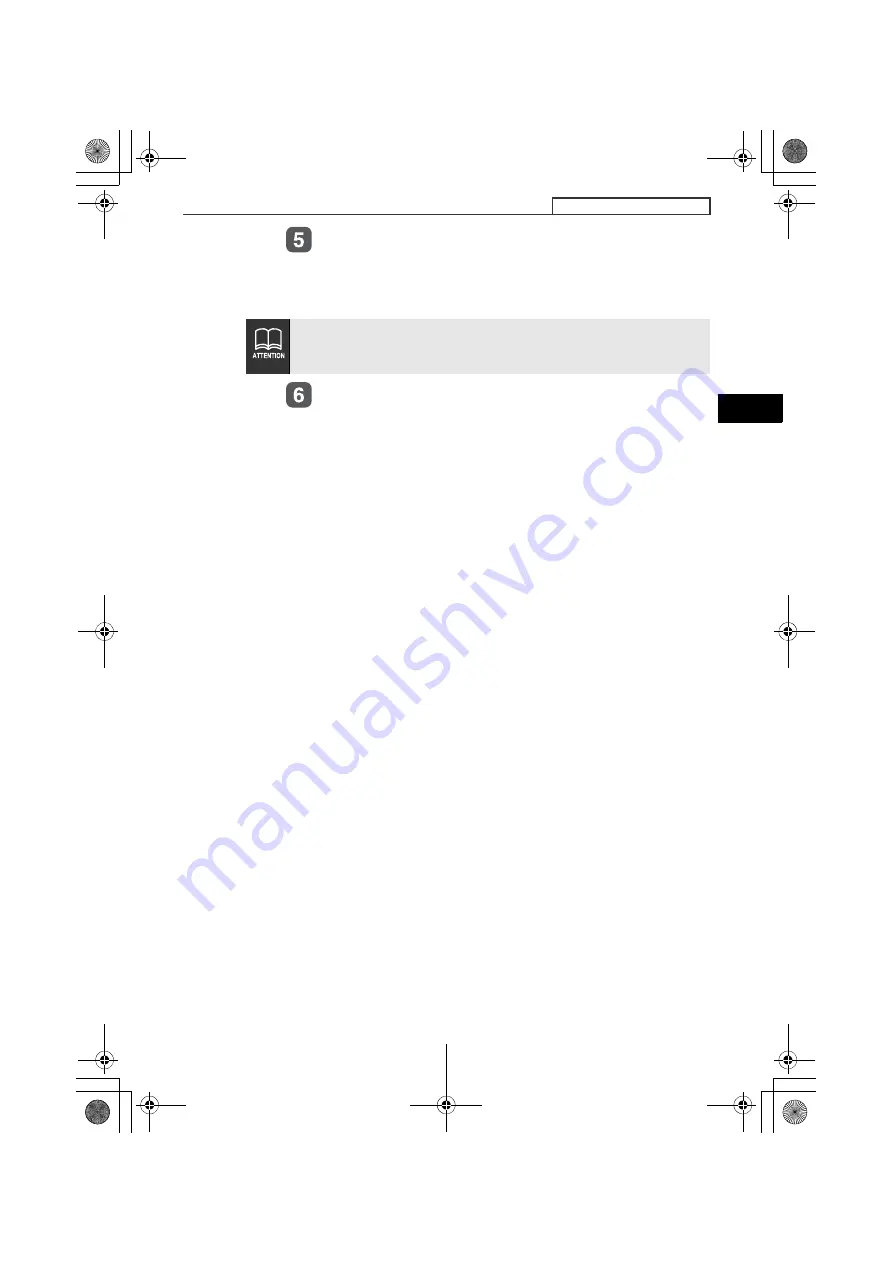
31
ESN security operating procedure
III
Press the [FUNC] button for more than one second.
The security code is registered in the deck and security is set.
The registered security code is encrypted and then written to
Memory Stick.
Eject the Memory Stick.
Refer to "Ejecting the Memory Stick" on page 94.
When the security code is registered using a Memory Stick that
contains several kinds of data, such as music, etc., be careful not to
clear the recorded data by formatting the Memory Stick.
CD8445.book 31 ページ 2004年12月13日 月曜日 午前11時30分
















































