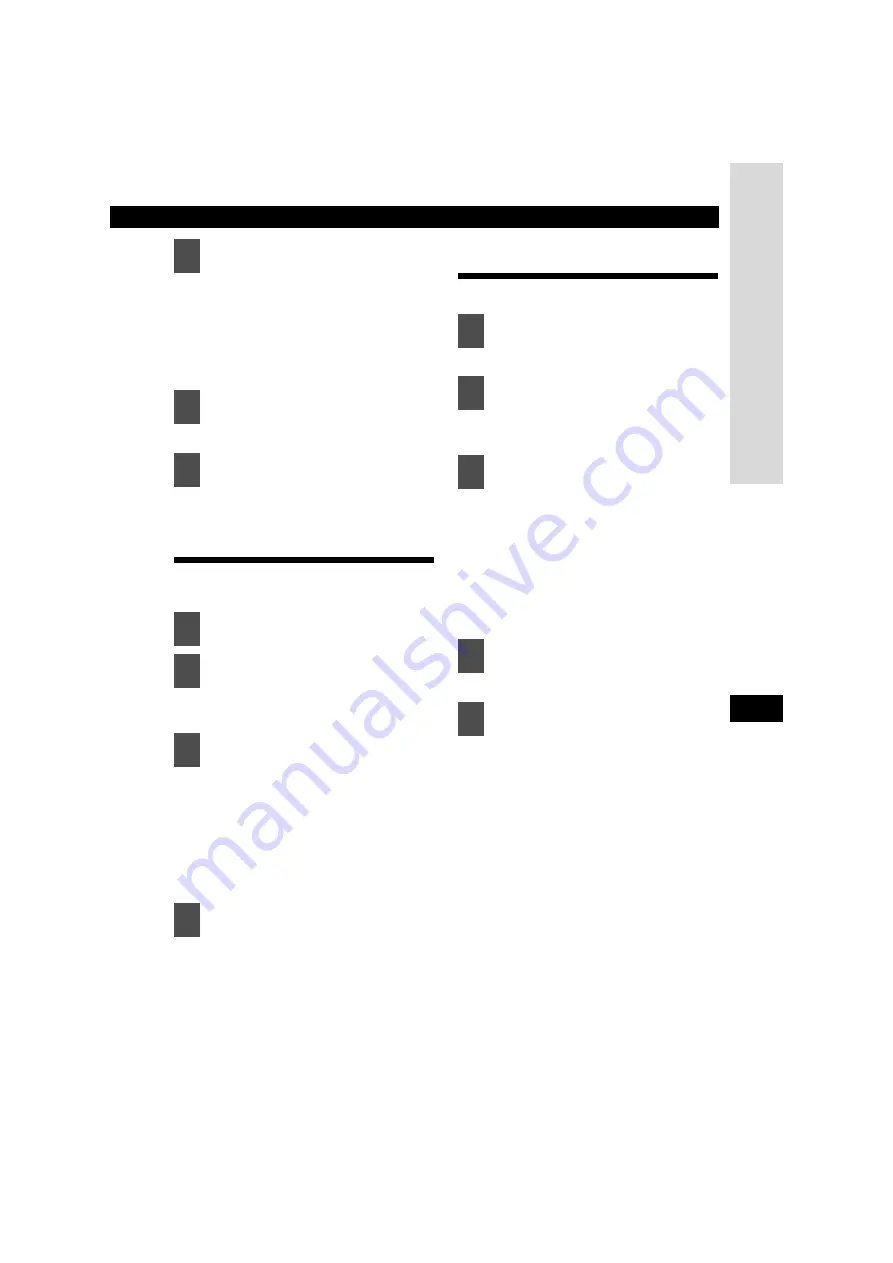
Making changes with Display Adjustment Mode
79
XIII
Press the [SELECT] (Upper/Lower)
button to set illumination color as
follows:
Blue/Red
l
Blue/Green
l
Blue/Amber
l
All Red
l
All Green
l
All Amber
l
Blue/Red
l
MMM
The selected settings will take effect.
Changing display type
(DISP Type)
You can change the display type (background,
spectrum analyzer and slide show).
The display type setting mode is
activated.
When the button is pressed, the
setting item changes in the following
order.
Background
l
S/A
l
Slide show
l
GPS INFO*
l
Background
l
MMM
*: Only when the optional GPS unit is
connected.
Switches among the adjustments
modes.
Changing Background
(Background)
You can change the background.
The selected item is highlighted.
The display type setting mode is
activated.
When the button is pressed, the
background changes in the following
order.
Motion picture 1
l
Motion picture 2
l
Wall paper 1
l
Wall paper 2
l
Wall paper 3
l
Wall paper 4
l
Standard (Background OFF)
l
Motion picture 1
l
MMM
The selected settings will take effect.
3
Press the [SELECT] (Upper/Lower)
button.
4
Press the [ENTER] button.
5
Press the [CUSTOM] or [RTN]
button to exit display adjustment
mode.
1
Press the [SELECT] (Upper/Lower)
button to select the DISP Type.
2
Press the [ENTER] button.
3
Press the [SELECT] (Upper/Lower)
button to select the setting item.
4
Press the [ENTER] button.
1
Press the [SELECT] (Upper/Lower)
button to select the Background.
2
Press the [ENTER] button.
3
Press the [SELECT] (Upper/Lower)
button to select the setting item.
4
Press the [ENTER] button.
5
Press the [CUSTOM] or [RTN]
button to exit display adjustment
mode.
Summary of Contents for CD7000
Page 1: ......
Page 6: ...6 ...
Page 13: ...13 ...
Page 114: ...114 ...
Page 121: ...121 ...
Page 222: ...222 ...
Page 229: ...229 ...
Page 326: ...326 ...
Page 327: ......






























