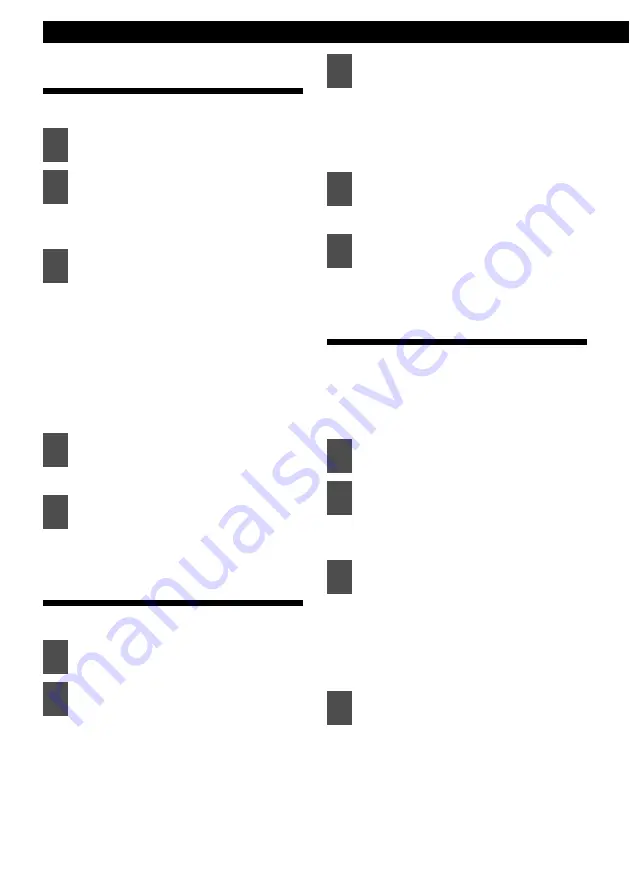
52
Various Settings
Changing Background
(Background)
You can change the background.
The back ground setting mode is
activated.
When the button is pressed, the
background changes in the following
order.
Motion picture 1
↔
Motion picture 2
↔
Wall paper 1
↔
Wall paper 2
↔
Wall paper 3
↔
Wall paper 4
↔
Standard (Background OFF)
↔
Motion picture 1
↔
The selected settings will take effect.
Changing sound meter
(Sound Meter)
You can change the sound meter type.
The sound meter type setting mode is
activated.
When the button is pressed, the
analyzer type changes in the following
order.
Type 1
↔
Type 2
The selected settings will take effect.
Changing Slide Show ON/OFF
(Slide show)
Slide Show can be switched ON or OFF. When
Slide Show is switched ON and "Slide Show" is
selected in the screen settings, the main unit will
display a series of previously-stored images (see
page 19).
The slide show setting mode is
activated.
When the button is pressed, the slide
show setting changes in the following
order.
Upper: ON
Lower: OFF
1
Press the [SELECT] (Upper/Lower)
button to select the Background.
2
Press the [ENTER] button.
3
Press the [SELECT] (Upper/Lower)
button to select the setting item.
4
Press the [ENTER] button.
5
Press the [CUSTOM/MENU] or
[RTN] button to exit display
adjustment mode.
1
Press the [SELECT] (Upper/Lower)
button to select the Sound Meter.
2
Press the [ENTER] button.
3
Press the [SELECT] (Upper/Lower)
button to select the setting item.
4
Press the [ENTER] button.
5
Press the [CUSTOM/MENU] or
[RTN] button to exit display
adjustment mode.
1
Press the [SELECT] (Upper/Lower)
button to select the Slide show.
2
Press the [CUSTOM/MENU] button.
3
Press the [SELECT] (Upper/Lower)
button to select the setting item.
4
Press the [CUSTOM/MENU] or
[RTN] button to exit display
adjustment mode.
Summary of Contents for CD5100
Page 6: ...6 ...
Page 13: ...13 ...
Page 88: ...88 ...
Page 95: ...95 ...
Page 169: ...Caractéristiques techniques 169 XX ...
Page 176: ...176 ...
Page 183: ...183 ...






























