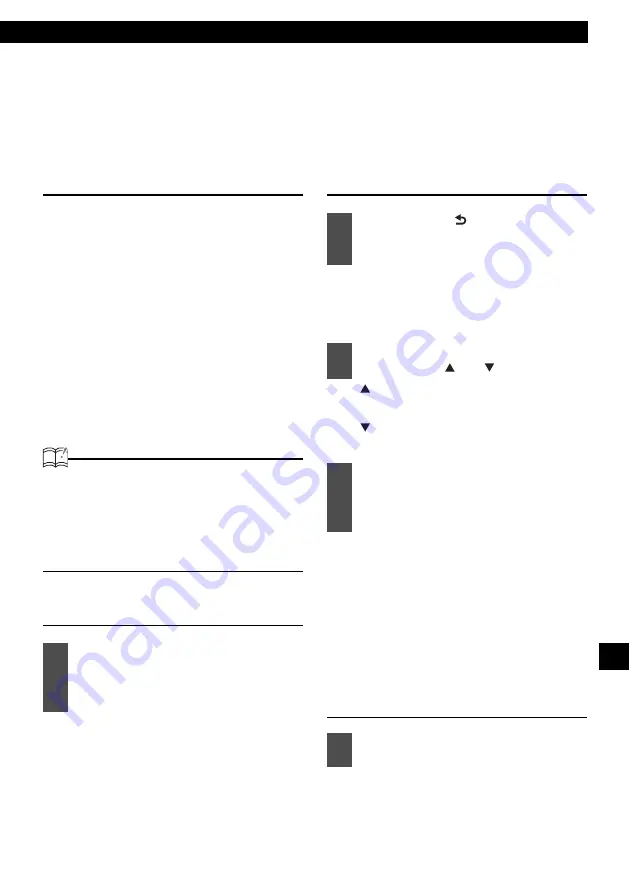
How to operate the tuner with an optional SIRIUS satellite radio tuner connected (U.S.A./CANADA only)
95
XVIII
How to operate the tuner with an optional SIRIUS
satellite radio tuner connected (U.S.A./CANADA
only)
About the optional unit
About SIRIUS satellite radio
If the optional SIRIUS satellite radio tuner unit is
connected, satellite radio broadcasts can be
received.
With SIRIUS satellite radio, over 130 channels
are available, including music, sports, news, and
entertainment programs.
The channel can be selected from categories
such as POP and ROCK, or by selecting
individual channels manually.
Reception of SIRIUS satellite radio is fee based;
you have to subscribe to it.
It is possible to subscribe through the SIRIUS
radio website.
URL: http://www.sirius.com
ATTENTION
• For information about the operation and
set-up of the SIRIUS satellite radio tuner
unit, refer to the SIRIUS satellite radio unit's
owner's manual.
• The main unit will accept up to 24 stations
in memory.
Selecting the radio mode
For details, refer to "Switching Audio
Modes" on page 17.
Selecting a channel
Each time the button is pressed, the
radio band changes in the order
SIRIUS1
→
SIRIUS2
→
SIRIUS3
→
SIRIUS4.
[ ]:
Selects a higher channel.
[ ]:
Selects a lower channel.
Reception is enabled for all channels
within the currently selected category.
(See Refer to page 96 for details on
"Category selection".)
[
>
]:
Starts searching for higher channels.
[
<
]:
Starts searching for lower channels.
Operations during rotary mode
Turn to the right:
Tunes to higher channels.
Turn to the left:
Tunes to lower channels.
1
Hold down the [SOURCE/PWR]
button for less than one second
until the SIRIUS satellite radio
mode is shown.
1
Hold down the [ /BAND] button for
less than one second to switch to
the desired SIRIUS band.
2
Tune to the desired channel by
pressing the [ ] or [ ] button.
3
Start the automatic channel search
function by pressing the [
<
] or
[
>
] button for more than one
second.
1
Turn the [VOL] knob right or left.
Summary of Contents for CD5030
Page 6: ...6...
















































