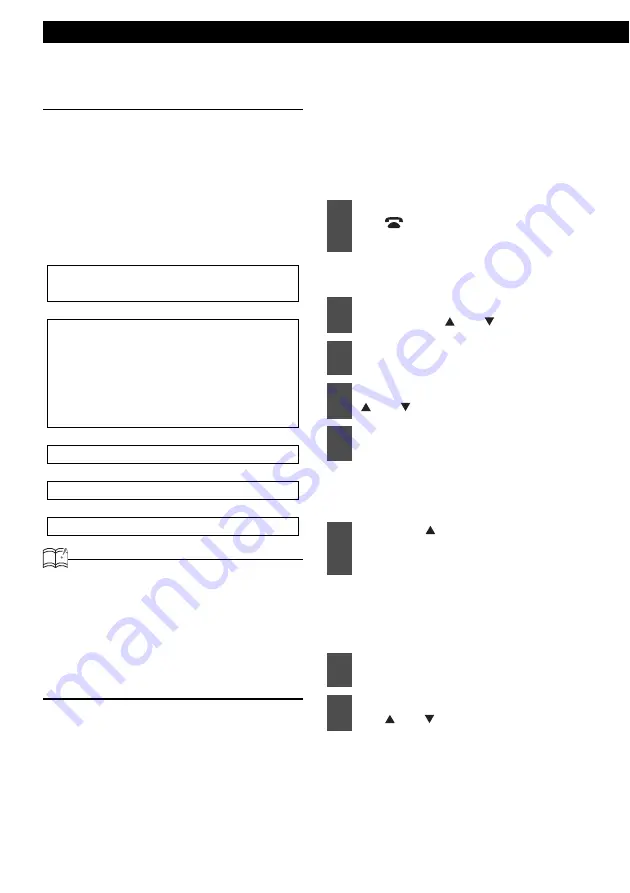
82
Various Settings
Automatic setup of steering remote
functions (U.S.A. only)
Download the steering remote function data
from the ECLIPSE Web site (E-iSERV), copy
this data on a CD-R disc, and load the disc
data onto this main unit. The steering remote
functions will be assigned to the steering
switch buttons automatically.
To do so, download the steering remote
function data and load it onto this main unit in
the following procedure.
↓
↓
↓
↓
ATTENTION
For details about the automatic setup of
steering remote functions, contact the store
where you purchased your main unit. Note that
the data downloaded from the ECLIPSE Web
site may be incompatible to your vehicle model
or main unit model. For a compatibility problem
or the setup procedure, consult the store
where you purchased your CD5030.
Reading steering remote data (U.S.A.
only)
Before loading the steering remote function
data to this main unit, be sure to turn the
power Off and set the main unit to the standby
status. For details, see refer to "Turning the
power on and off" on page 17.
"Customize data?" appears on the
display.
The steering remote setting mode is
activated, and "Insert DATA DISC" is
shown on the display.
If a CD-R has already been inserted,
"Eject DATA DISC" is shown on the
display. Press the [
e
(EJECT)] button
to eject the CD-R.
Access The ECLIPSE website.
(URL: http://www.e-iserv.jp)
Download the steering remote software
following instructions provided on the
ECLIPSE website (E-iSERV). (Because
material available on the website may not be
compatible with the steering remotes found
on some automobiles, make sure to check the
website for details about compatibility.)
Copy the downloaded software to CD-R.
Import into the main unit.
The steering remote can be operated.
1
When the power is off, hold down
the [
/MENU] button for more
than three seconds.
2
Select "STEERING SW" by
pressing the [ ] or [ ] button.
3
Press the [ENTER] button.
4
Select "Data Read" by pressing the
[ ] or [ ] button.
5
Press the [ENTER] button.
6
Press the [ (OPEN)] button to
open the front panel, and insert a
CD-R.
7
Manually close the front panel.
8
Select the desired file by pressing
the [ ] or [ ] button.
Summary of Contents for CD5030
Page 6: ...6...






























