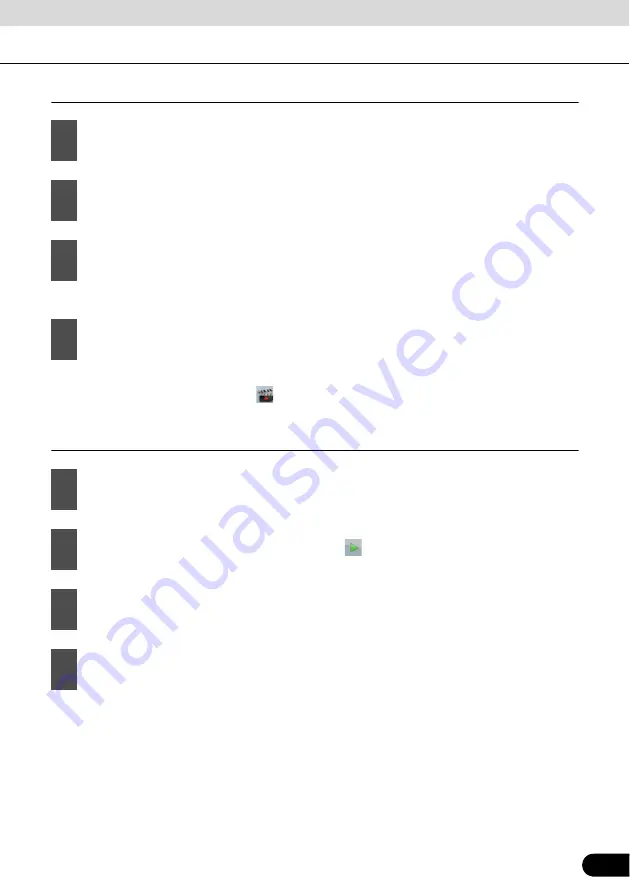
73
73
Recording the travelled path (creating a Track Log)
●
You can return to the map and continue driving.
●
Navigation labels the Track Log with a time stamp.
(As an alternative, you can touch
in the Quick menu to start, and then again to stop the
Track Log recording.)
Simulating a Track Log on the map
1
Start driving.
2
Touch the following switches: [Menu], [Settings], [Track Logs]
3
Start recording: Touch [Record].
4
Repeat the above steps, then touch [Stop Recording] to stop the recording.
1
Touch the following switches: [Menu], [Settings], [Track Logs]
2
Locate the desired Track Log, and then touch
next to it.
3
The map returns, and the Track Log simulation (a life-like replay) begins.
4
You can stop the replay any time by touching [Stop].






























