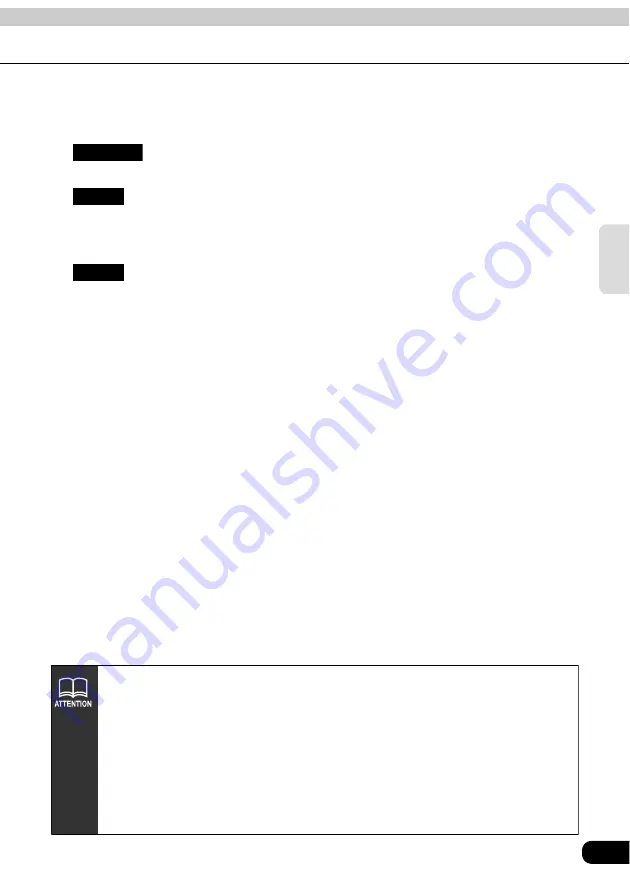
73
Navigation
gui
dance
■
Touch switches
The following operations are enabled using the touch switches appearing on the all-
route display screen.
1
Different routes are displayed to enable a selection.
2
The route change screen is shown to enable the modification of the search conditions.
Also, indicating an additional transit route to the destination is possible.
(
Refer to pages 79
3
Route guidance can be initiated.
(
Refer to page 87
) After route guidance is started, the display returns to the present
location screen.
4
When two or more destinations are set, you can switch the display of the required time /
remaining distance to each of the destinations by touching the remaining distance
display. (
If deviating from the road after route guidance has started, the distance to the destination
in a straight line is indicated.
3 Routes
Route
Guide
• The search result route is a reference route to the vicinity of the destination. In
no way is it the shortest, fastest or least congested route.
• The required time is calculated from the average vehicle speed
(Refer to page
and may have a slight deviation depending on the driving conditions.
• In the following situations, 3 routes cannot be displayed.
•When 2 or more destinations are set
•When a transit road is indicated
•After route guidance has started
• An all-route diagram can be displayed even after route guidance has started.
(Refer to page 97)
Summary of Contents for AVN6610
Page 9: ...9...
Page 15: ...15 Introduction...
Page 19: ...19 Introduction...
Page 133: ...133 RTTI Real Time Traffic Information...
Page 141: ...141 Optional function...
Page 153: ...153 Helpful tips...
Page 173: ...173 For reference...
















































