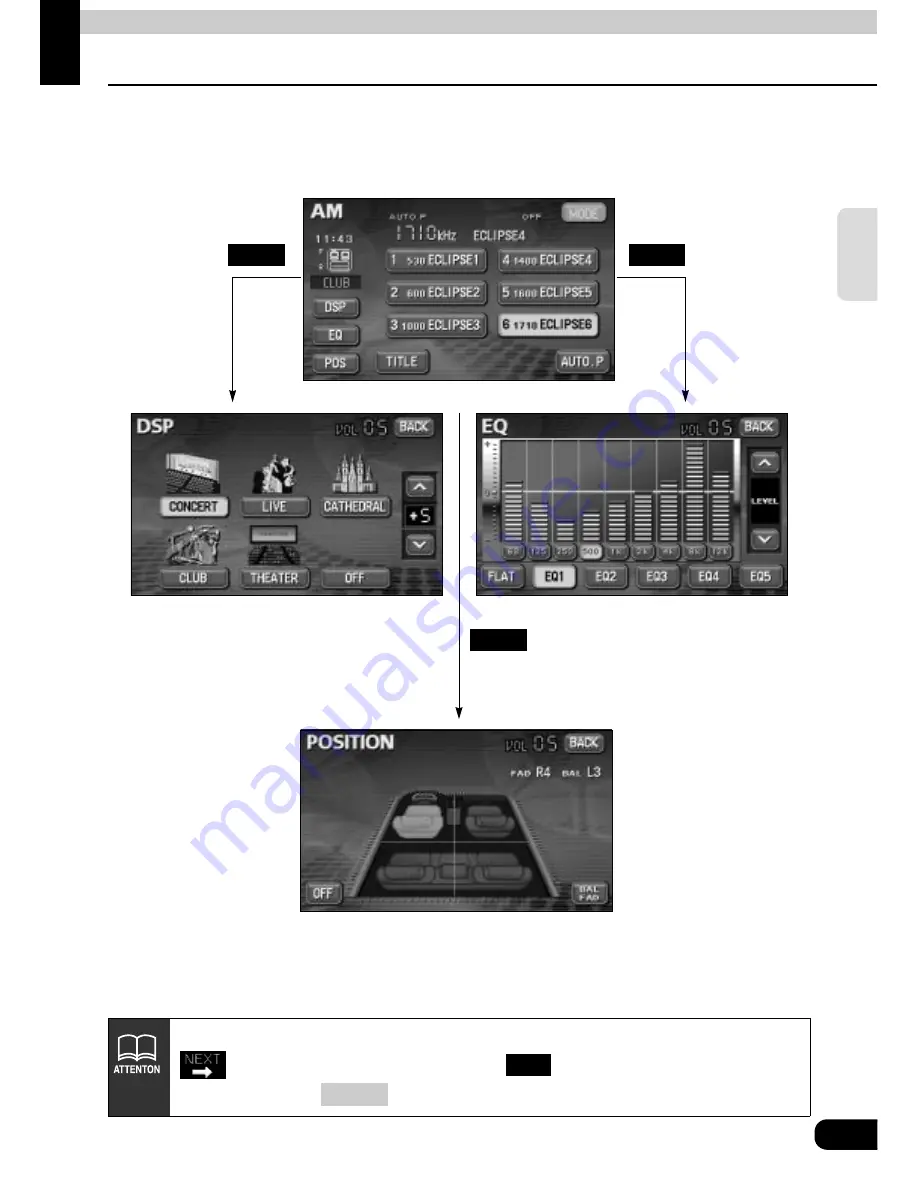
Basic operation
23
Ba
si
c
opera
tio
n
Adjusting sound quality
To adjust sound quality, touch the DSP, EQ or POS switch while the operation screen for a
mode is displayed. Adjustments made in any mode will be saved and applied to all modes.
DSP
EQ
POS
In the DVD mode, display the sound quality adjustment switches by pressing
from the operation modes, and then
. In the VTR mode display them
either by pressing
or by touching the screen.
SET
CONT
Summary of Contents for avn5435
Page 1: ......
Page 10: ...9...
Page 38: ...37 Basic operation...
Page 50: ...49 RADIO...
Page 62: ...61 MP3...
Page 66: ...65 CD changer...
Page 92: ...91 VTR...
Page 118: ...117 For reference...
Page 121: ...120...
Page 122: ......
















































