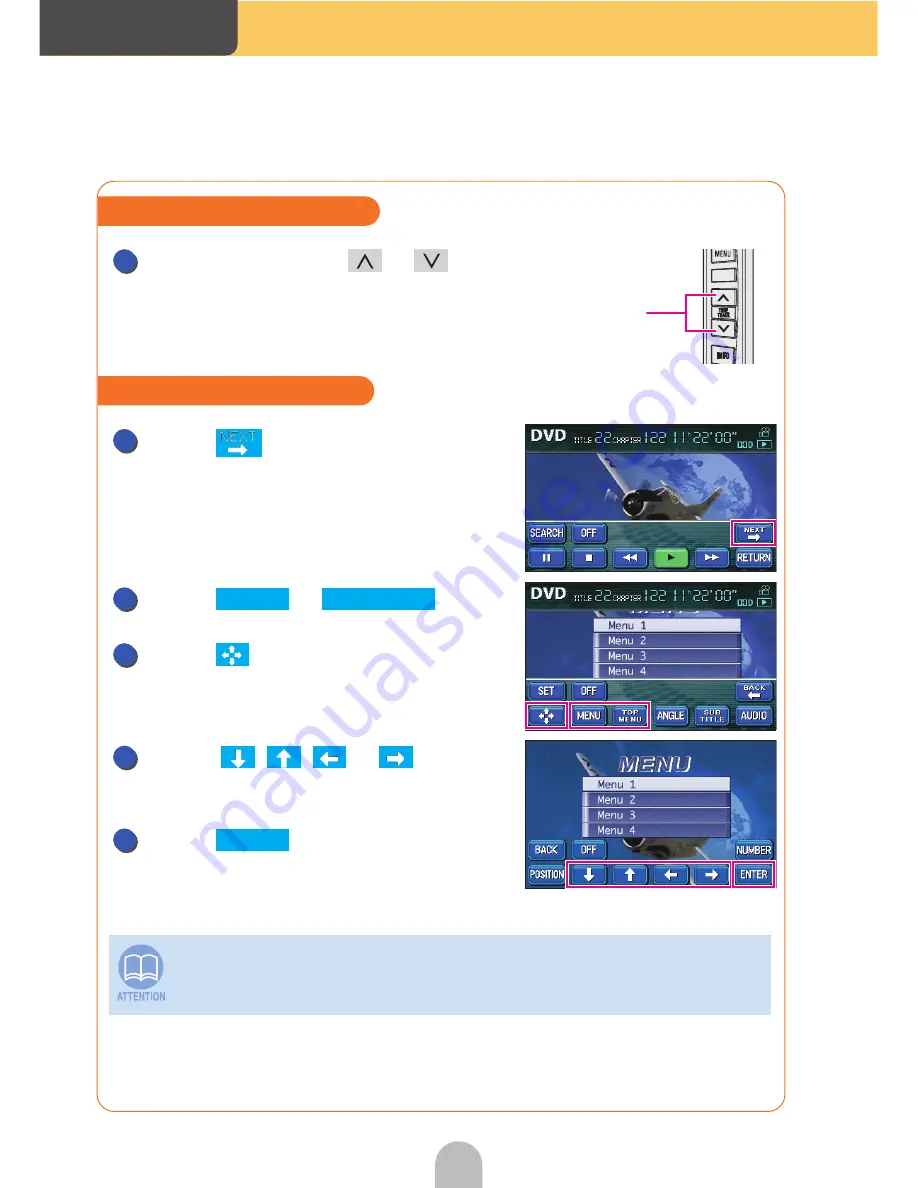
Audio
86
Press and hold the
or
switch until a beep is heard.
Touch .
Touch
or
.
Touch .
Touch
, ,
or
and
select the video to play.
Touch .
The menu screen displayed differs depending on the DVD disc.
Fast-forwarding/rewinding
Fast-forward/rewind
Buttons
1
Operating the disc menu
1
2
MENU
TOP MENU
3
4
5
ENTER
Summary of Contents for AVN30D
Page 1: ......
Page 7: ...7 Read the fol l o wi n g pri o r to usi n g thi s devi c e...
Page 13: ...13 Read the fol l o wi n g pri o r to usi n g thi s devi c e...
Page 36: ...Navigation 36 Touch Press The present location will appear 10 OK NAVI 11 NAVI...
Page 40: ...Navigation 40 Touch Press The present location will appear 16 OK NAVI 17 NAVI...
Page 45: ...45 Navigation Touch Press The present location will appear 16 OK NAVI 17 NAVI...
Page 73: ...73 Navigation...
Page 87: ...87 Audio Press Press again to play the last video Turning off the DVD PWR 1 PWR PWR...
Page 96: ......











































