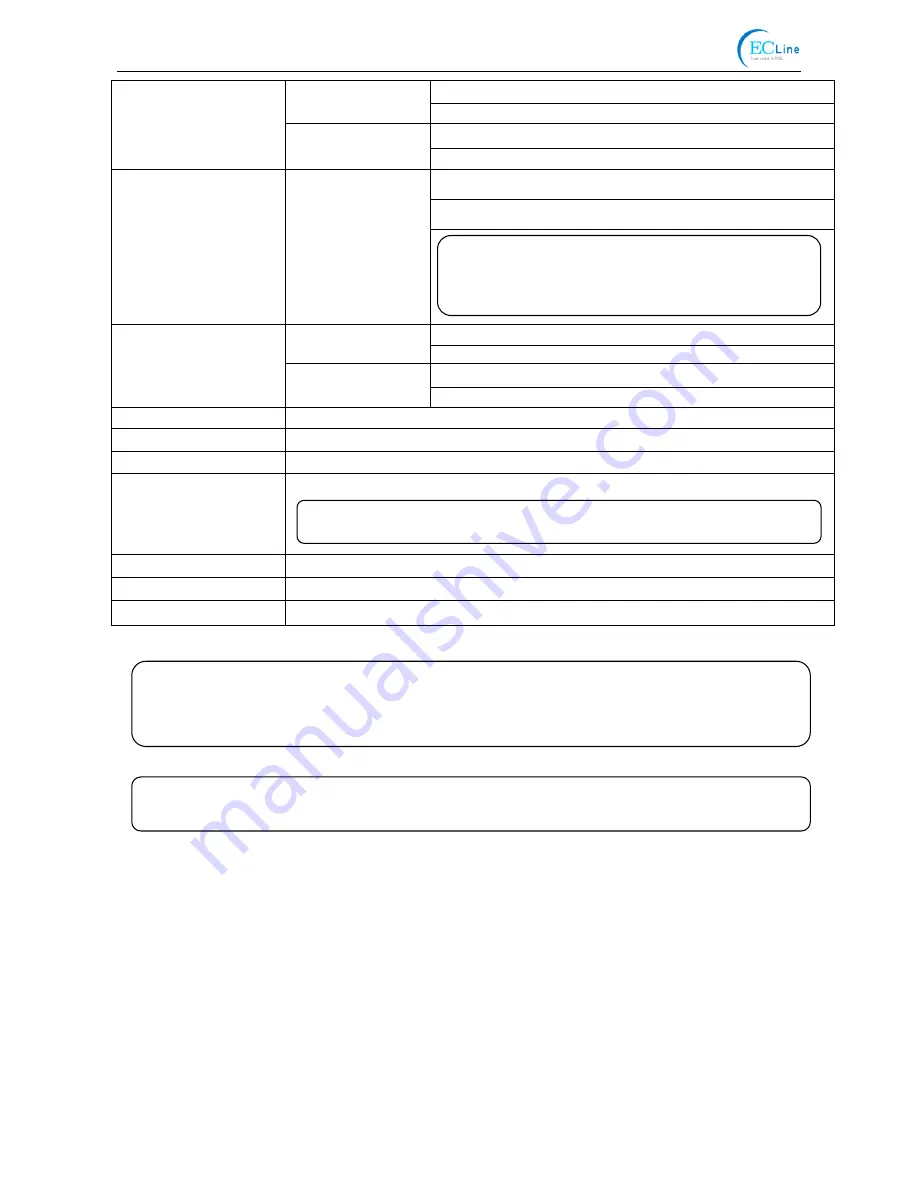
EC-PM-80320 User's Manual
- 44 -
Input voltage: 100 ~ 240V(AC)
IN
Frequency: 50Hz/60Hz
Output voltage: 24V(DC)
Power Supply
(AC adapter)
OUT
Current: 2.5 A
Input voltage: 24 V (DC)
Current: 2.5 A
Power input
Parameters
Temperature: 5 ~ 35
℃
Operating
environment
Humidity: 25 ~ 80%RH (No condensation)
Temperature: -40 ~ 55
℃
Environmental
conditions
Storage
environment
Humidity:
≤
93%RH (40
℃
, No condensation)
Weight
Approx. 2 Kg
Noise
<
38 dB (A) (ISO7779 standard)
Physical dimensions
145 mm (Width) × 200 mm (Depth) × 145 mm (Height)
Power consumption
①
Operating: 40 W;
②
Standby: Approximately 3.2 W
Paper type
Thermal roll paper
Control panel
One key and three LEDs.
Certificate
CE, FCC
Note: All the technical instructions in this user's manual are the laboratorial measurements
which achieved under national standard store and work environment (room
temperature), the measuring paper accords with the specification in this user's
manual.
Caution: In order to ensure the use life of printer, strictly prohibit printing full line full black
exceeding 2 CM.
Note: Only when the product is unconnected with outer power supply,
can it achieve zero energy consumption state.
Warning: Please use the original AC adapter only.
Manufacturers have no responsibilities
for the problems which are led by using
unauthorized AC adapter.
Summary of Contents for EC-PM-80320D
Page 1: ...User s Manual EC PM 80320 Series Thermal Receipt Printer...
Page 33: ...EC PM 80320 User s Manual 27 Figure 13...
Page 42: ...EC PM 80320 User s Manual 36...
Page 56: ...EC PM 80320 User s Manual 50 Auto cutter Upper cover Figure 6 1 Adjust the auto cutter by hand...
Page 72: ...Manufacturer EC Line...
















































