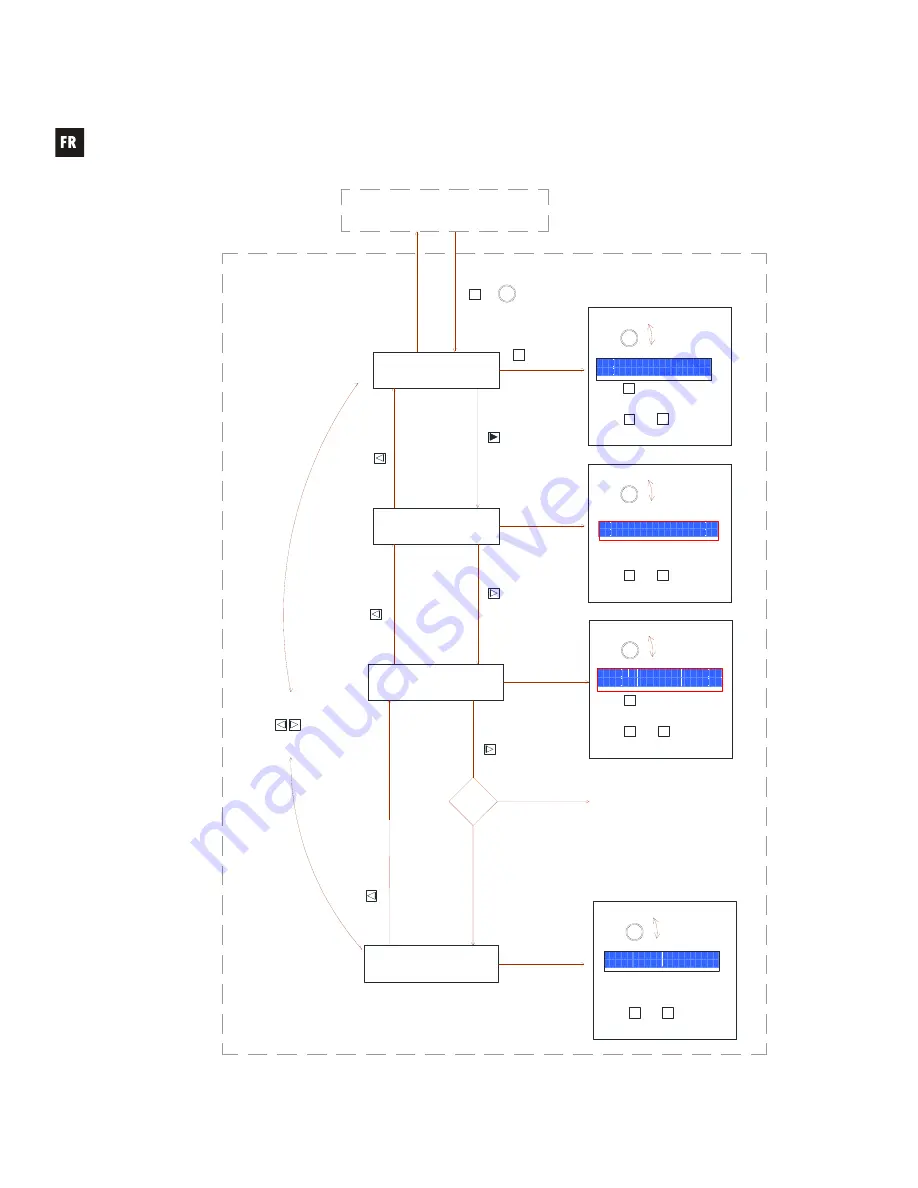
86
INPUT LABEL
Rotate any
ZA to ZB
encoder to
edit character
INPUT VOLUME
Front
panel
INPUTS
setup
To edit an INPUT setup, press & hold the SHIFT key and
the INPUT1, 2, 3, 4, 5 or 6 encoder. You will then enter into the INPUTs setup menu.
INPUTx setup mode
(x = 1, 2, 3, 4, 5 or 6)
DAM614 main screen
SHIFT
key
INPUTx
encoder
+
PARAMETER
key
Select the first
character to edit
Select new
character to edit
I N P U T L A B E L
[ L E F T S T E R E O ]
+
CANCEL
Cancel edition
/ get previous
text
Move to the
next menu
MENU
key
BASS / MID /
TREBLE
C O P Y
F R O M P A S T E T O
I N 2 I N 1
COPY FROM
PASTE TO
Move to next /
previous menu
MENU
key
Move to the
next menu
Move to the
next menu
Press SHIFT + EXIT or wait 2 minutes to exit the setup mode.
Once in the setup mode of an input, press SHIFT + INPUTx encoder to switch to the
current setup menu (same config screen) of the new INPUTx input.
MENU
key
Move to the
previous menu
Move to the
previous menu
Move to the
previous menu
I N P U T V O L U M E
8 5
B A S S M I D T R E B L E
+ 3 . 8 d B + 1 0 d B - 6 . 0 d B
INPUTS 3, 4, 5 & 6 are
MIC/LINE ready and have
extended options:
see next
diagram, INPUT3, 4, 5 & 6
extended setup options
INPUTS 1 and 2
are just LINE
ready and don't
have extended
options
INPUTx is 3,
4, 5 or 6?
YES
NO
PARAMETER
key
SHIFT
key
+
CANCEL
Cancel edition
/ get previous
value
SHIFT
key
MENU
key
MENU
key
MENU
key
MENU
key
Select new
parameter to edit
+
CANCEL
Cancel edition
/ get previous
value
PARAMETER
key
SHIFT
key
Rotate any
ZA to ZB
encoder to
edit value
Rotate any
ZA to ZB
encoder to
edit value
Rotate any
ZA to ZB
encoder to
edit value
+
ENTER
Confirm copy
& paste action
SHIFT
key
Summary of Contents for DAM614
Page 1: ...USER MANUAL MANUAL DE INSTRUCCIONES NOTICE D UTILISATION BEDIENUNGSANLEITUNG DAM614 ...
Page 33: ...33 ...
Page 65: ...65 ...
Page 97: ...97 ...






























