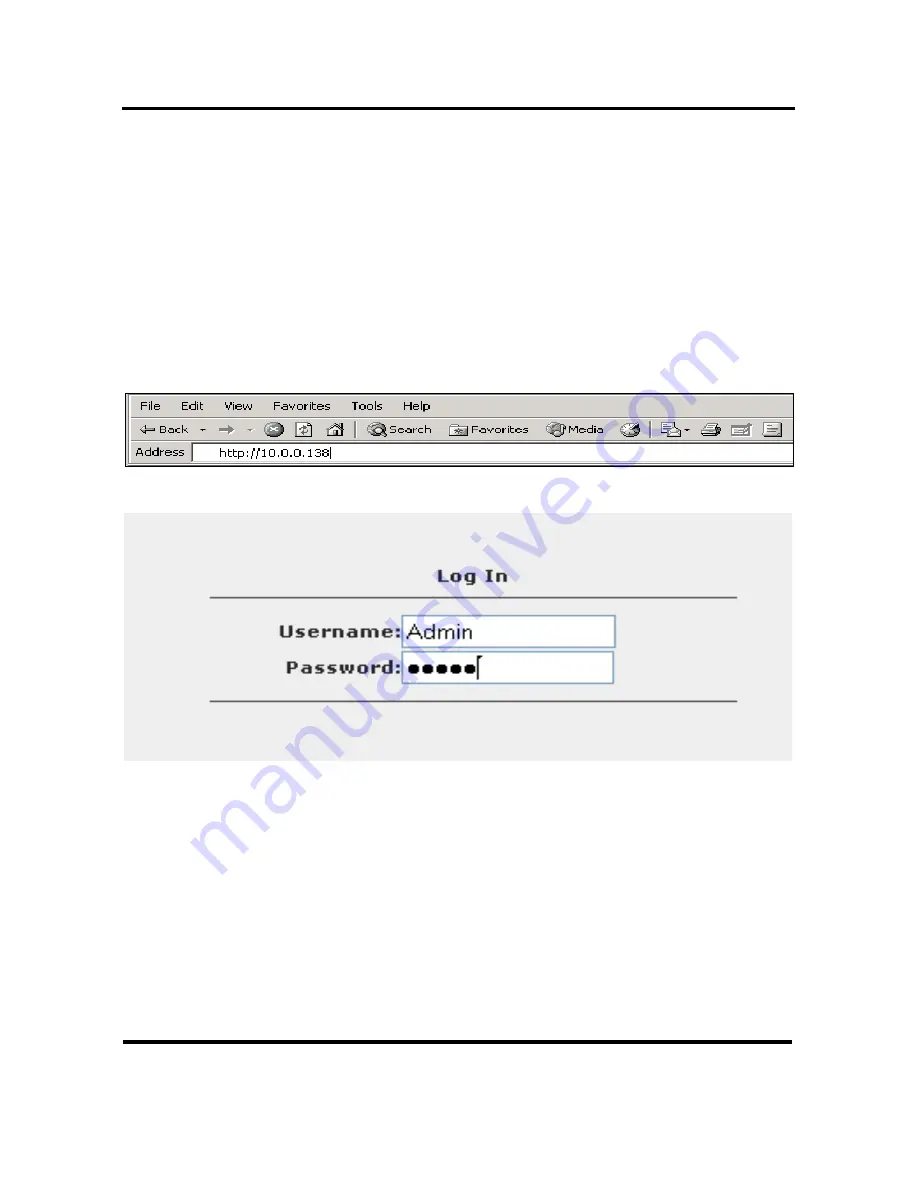
B-FOCuS Router 312+
User Guide
ECI Telecom Ltd. Proprietary
3
DWG# 458006-0833-010 A00
3 Basic
Software
Configuration
In order to connect to your service, you must set up your router as described in
this section.
3.1
Logging in to Your Router
To open the configuration options of your router, use your Internet browser.
To log in to your router
1. Open your Internet browser and type
10.0.0.138
in the address bar.
The Log In window is displayed.
2. Enter the username
Admin
and password
Admin
.
Note:
The username and password are case-sensitive.
3. Click
Log In
. The Home Page window is displayed.
If you are unable to open the Configuration utility, perform the following
steps.
a. From the computer desktop, select
Start > Settings > Network
and Dial-up Connections > Local Area Network
. To restart
your network card, click
Disable
and then restart the network
card. Try again to log in to the configuration utility.
















