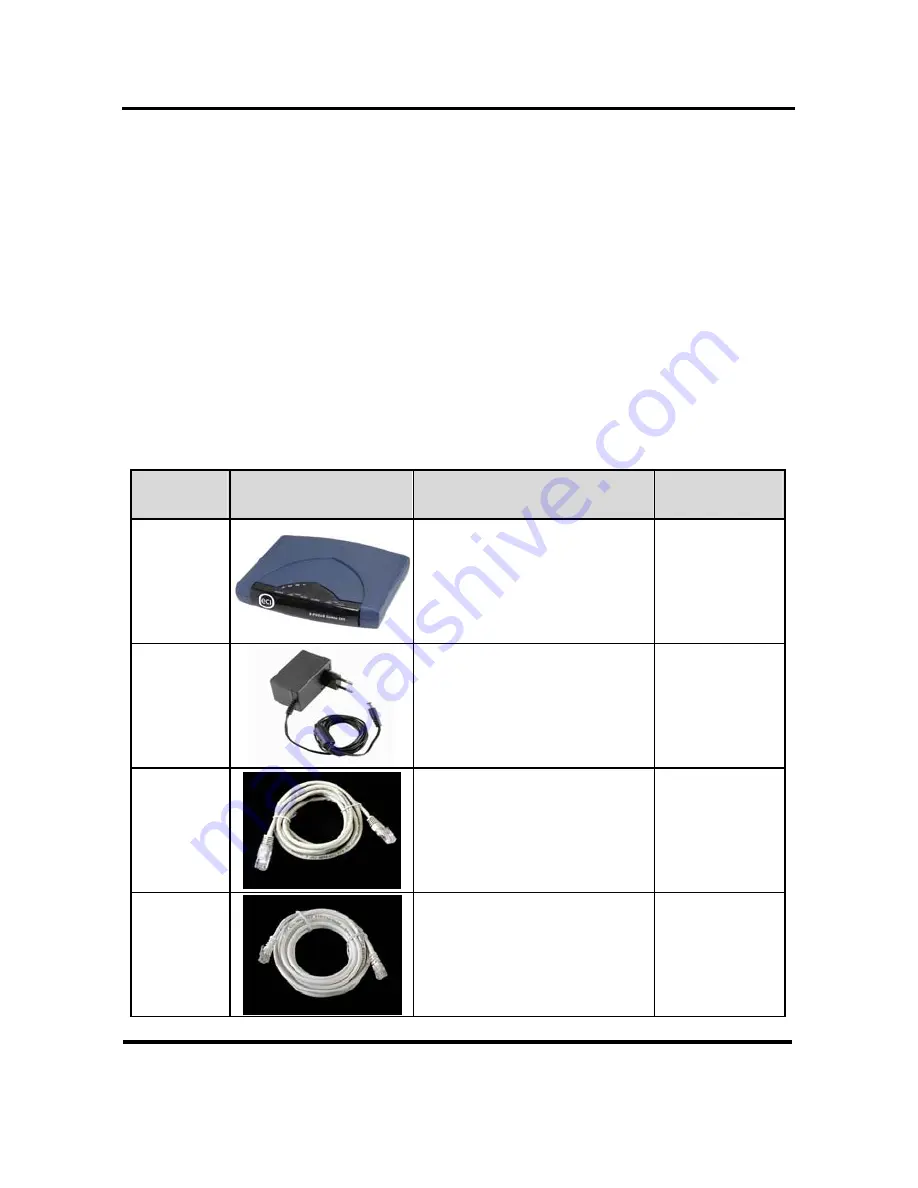
B-FOCuS Router 312+
User Guide
ECI Telecom Ltd. Proprietary
1
DWG# 458006-0833-010 A00
1 Introduction
Thank you for choosing ECI Telecom’s B-FOCuS 312+ Router as your gateway
to the world of fast Internet. Your new router is a state-of-the-art unit that
includes an ADSL router and an advanced router, enabling you to create and
connect a network of computers to a single ADSL line. Your router also
provides a powerful firewall that will secure your home network and computers
from unwelcome intrusions.
1.1 Package
Contents
Please check that your package contains the following items.
Table 1. B-FOCuS 312+ Package Contents
Item
Equipment
Description
Quantity
1
B-FOCuS 312+ router
1
2
AC power adaptor 12V,
1A
1
3
RJ-45 cable for
connecting router to
computer via 10/100
base-T Ethernet port
1
4
RJ-11 cable for
connecting to the ADSL
line
1


































