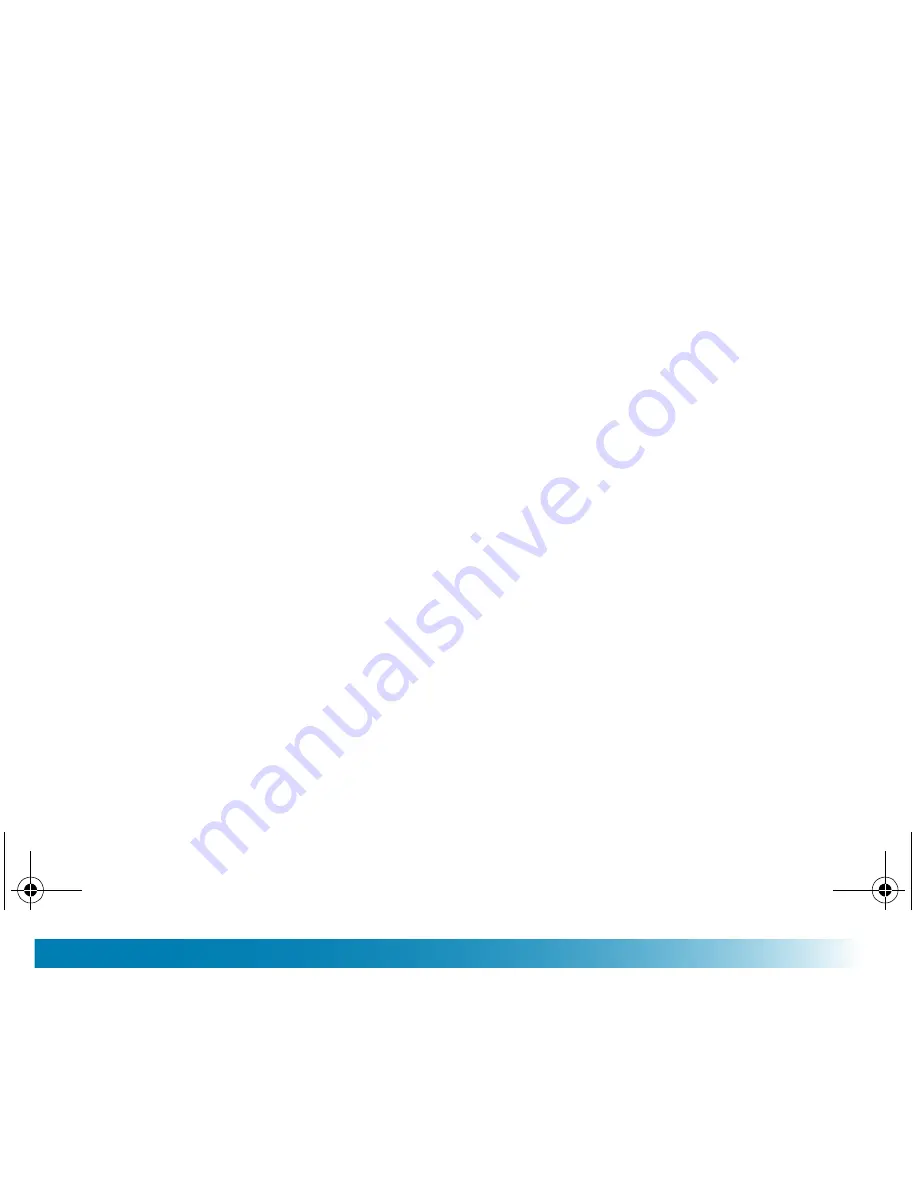
80
Chapter 11
Multimedia
Question
Possible Cause
How to Resolve
1
I cannot transfer files from
my external device (e.g.
camera) to the
PocketDISH.
The external device is not a
USB generic mass storage
device as it asks for drivers to
operate correctly.
■
You only can transfer files
from generic USB mass
storage devices to the
PocketDISH.
■
Transfer the files first to a
computer and from there onto
the PocketDISH.
2
I cannot synchronize with
Windows Media Player.
You only can synchronize from
Windows Media Player to your
PocketDISH.
■
In Windows Media Player
locate the Sync tab and follow
the on-screen instructions.
Question
Possible Cause
How to Resolve
3
I cannot translate a file into
a format for the
PocketDISH.
Windows Media Player cannot
translate the file because it is a
protected file.
■
There is no solution for this
issue.
av500e_b_101a_us.book Page 80 Tuesday, August 2, 2005 8:44 AM
Summary of Contents for PocketDISH
Page 2: ...Table of Contents NOTES av500e_b_101a_us book Page ii Tuesday August 2 2005 8 44 AM ...
Page 6: ...Safety NOTES av500e_b_101a_us book Page vi Tuesday August 2 2005 8 44 AM ...
Page 42: ...Chapter 4 NOTES av500e_b_101a_us book Page 36 Tuesday August 2 2005 8 44 AM ...
Page 60: ...Chapter 7 NOTES av500e_b_101a_us book Page 54 Tuesday August 2 2005 8 44 AM ...
Page 64: ...Chapter 8 NOTES av500e_b_101a_us book Page 58 Tuesday August 2 2005 8 44 AM ...
Page 70: ...Chapter 9 NOTES av500e_b_101a_us book Page 64 Tuesday August 2 2005 8 44 AM ...
Page 90: ...Chapter 11 NOTES av500e_b_101a_us book Page 84 Tuesday August 2 2005 8 44 AM ...

























