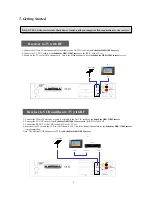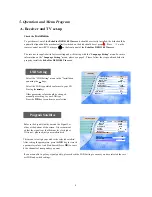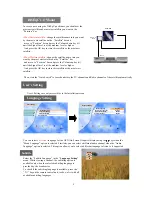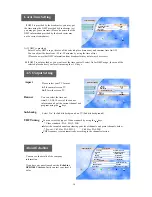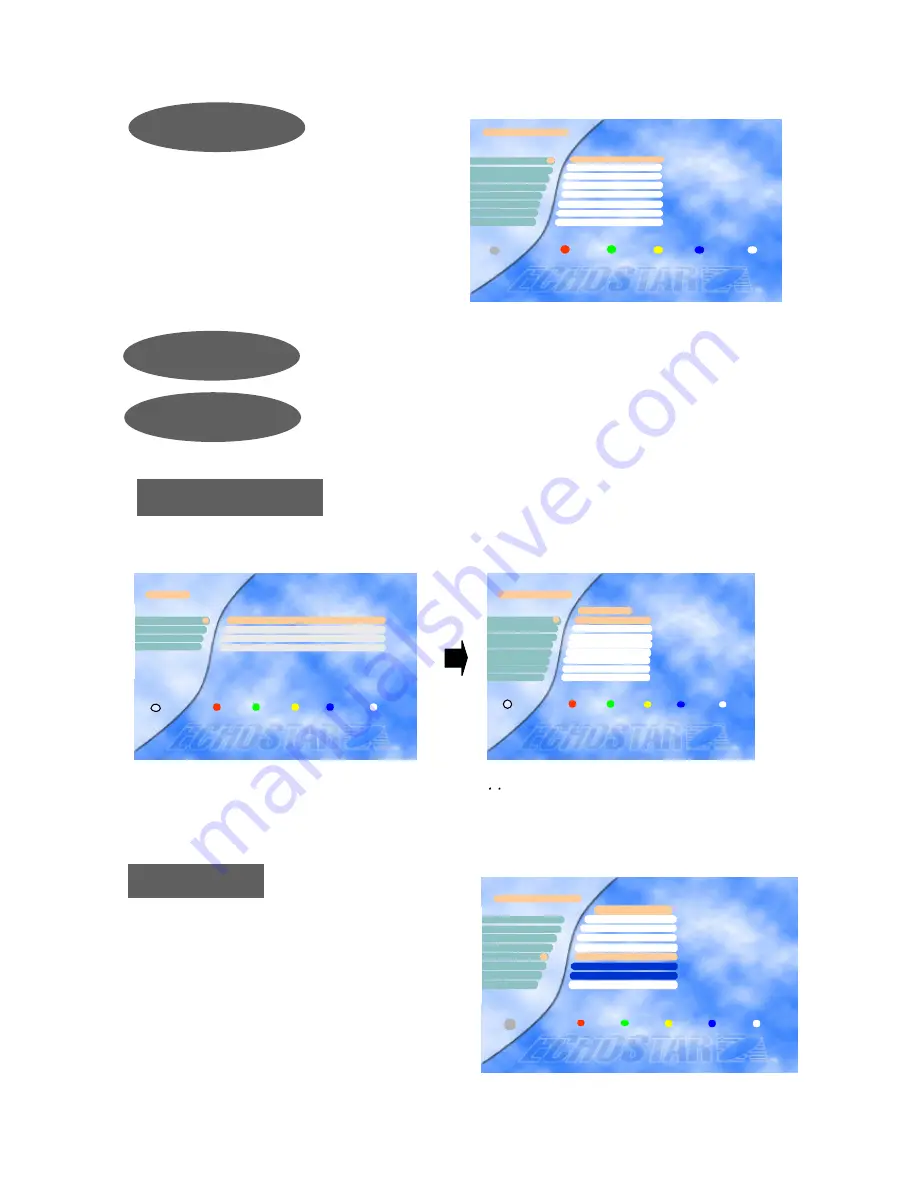
14
You can not enter directly into the installation menu and Edit menu when the Inst
allation&Edit Lock is ON.
Press the
OK
key to lock / unlock the selected chan
nel.
The letter color of the locked channels will be chang
ed into Grey color on the “TV Channels” menu.
Note) The color of the highlighted bar turns to red
when it is on a locked channel.
Installation&edit
Lock
TV Channel Lock
TV Channel Lock
Voyage
Contact TV
LC I
Canal J
Paris Premere
1
2
4
3
5
6
8
7
DF 1 Info-Kanal
Star Kino
CNN
Lock Unlock Exit
i
If the Receiver Lock is [ON], you have to input the correct code to operate
the receiver.
Receiver Lock
Press the
VIEW
key to see a thumb nail of the current
channel in this menu.
You can create a group of up to
200
channels in the
“
Edit TV Channel
” or “
Edit Radio Channel
”
menu. To include a channel in the FAV list, select a
channel and press the
blue
key on the remote control.
To select a favorite channel from the FAV list, press
the
FAV
key.
To view a thumb nail representation of the currently
selected channel, press the
VIEW
key on the remote
control.
FAV Channels
Edit TV Channel
Voyage
Contact TV
LC I
Canal J
Paris Premere
5
2
4
3
6
8
7
DF 1 Info-Kanal
Star Kino
CNN
ASTRA1
Delete Cancel Move Favorite Exit
i
1
You can move to the channel that you want to edit by using , keys.
Also you can move to the highlighted bar directly by inputting the channel number.
Press
OK
to select the channel you want to edit, and then you can move the channel to the position you
want or delete it.
Edit TV Channel
Edit
Edit TV Channel
Edit Radio Channel
Edit Transponder
Edit Satellite
2
3
4
Exit
i
1
52
51
Edit TV Channel
Paris Premere
Voyage
Contact TV
LC I
50
ASTRA1
Delete Cancel Move Favorite Exit
i
56
55
53
54
Canal J
DF 1 Info-Kanal
Star Kino
CNN
49
The “Enter PIN code” Menu is displayed only when the Installation&Edit Lock is set as [ON]. The initia
l code is set as
[0000]
but you can change it (See “Change PIN code” on page 13).