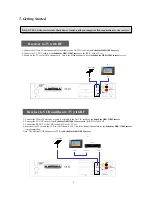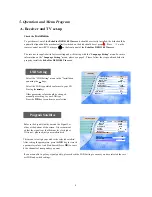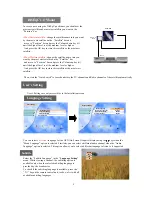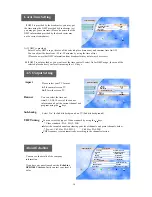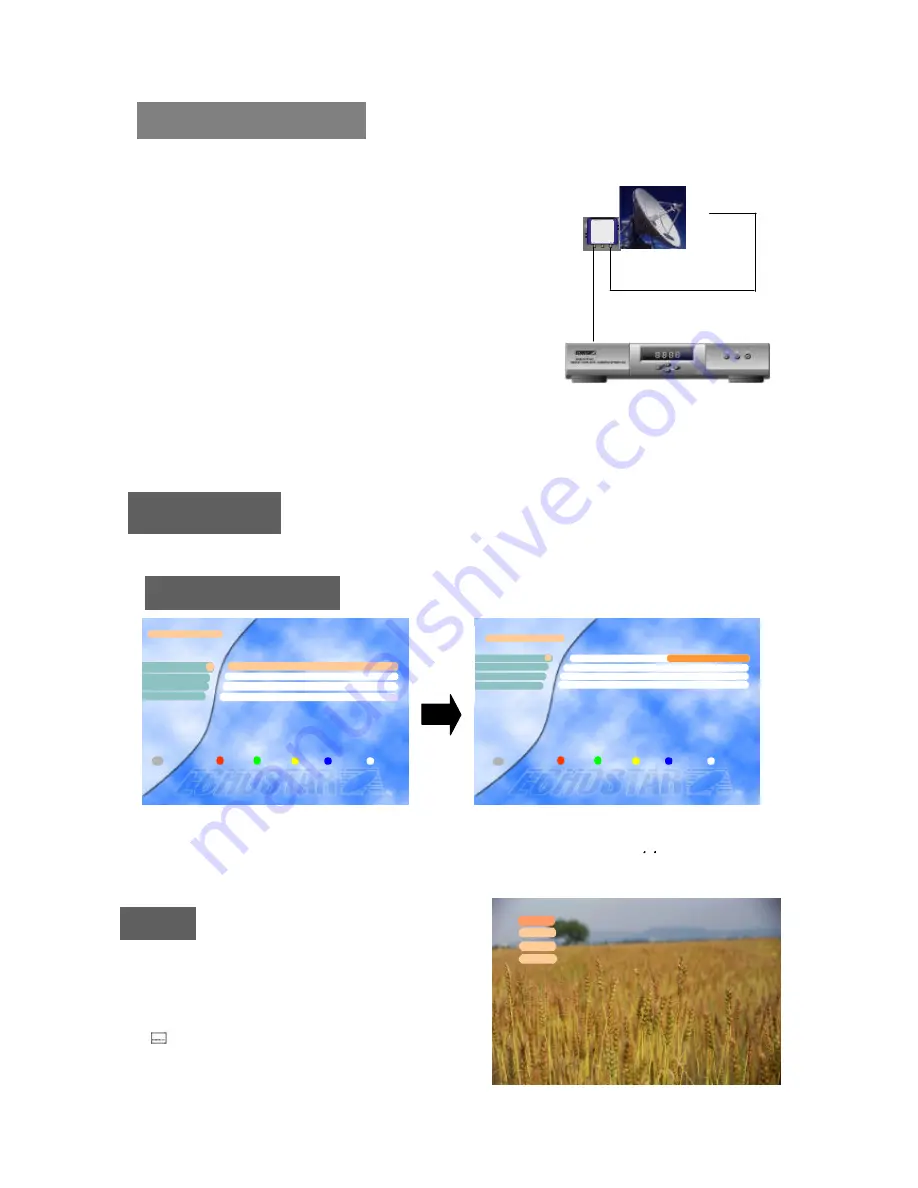
User’s Setting
9
User’s Settings are only accessible via the Installation screen.
Language Setting
Subtitle
None
Eng
Ita
Subtitle
Select the “Subtitle Language” in the “
Language Setting
”
menu. While viewing a channel, the subtitling option is
available only when the selected subtitling language is
provided by the broadcaster.
To check if the subtitling language is available, press the
“ ” key on the remote control unit, to show a list with all
available subtitling languages.
You can select
a different
language for the OSG (On-Screen Graphics) display using the , keys when the
“Menu Language” option is selected. Similarly you can select a different audio channel when the “Audio
Language” option is selected. This option allows you to select a different language to listen to if supported.
Language Setting
Menu Language
Main Audio Language English
×
English
Ø
1
2
2nd Audio Language English
Subtitle Language English
3
4
Exit
i
User’s Setting
Local Time Setting
A/V Output Setting
About Echostar
Language Setting
3
1
4
2
Exit
i
DiSEqC 1.2 Mount
In case you are using the DiSEqC positioner, you should set the
most east satellite and most west satellite you want on the
“Position” bar.
-
Most Eastern satellite
: change the satellite name into you want
by the most east satellite on the “Satellite” bar and
move to “Position” bar and press the Volume down key(
×
)
until the Signal Level is at the medium level or higher.
And press the OK key to store this satellite as the most east
satellite.
-
Most Western satellite
: change the satellite name into you
want by the most west satellite on the “Satellite” bar
and move to “Position” bar and press the Volume up key(
Ø
)
until the Signal Level is at the medium level or higher.
And press the OK key to store this satellite as the most west
satellite.
Then, start the “Auto Search” to search and store the TV channels and Radio channels of the satellite automatically.
LNB
FIXED DISH
DiSEqC 1.2
Switch
LNB IN