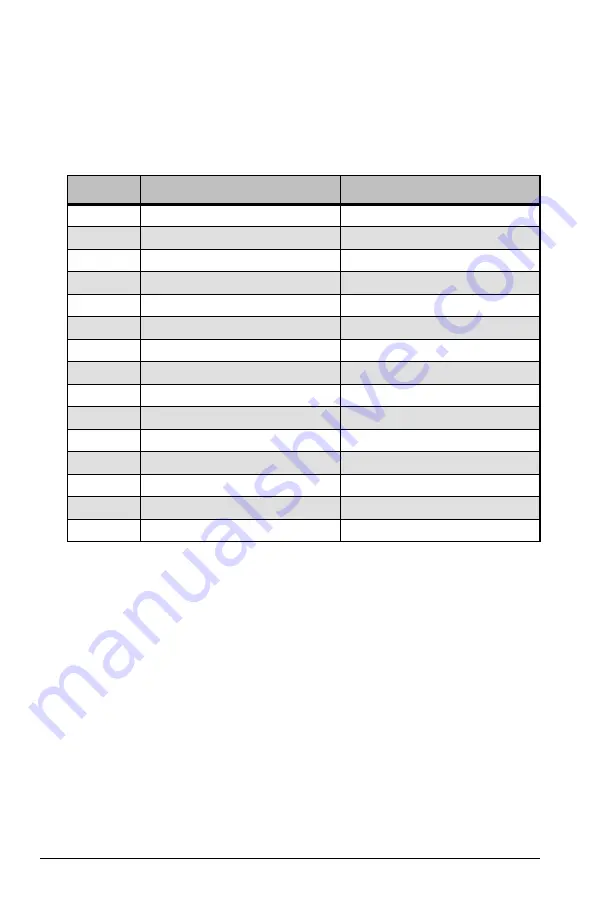
23
Wireless TimeClock Configuration Guide
Numbered Elements
Use the following tables to record the configured settings for each numbered
element. Consider posting or sharing the information to inform users who
need to know the settings.
Configured Scenes
Number
Description
Use
Scene 1
Scene 2
Scene 3
Scene 4
Scene 5
Scene 6
Scene 7
Scene 8
Scene 9
Scene 10
Scene 11
Scene 12
Scene 13
Scene 14
Scene 15



































