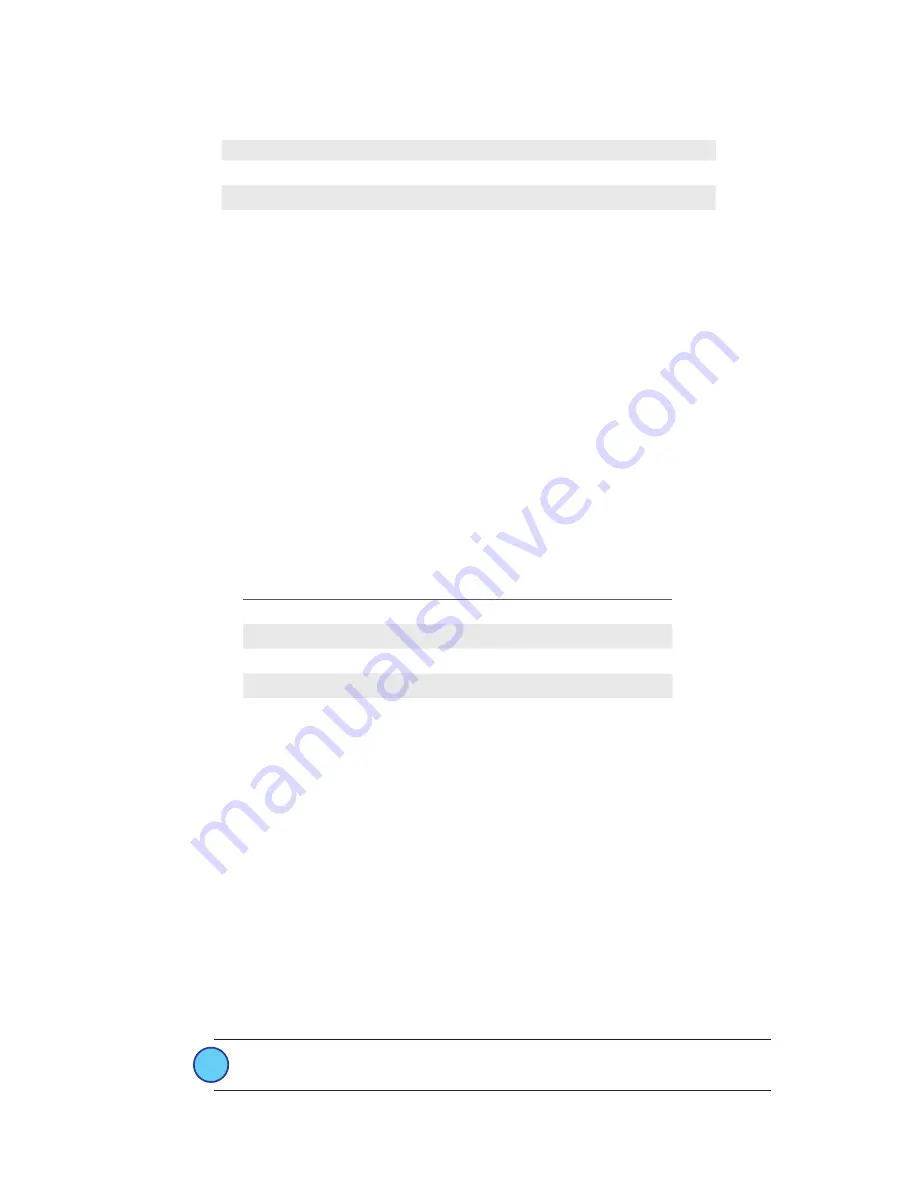
Page 6
RVS-RCS Installation Guide
LIGHT LEVEL TEST TABLE
The green LED will blink according to the energy produced by the solar cell
Blinks
Lux
Foot Candles
Charge Level
1
< 40
< 3.7
Non-operational
2
40-65
3.8 to 6
PIR only operational mode
3
> 65
> 6
Audio mode operational
The test will repeat every 2 seconds and run for a duration of 100 seconds. You may quit
the test at any time by pressing the Test button for 10 seconds.
Range Confirmation Test:
provides visual feedback of the sensors signal strength by a
linked receiver with range confirmation capability. Have only one receiver linked to the
sensor for proper operation of the test and disable repeaters in range for proper test
operation).
The Range Confirmation test requires a battery to be installed.
1.
To enter Range Confirmation Test mode, press and hold the test button for 6
seconds. The green LED will begin to blink.
2. A quick press and release of the button at this point will allow you to select between
test modes. Pressing and releasing the test button scrolls through the LED indicators.
When the amber LED is blinking, go to step 3.
3. Press and hold the test button again for 6 seconds to select Range Confirmation
Test.
4. All three LED’s will blink (for 1 second) in this test mode when the sensor transmits
or receives a Range Confirmation Telegram followed by the sensor displaying the
linked signal strength status for 2.5 seconds.
RANGE CONFIRMATION TEST TABLE
LED
Signal Strength
Green - Blinking 2.5 sec
-41 to -70 dBm
Amber - Blinking 2.5 sec
-70 to -80 dBm
Red - Blinking 2.5 sec
-80 to -95 dBm
No LED
No linked receivers detected
The test will repeat every 4 seconds and run for a duration of 50 seconds. You may quit
the test at any time by pressing the test button for 10 seconds.
Walk Test Mode
: In walk test mode, the red LED will blink on every motion event. DT
models will also blink green on audio events. This allows an installer to verify the sensor
can monitor and detect motion in an area as required.
1.
To enter Walk Test mode, press and hold the Test button for 6 seconds. The green
LED will begin to blink.
2. A quick press and release of the button at this point will allow you to select between
test modes. Pressing and releasing the test button scrolls through the LED indicators.
When the red LED is blinking, go to step 3.
3. Press and hold the test button again for 6 seconds to select Walk Test mode.
The red LED will begin blinking when motion is detected. The test will run for a
duration of 100 seconds. You may quit the test at any time by pressing the test
button for 10 seconds.
Sensor Sensitivity Adjustment Mode:
This mode allows adjustment of the PIR
Sensitivity, Audio Sensitivity and Sensor Occupancy Timer duration. False occupancy
states caused by external elements can be reduced by adjusting the sensitivity levels.
i
Note:
New settings do not take affect until you save and exit








