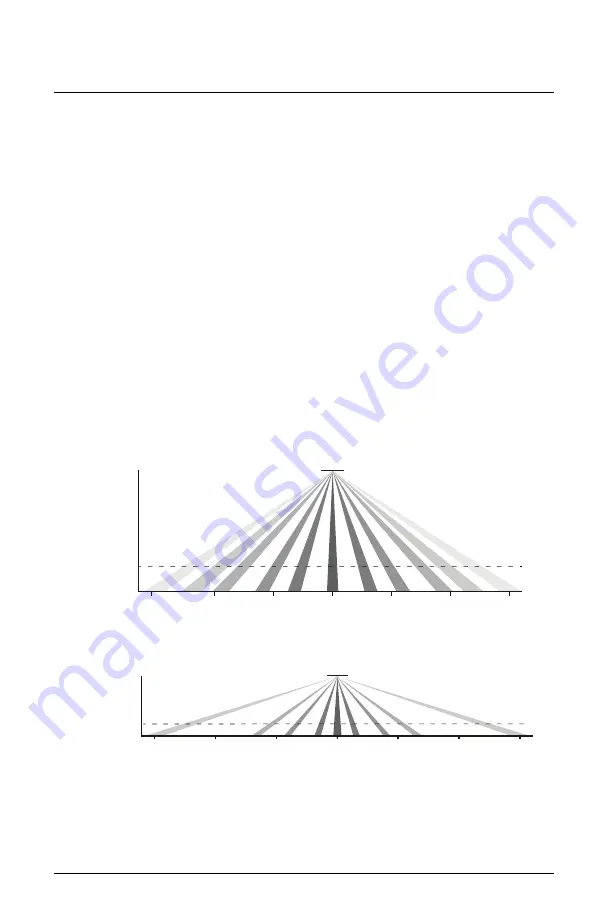
Echoflex Installation Guide
Ceiling Vacancy-Occupancy Sensor
LED Display
The LED Display setting enables or disables the LEDs. Blinking LEDs are
informative but not suitable for every location. Disabling the LEDs
eliminates distractions as well as conserves battery power. If disabled, the
LEDs still operate to run tests and indicate low battery.
1. Press and hold the
[Teach]
button until the green LED appears.
Release the button to enter the menu and display the first item,
blinking green LED blinking.
2. Press and release the
[Teach]
button to cycle the menu of color LEDs
and stop when the green and red LEDs are both blinking.
3. Press and hold the
[Teach]
button until the LEDs stop blinking to
select LED Display.
4. Press the
[Teach]
button to toggle between the two states:
•
Red LED blinking - enable LEDs for motion detection
•
Green LED blinking - disable LEDs for motion detection
5. Press and hold the
[Teach]
button for five seconds to save and exit.
Sensor Coverage
The following diagrams illustrate the sensor coverage for each of the lens.
Lens A - small motion detection or small rooms
4.5 m (15 ft)
3 m (10 ft)
2.4 m (8 ft)
4.5 m (15 ft)
3 m (10 ft)
1.5 m (5 ft)
1.5 m (5 ft)
3 m (10 ft)
0
0
Lens B - large motion detection or large rooms
9.1 m (30 ft)
6 m (20 ft)
3 m (10 ft)
3 m (10 ft)
0
0
3 m (10 ft)
6 m (20 ft)
9.1 m (30 ft)
2.4 m (8 ft)
Ceiling Vacancy-Occupancy Sensor
Page 9 of 12
Echoflex






























